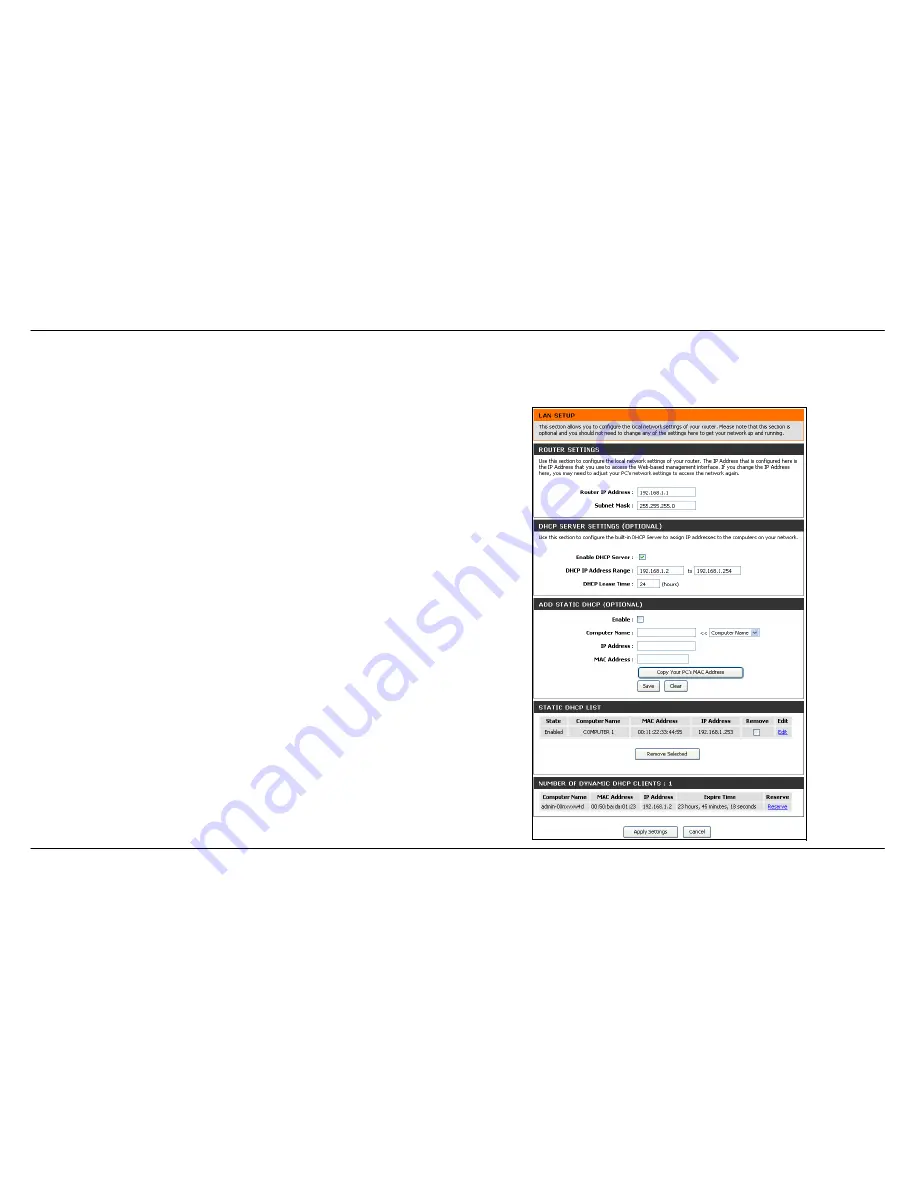
Section 3 – Configuration
D-Link DSL-2542B User Manual
26
LAN Setup
To access the
LAN Setup
window, click the
LAN Setup
button in the
Setup
directory.
You can configure the LAN IP address to suit your preference. Many users
will find it convenient to use the default settings together with DHCP
service to manage the IP settings for their private network. The IP address
of the Router is the base address used for DHCP. In order to use the
Router for DHCP on your LAN, the IP address pool used for DHCP must
be compatible with the IP address of the Router. The IP addresses
available in the DHCP IP address pool will change automatically if you
change the IP address of the Router. See the next section for information
on DHCP setup.
To change the LAN Router IP Address or Subnet Mask, type in the
desired values in the Router Settings section and click the
Apply
Settings
button. Your web browser should automatically be redirected to
the new IP address. You will be asked to login again to the Router’s web
manager.
The DHCP server is enabled by default for the Router’s Ethernet LAN
interface. DHCP service will supply IP settings to workstations configured
to automatically obtain IP settings that are connected to the Router though
the Ethernet port. When the Router is used for DHCP it becomes the
default gateway for DHCP client connected to it. Keep in mind that if you
change the IP address of the Router the range of IP addresses in the pool
used for DHCP on the LAN will also be changed. The IP address pool can
be up to 253 IP addresses.
There are two options for DHCP service:
•
You can use the Router as a DHCP server for your LAN.
•
You can disable DHCP service and manually configure IP settings
for workstations.
Summary of Contents for DSL-2542B
Page 1: ......






























