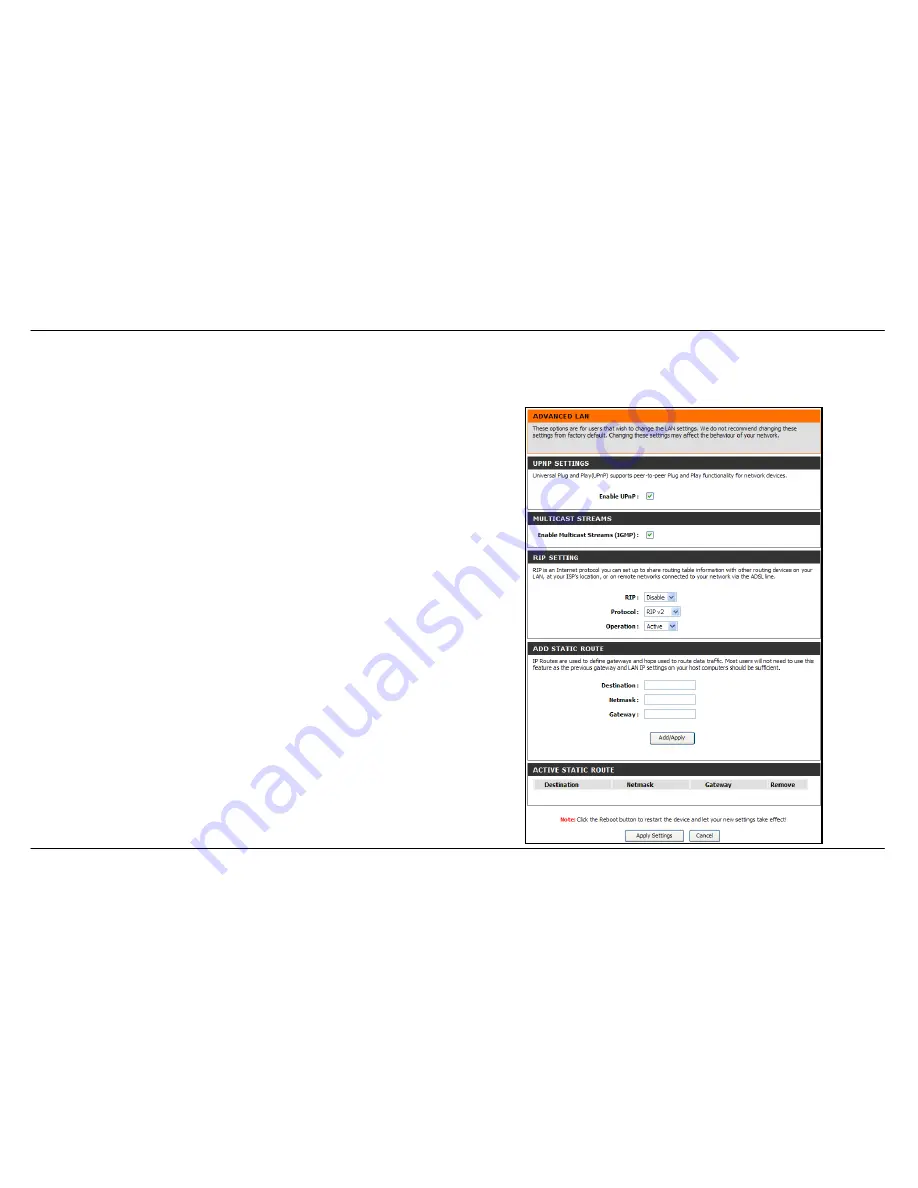
Section 3 – Configuration
D-Link DSL-2542B User Manual
42
Advanced LAN
To access the
Advanced LAN
window, click the
Advanced LAN
button in the
Advanced
directory.
UPnP supports zero-configuration networking and automatic discovery for
many types of networked devices. When enabled, it allows other devices
that support UPnP to dynamically join a network, obtain an IP address,
convey its capabilities, and learn about the presence and capabilities of
other devices. DHCP and DNS service can also be used if available on
the network. UPnP also allows supported devices to leave a network
automatically without adverse effects to the device or other devices on the
network. UPnP is a protocol supported by diverse networking media
including Ethernet, Firewire, phone line, and power line networking.
To enable UPnP for any available connection, tick the Enable UPnP check
box, select the connection or connections on which you will enable UPnP
listed under Available Connections and click the
Apply Settings
button.
Click the
Reboot
button on the left panel to let your changes take effect.
When “Enable Multicast Streams (IGMP)” is ticked, Multicast packets are
allowed to pass in both directions on the WAN interface. Most users will
want to leave this on
.
The Router supports RIP v1 and RIP v2 used to share routing tables with
other Layer 3 routing devices on your local network or remote LAN. The
Operation setting refers to the RIP request. Select
Active
to allow RIP
requests from other devices. Select
Passive
to instruct the Router to make
RIP requests for routing tables from other devices.
To enable RIP, select
Enabled
from the RIP pull-down menu, select the
Protocol (
RIPv1
,
RIPv2
,
or
RIP Both
) and Operation (
Active
or
Passive
),
and click
Apply Settings
.
To define a gateway and hop to route data traffic, complete the fields in
the Add Static Route section and click
Apply Settings
.
Summary of Contents for DSL-2542B
Page 1: ......
















































