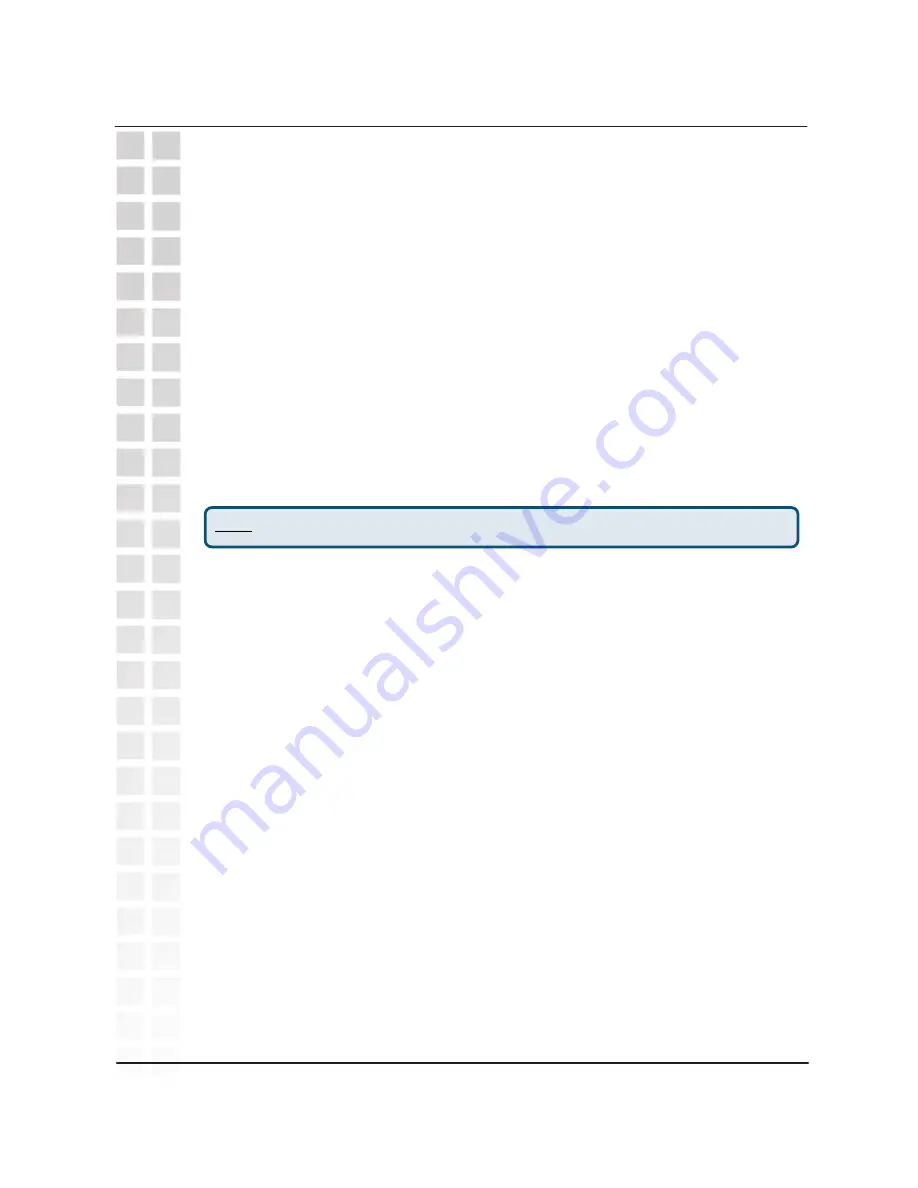
IP vs PSTN
The primary difference between IP dialing and PSTN dialing is that with IP
dialing you enter the number you want to call
then
push the IP button. The IP
button functions like the
Enter
(Return) key on a computer keyboard. For more
detailed information about making different types of calls, see page 55,
Making
Phone Calls.
PSTN calls follow the standard ordinary phone service way of dialing, which is
to say that to make a PSTN call, you first press the PSTN button, listen for a dial
tone, then dial the number. PSTN dialing in “standby mode” is also supported,
see page 56 for details.
A second important difference between IP and PSTN dialing is that all IP calls to
non-IP numbers (also called, “TelTel Out” calls) require that you first enter a “+”
sign and then the number before pressing the IP button.
Handset Display
Once your DPH-300 has been successfully installed, auto-provisioned, account
verified, and you have begun using it to make and receive calls, you will notice
various displays in the handset, including settings menus. The displays provide
information about the current status of the DPH-300 and its related services.
The three most basic displays are:
D-Link / Searching. . . / VoIP Offline.
When the unit is working normally and has an Internet connection, the handset
display will show “
D-Link.”
While the unit is auto-provisioning – the first time or anytime thereafter such as
following a power outage or network failure of some kind, the handset LCD will
display “
Searching. . .”
and both the power and WAN LEDs on the base unit will
flash until either a successful Internet connection is achieved or fails completely.
If the DPH-300 is unable to complete the auto-provisioning process, the handset
LCD will display
“VoIP Offline.”
Also note that when you press the Handset Locator button on the base station,
the handset display will show “
---Paging---”
until you press the Handset Locator
button again.
Basic Handset Instructions
Note:
press and hold the “0” key to enter a “+” sign.
14
Hardware Overview
DPH-300 User’s Manual
D-Link Corporation
















































