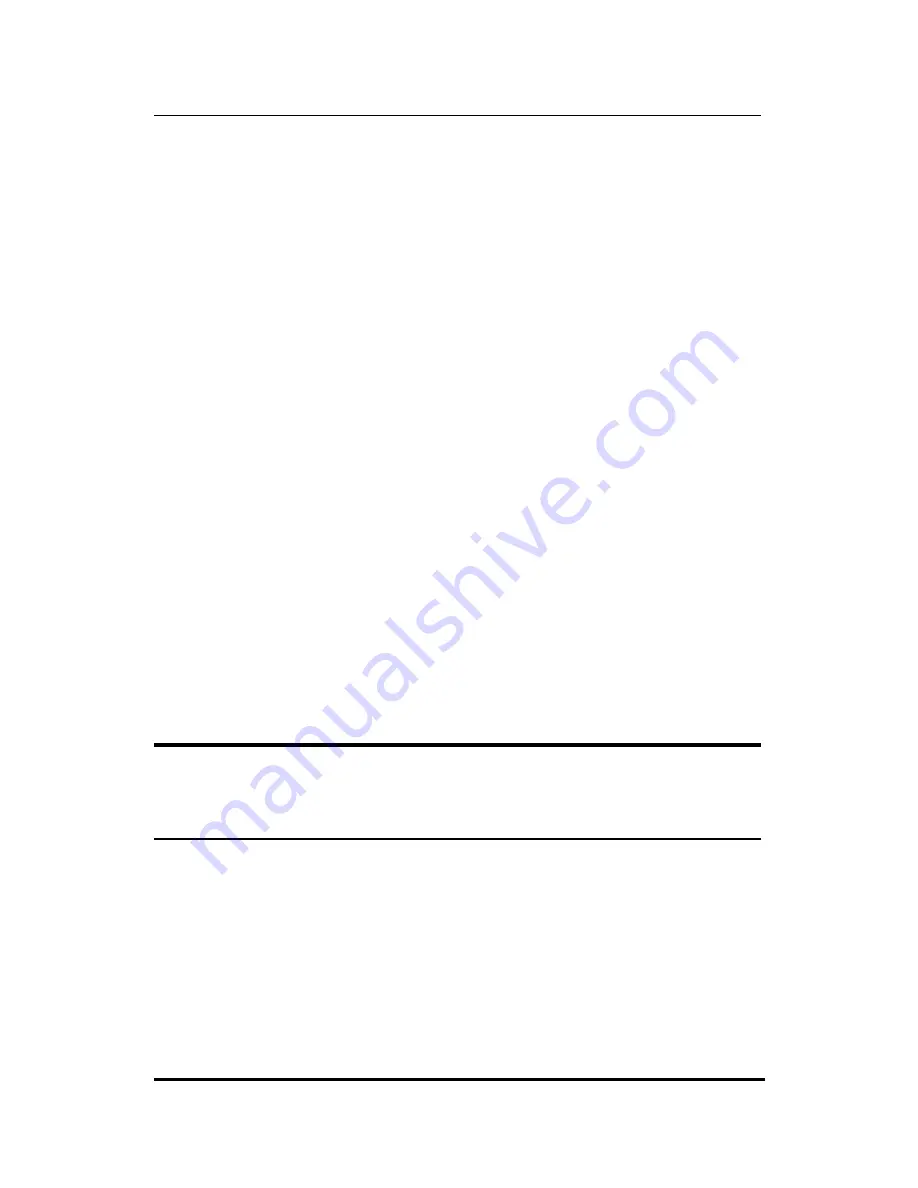
Internet Server User’s Guide
22
System Setup
Changing the IP Address of the Internet Server
If your LAN is already setup for IP networking and you wish to
change the IP address of the internet server to operate within
your existing IP network, simply:
1.
Physically connect the internet server to your LAN and power it on.
2.
Configure one computer on your network to have the IP address of 192.168.100.2
(or any unique IP address in the 192.168.100.XXX network) and a subnet mask of
255.255.255.0. Please note the original IP settings of the computer before changing
it. Restart the computer.
3.
Run Telnet and connect to the internet server through its default address of
192.168.100.1.
4.
When prompted for the password on the opening screen, press the <Enter> key.
There is no default password.
5.
In the Main Menu choose System Configuration.
6.
In the System Configuration window choose Local LAN -> IP Address and type in
the IP address you wish to assign to the internet server.
7.
Also in the System Configuration window choose Local LAN -> Subnet Mask and
enter the correct subnet mask. Hint: If left blank, the internet server will automati-
cally assign the standard subnet mask for Class A, B or C IP addresses.
8.
Rreturn to the main menu and choose ‘Save Configuration’. The internet server will
automatically save the new settings and reboot, disconnecting your telnet session.
When it comes online again, the new settings will be in effect.
9.
Change the IP address and subnet mask of the computer back to their original con-
figuration. Reboot the computer.
We recommend that you make a note of each device’s IP address
for reference during troubleshooting or when adding new stations
or devices.
Using Telnet to Configure the
Server
Once your PC is configured with an IP address on the same sub-
net as the server (or vice-versa), start your Telnet program and
connect to the IP address of the internet server. The following
screen will appear:






























