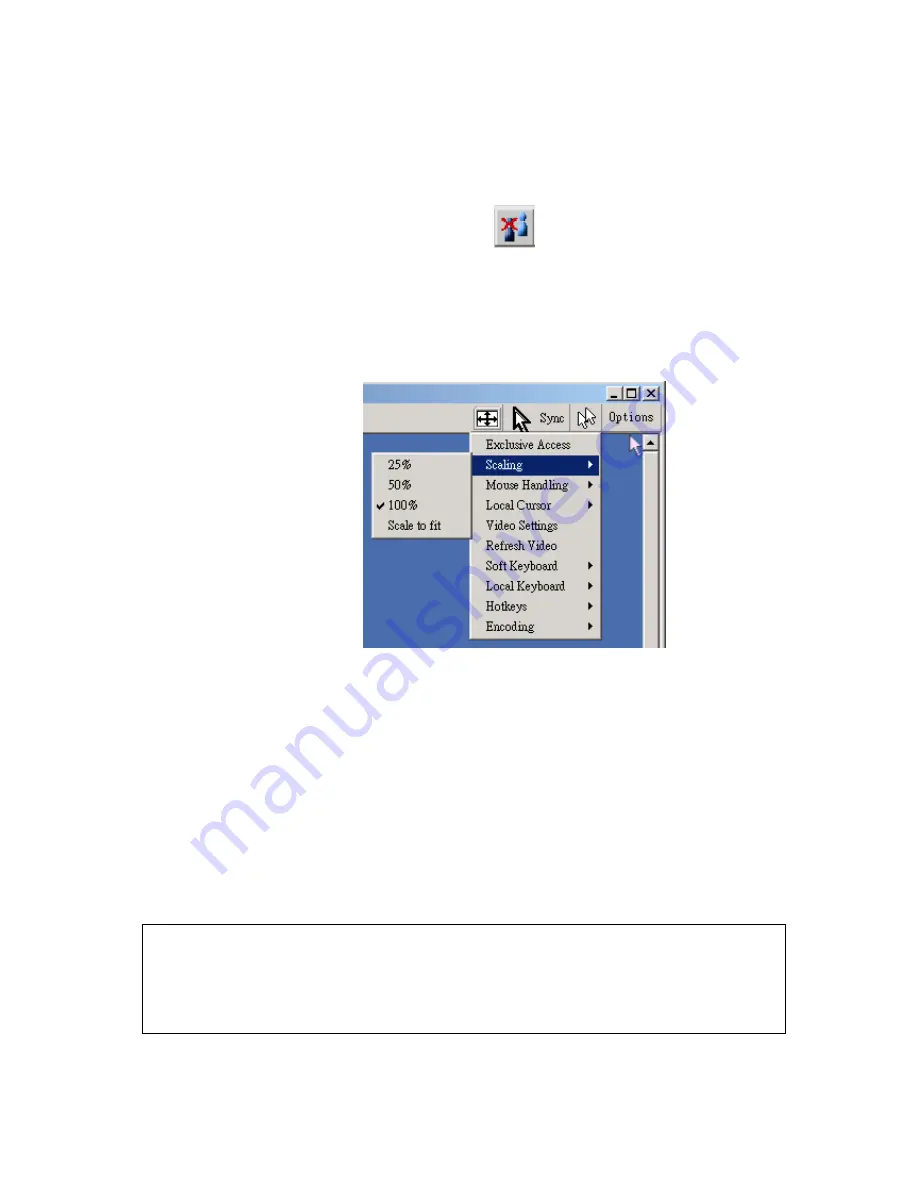
23
If a user has the appropriate permission, he can force the Remote Consoles of all other
users to close. No one can open the Remote Console at the same time again until this
user disables the exclusive access, or logs off.
A change in the access mode is also visible in the status line (see Figure 5-7).
Figure 5-7. Remote Console Exclusive Mode
• Scaling
Allow you to scale down the Remote Console. You can still use both mouse and
keyboard, however the scaling algorithm will not preserve all display details.
Figure 5-8. Remote Console Options Menu:Scaling
• Mouse Handling
The submenu for mouse handling offers two options for synchronizing the local and the
remote mouse pointer.
Fast Sync --
The fast synchronization is used to correct a temporary, but fixed skew.
Intelligent Sync --
Use this option if the fast sync does not work or the mouse settings have been
changed on the host system.
Warning
This method takes more time than the fast one and requires a correctly adjusted
picture. Use the auto adjustment function or the manual correction in the Video
Settings panel to setup the picture.
• Local Cursor
Offers a list of different cursor shapes to choose from for the local mouse pointer. The
selected shape will be saved for the current user and activated the next time this user
















































