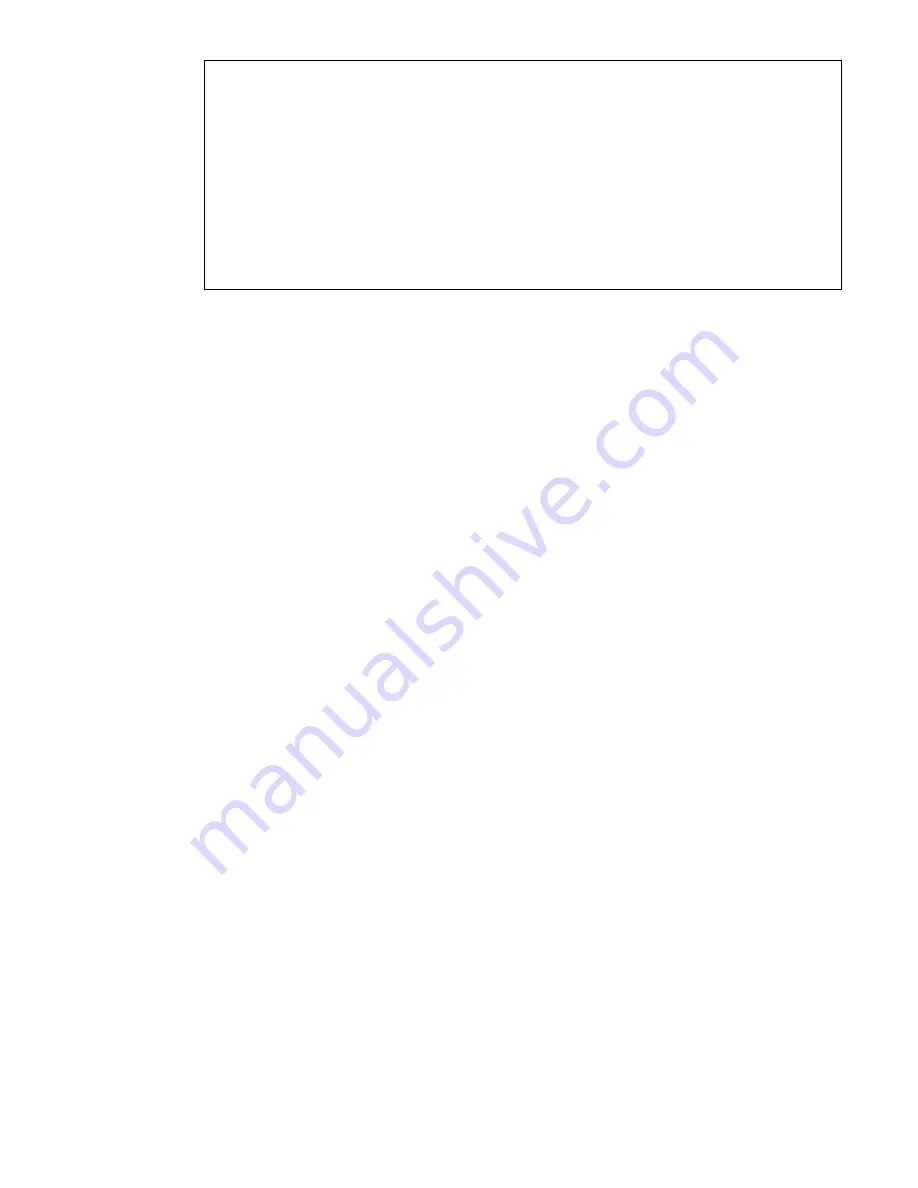
46
Warning
To use the USB and/or PS/2 interface you need a correct cabling between the
managed host and the managing device. If the managed host has no USB
keyboard support in the BIOS and you have connected the USB cable only then
you will have no remote keyboard access during the boot process of the host. If
USB and PS/2 are both connected and you selected “ Auto ” as host interface,
then the card will select “ USB ” if available or otherwise falls back to “ PS/2 ”. To
use the PS/2 keyboard and mouse of local console, you have to connect PS/2
cables between the device and the managed host.
To get USB remote keyboard access during the boot process of the host, the following
conditions must be fulfilled:
• the host bios must have USB keyboard support
• the USB cable must be connected or must be selected in the Host interface option
PS/2 Keyboard Model
Enables a certain keyboard layout. You can choose between “Generic 101-Key PC” for a
standard keyboard layout, “Generic 104-Key PC” for a standard keyboard layout
extendend by three additional windows keys, “Generic 106-Key PC” for a japanese
keyboard, and “Apple Macintosh” for the Apple Macintosh.
USB Mouse Type
Enables USB mouse type. Choose between “MS Windows 2000 or newer” for MS
Windows 2000 or Windows XP, or “Other Operating Systems” for MS Windows NT, Linux,
or OS X. In “MS Windows 2000 or newer” mode the remote mouse is always
synchronized with the local mouse.
Mouse Speed
• Auto mouse speed
Use this option if the mouse settings on host use an additional acceleration setting. The
DKVM-IP1 switch tries to detect the acceleration and speed of the mouse during the
mouse sync process.
• Fixed mouse speed
Use a direct translation of mouse movements between the local and the remote pointer.
You may also set a fixed scaling which determines the pixel-amount of the remote
mouse pointer movement when the local mouse pointer is moved by one pixel. This
option is used to manually control the remote mouse speed and only works when the
mouse settings on the host are linear. This means mouse acceleration of OS should be
disabled, and the intelligent mouse synchronization of DKVM-IP1 switch is not
functioning under this setting.
To set the options, click on the button “Apply”.
















































