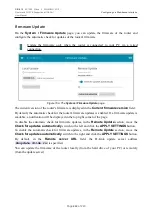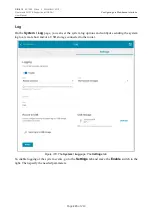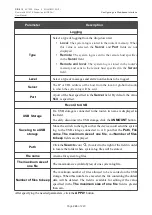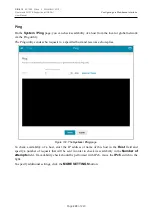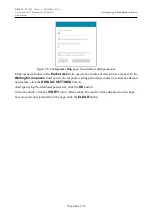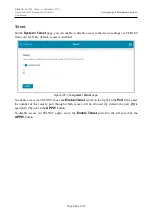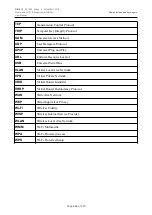DIR-815
AC1200 Wave 2 MU-MIMO Wi-Fi
Router with 3G/LTE Support and USB Port
User Manual
Configuring via Web-based Interface
4. Click the
APPLY
button. The
System date
and
System time
fields will be filled in
automatically.
To enable the router to automatically adjust to daylight saving time, move the
Daylight saving
time
switch to the right. From the
Daylight saving time zone
drop-down list, select the time
zone that will be used during summer time and specify the needed values in the
Beginning of
daylight saving time
and
End of daylight saving time
sections. Click the
APPLY
button.
In some cases NTP servers addresses are provided by your ISP. In this case, you need to move the
Get NTP server addresses using DHCP
switch to the right and click the
APPLY
button.
Contact your ISP to clarify if this setting needs to be enabled. If the
Get NTP server addresses
using DHCP
switch is moved to the right, the
NTP Servers
section is not displayed.
To allow connected devices to use the IP address of the router in the local subnet as a time server,
move the
Run as a server for the local network
switch to the right and click the
APPLY
button.
By default, the system is configured to automatically determine the system time synchronization
interval. Upon that the
Specify update period automatically
switch is moved to the right. To
configure the synchronization interval of the system time manually, move the
Specify update
period automatically
switch to the left, and in the
Update period
field, specify the needed
value (in minutes).
!
When the router is powered off or rebooted, the system time is reset to the default value.
If you have set automatic synchronization for the system time, the internal clock of the
device will be configured after connecting to the Inter
net. If you have set the system time
manually, you need to set the time and date again (see above).
Page
234
of 240