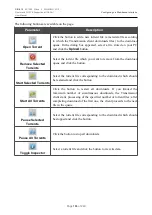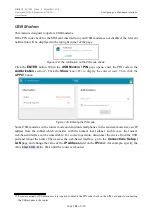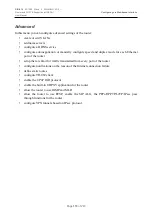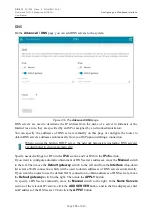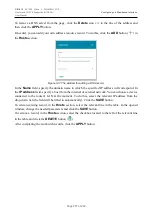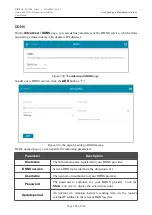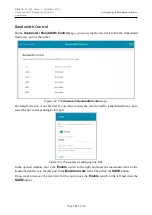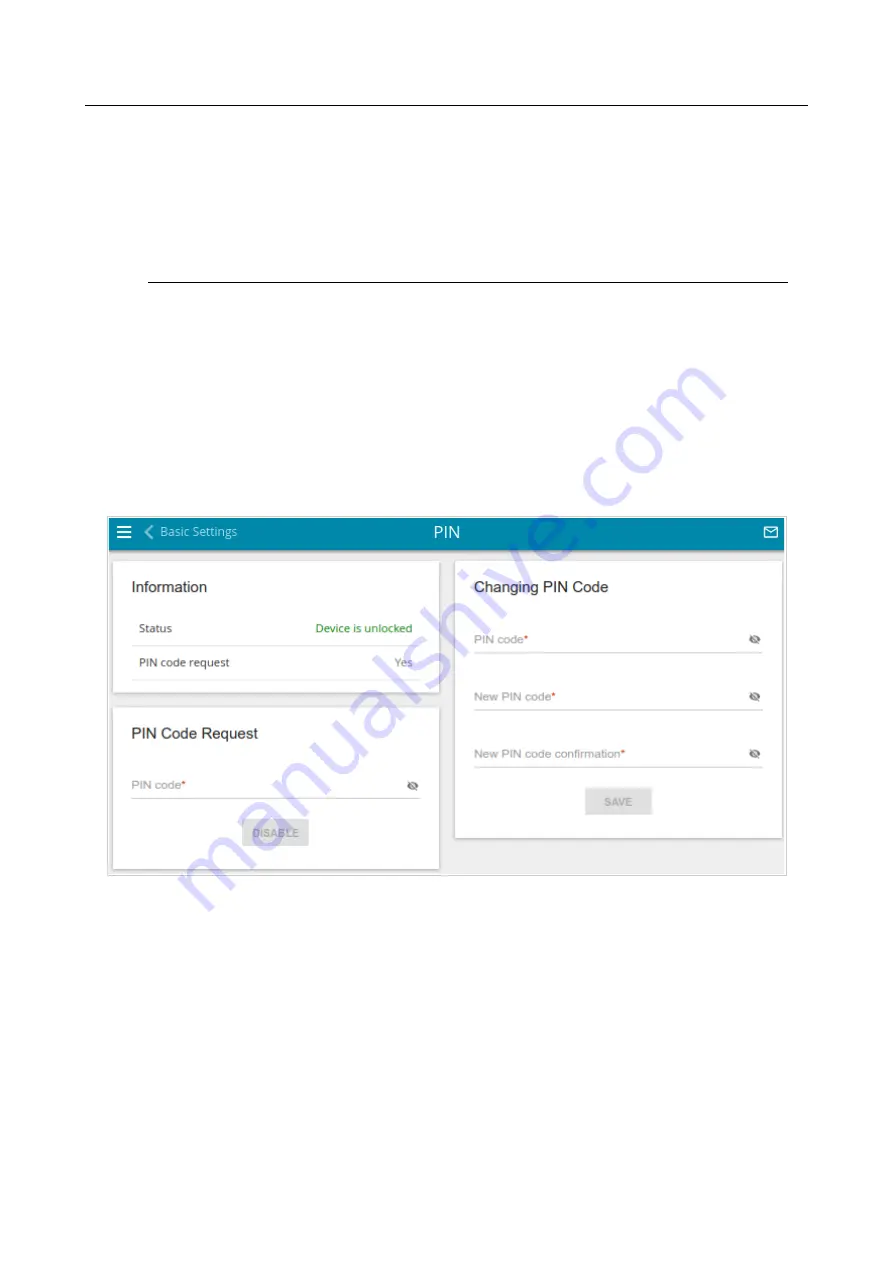
DIR-815
AC1200 Wave 2 MU-MIMO Wi-Fi
Router with 3G/LTE Support and USB Port
User Manual
Configuring via Web-based Interface
PIN
On the
USB Modem / PIN
page, you can change the PIN code of the SIM card inserted into your
USB modem, disable or enable the check of the PIN code.
!
The operations presented on this page are unavailable for some models of USB modems.
The current state of the SIM card inserted into your USB modem is displayed in the
Status
field. If
the PIN code is entered incorrectly or the PIN code is not entered when the PIN code check is
enabled, the
Device is locked
value is displayed in the
Status
field. If the PIN code is entered
correctly or the PIN check is disabled, the
Device is unlocked
value is displayed in the
Status
field.
If the PIN code check for the SIM card inserted into your USB modem is not disabled, the
Yes
value is displayed in the
PIN code request
field. If the PIN check is disabled, the
No
value is
displayed in the
PIN code request
field.
Figure 132. The
USB Modem / PIN
page.
To disable the PIN code check, in the
PIN Code Request
section, enter the current PIN code in
the
PIN code
field and click the
DISABLE
button (the button is displayed if the PIN code check is
enabled).
To enable the PIN code check, in the
PIN Code Request
section, enter the PIN code used before
disabling the check in the
PIN code
field and click the
ENABLE
button (the button is displayed if
the PIN code check is disabled).
To change the PIN code, in the
Changing PIN Code
section, enter the current code in the
PIN
code
field, then enter a new code in the
New PIN code
and
New PIN code confirmation
fields and click the
SAVE
button.
Page
171
of 240