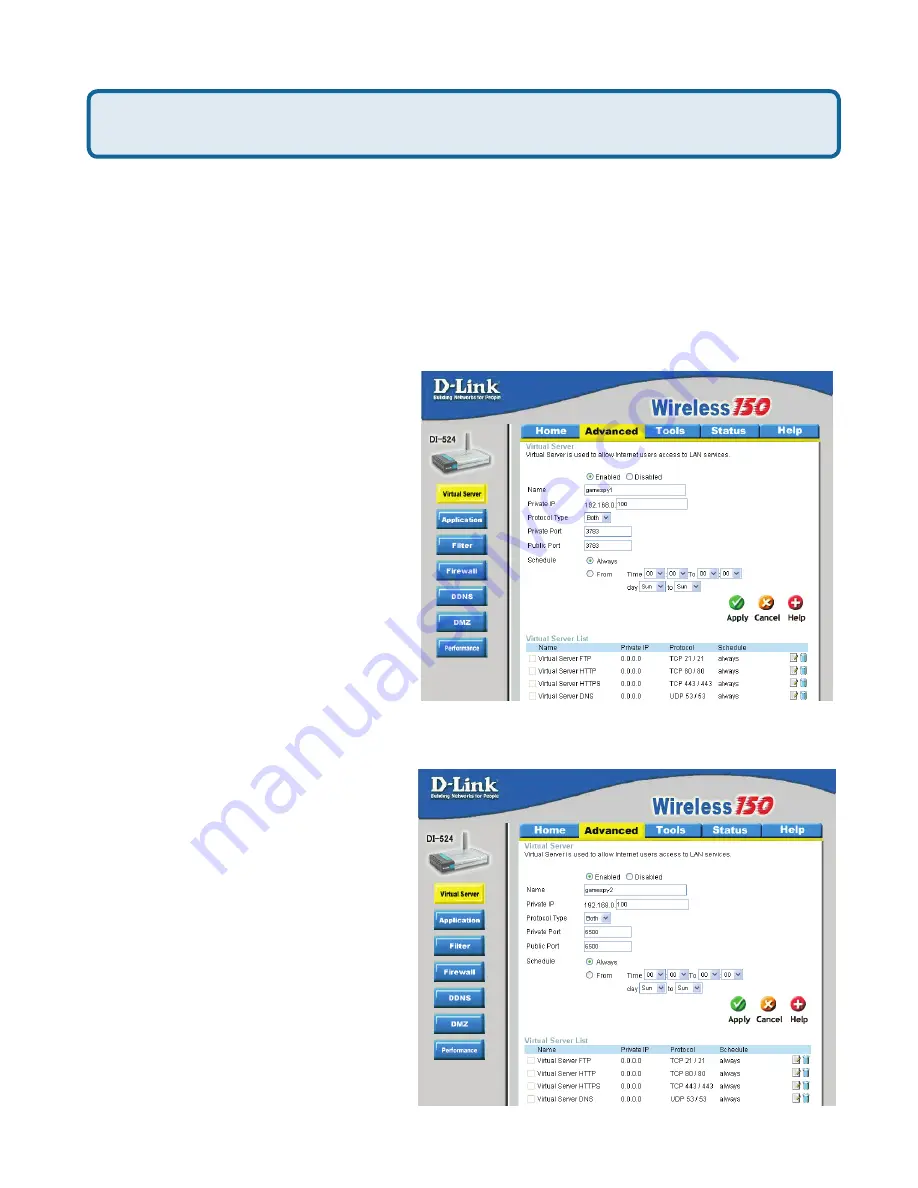
85
Frequently Asked Questions (continued)
How can I use Gamespy behind my D-Link router?
Step 1
Open your web browser and enter the IP Address of the router
(192.168.0.1). Enter admin for the username and your password (blank by default).
Step 2
Click on the Advanced tab and then click Virtual Server on the left side.
Step 3
You will create 2 entries.
Step 4
Click Enabled and enter Settings:
Click
Apply
and then
continue
Step 5
Enter 2nd entry:
Click Enabled
Click
Apply
and then
continue
.
NAME - Gamespy1
PRIVATE IP - The IP Address
of your computer that you are
running Gamespy from.
PROTOCOL TYPE - Both
PRIVATE PORT - 3783
PUBLIC PORT - 3783
SCHEDULE - Always.
NAME - Gamespy2
PRIVATE IP - The IP Address
of your computer that you
are running Gamespy from.
PROTOCOL TYPE - Both
PRIVATE PORT - 6500
PUBLIC PORT - 6500
SCHEDULE - Always.








































