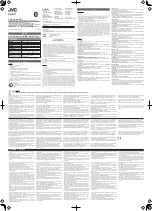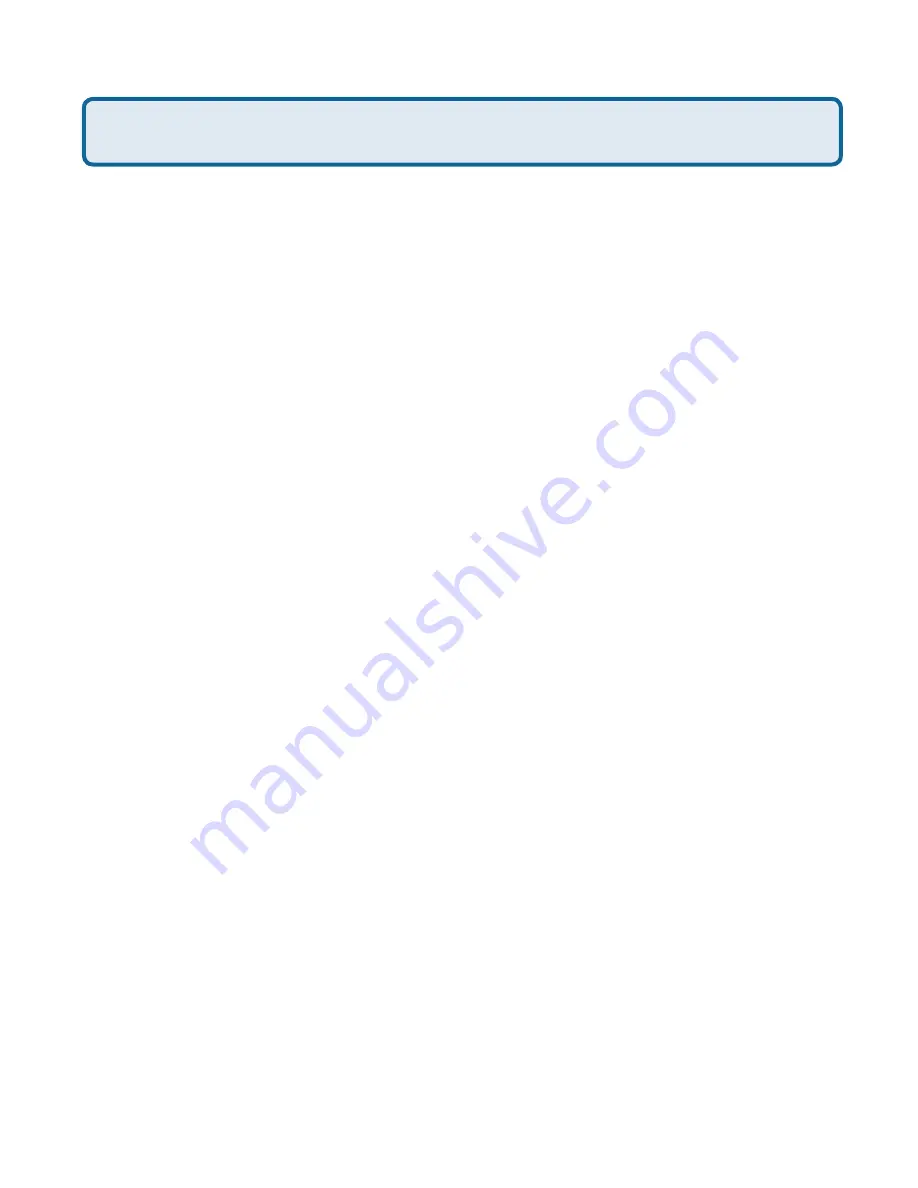
75
Frequently Asked Questions (continued)
How can I setup my router to work with Earthlink DSL or any PPPoE
connection?
Make sure you disable or uninstall any PPPoE software such as WinPoet or Enternet
300 from your computer or you will not be able to connect to the Internet.
Step 1
Upgrade Firmware if needed.
(Please visit the D-Link tech support website at:
http://support.dlink.com
for the latest
firmware upgrade information.)
Step 2
Take a paperclip and perform a hard reset. With the unit on, use a paperclip
and hold down the reset button on the back of the unit for 10 seconds. Release it and
the router will recycle, the lights will blink, and then stabilize.
Step 3
After the router stabilizes, open your browser and enter 192.168.0.1 into
the address window and hit the
Enter
key. When the password dialog box appears,
enter the username
admin
and leave the password blank. Click
OK
.
If the password dialog box does not come up repeat
Step 2
.
Note:
Do not run Wizard.
Step 4
Click on the
WAN
tab on left-hand side of the screen. Select
PPPoE
.
Step 5
Select
Dynamic PPPoE
(unless your ISP supplied you with a static IP
Address).
Step 6
In the username field enter
and your
password, where username is your own username.
For SBC Global users, enter
.
For Ameritech users, enter
.
For BellSouth users, enter
.
For Mindspring users, enter
For most other ISPs, enter
username
.
Step 7
Maximum Idle Time
should be set to zero. Set
MTU
to 1492, unless
specified by your ISP, and set
Autoreconnect
to
Enabled
.
Note:
If you experience problems accessing certain websites and/or email issues,
please set the MTU to a lower number such as 1472, 1452, etc. Contact your ISP for
more information and the proper MTU setting for your connection.