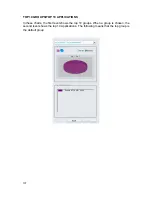115
APPENDIX A: THE COMMAND LINE INTERFACE
This section covers the following topics:
z
Terminal/SSH (Secure Shell) Connection
z
CLI Command List
z
Help
Command
z
Get
Command
z
Set
Command
z
Exit
Command
z
Reboot
Command
z
Reset
Command
z
Ping
Command
Terminal/SSH (Secure Shell) Connection
The DFL-M510 Console Service provides administrators a text-mode interface to
configure the DFL-M510 and its arguments via an RS-232 serial cable. The DFL-M510
devices provides terminal emulation and SSH connection service. Administrators can
attach an RS-232 cable to the RS-232 console port on the DFL-M510, and log in with
the super terminal program provided by Windows 95/98/2000/NT/XP; or use the
remote login command line interface by using terminal connection software with
SSHv2 encryption function.
These two methods of accessing the command line interface have three major
differences between them:
1. SSH service provides administrators an ISG remote control mechanism and
higher security compared to a traditional Telnet connection.
2. Since remote access is considered more risky than accessing from a terminal
connection, some functions are limited to the terminal connection service only.
For example, the device booting message does not show on the remote access.
(Details of the limited functions are provided in the next section.)
3. For the sake of security, the SSH service provided by ISG devices can be shut
down. From security stand point, the best way to protect against brute force
approach is to prolong the interval between login attempts. Therefore, the SSH
login attempt is limited to 3 times, and each interval 60 seconds. If a user has
failed logins that exceeds this or is stuck in the login process for more than 60
seconds, the SSH connection will be terminated, and login resources are
released. In addition, the DFL-M510 only allows one SSH connection at a time for
the consideration of the conformity of system configuration and the security of the
remote connection.
Summary of Contents for DFL-M510
Page 2: ......
Page 6: ...iv ...
Page 60: ...51 When the settings are processed the following screen appears 5 Click OK to finish ...
Page 80: ...71 3 Enter a file name and click Save 4 Click OK to confirm the export 5 Click OK to continue ...
Page 95: ...86 5 Under Group Host select PM and click Apply ...