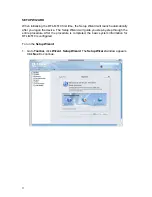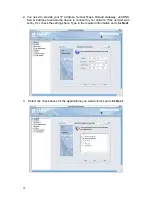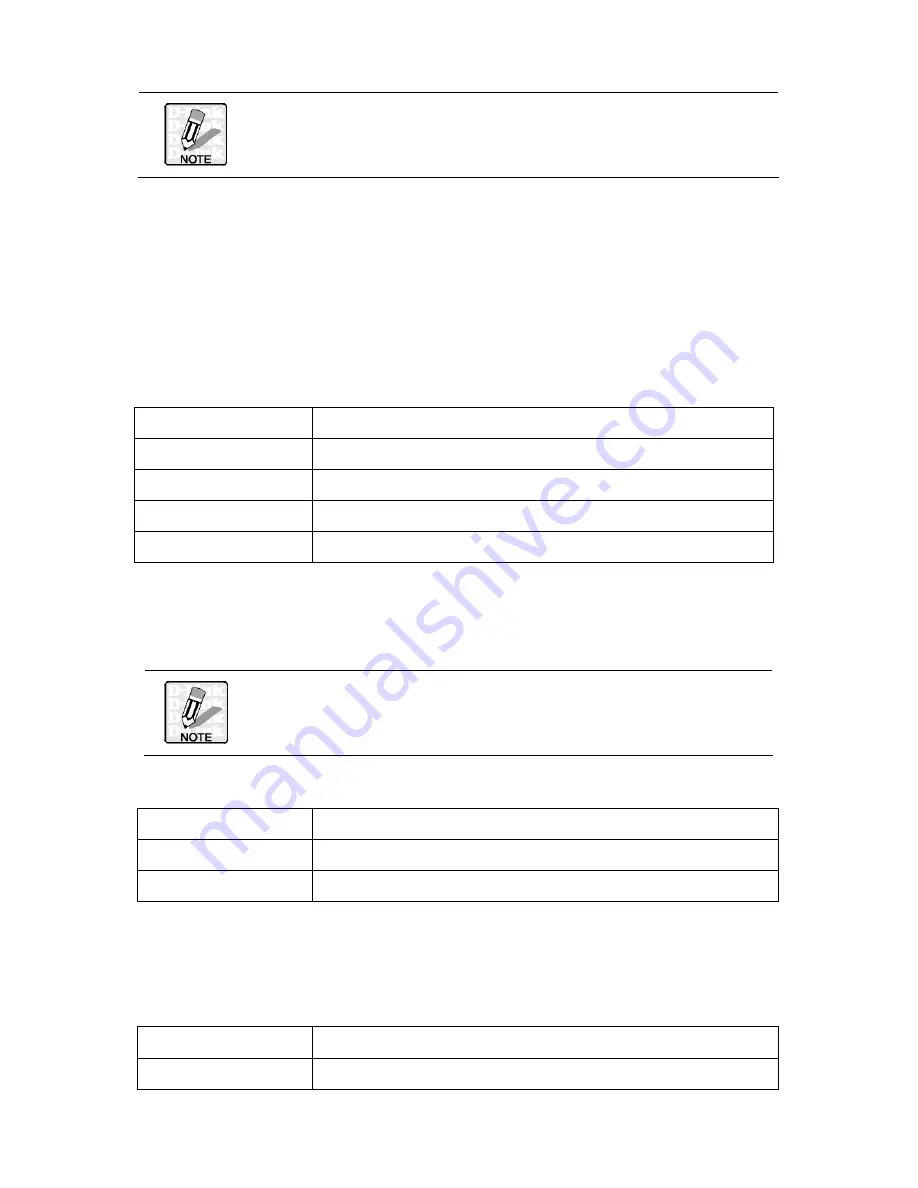
3
Detailed information on the LCM can be found in the Appendix.
See “
Appendix A: The Command Line Interface
” on page 115.
CONFIGURING THE DFL-M510
Before managing the DFL-M510, it must be initialized. This procedure is accomplished
through the DFL-M510 Command Line Interface. Access to the Command Line
Interface can be made either through SSH or from a terminal connected directly to the
DFL-M510.
You can use Hyper Terminal, SSH v2 or browser to set up the IP parameters of the
DFL-M510. The following are the default settings:
IP Address
192.168.1.1
Subnet Mask
255.255.255.0
Default Gateway
192.168.1.254
User name
admin
Password admin
CONFIGURATION THROUGH THE COMMAND LINE INTERFACE
Configure the DFL-M510 using the following parameters.
The IP address shown below is only an example. Instead use the IP
address for your network.
IP Address
192.168.9.231
Subnet Mask
255.255.255.0
Default Gateway
192.168.9.254
1. Connect one end of the RS-232 cable to the console port on the DFL-M510 and the
other end to the COM1 or COM2 port on the PC. (The pin-out definitions are shown
below.)
Terminal Emulation
VT-100, ANSI, or auto
Bit per Second
115200
Summary of Contents for DFL-M510
Page 2: ......
Page 6: ...iv ...
Page 60: ...51 When the settings are processed the following screen appears 5 Click OK to finish ...
Page 80: ...71 3 Enter a file name and click Save 4 Click OK to confirm the export 5 Click OK to continue ...
Page 95: ...86 5 Under Group Host select PM and click Apply ...