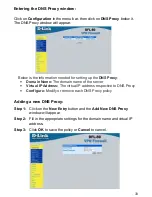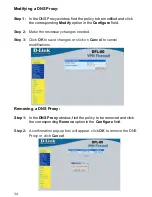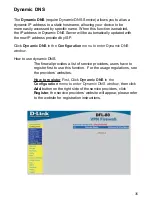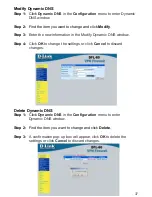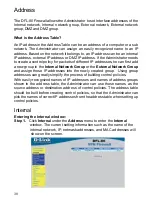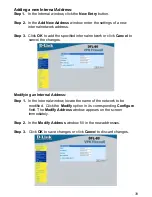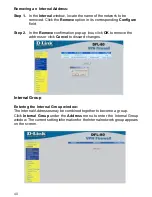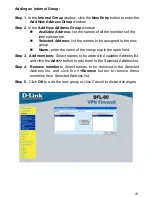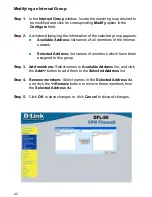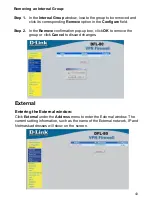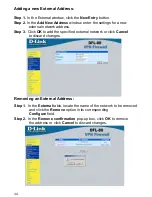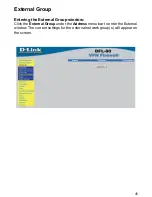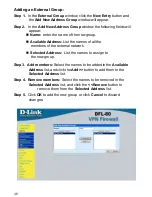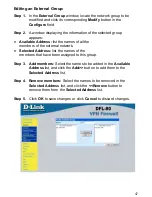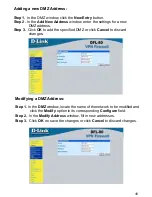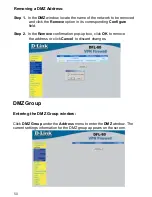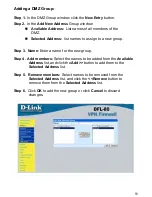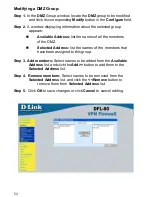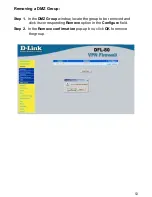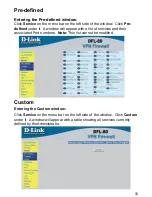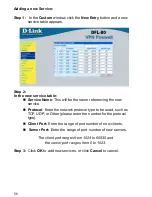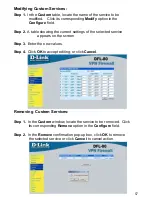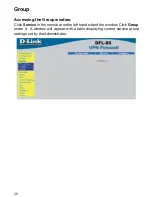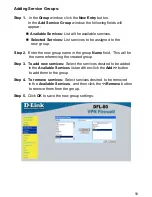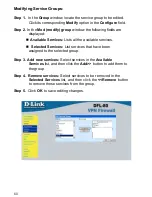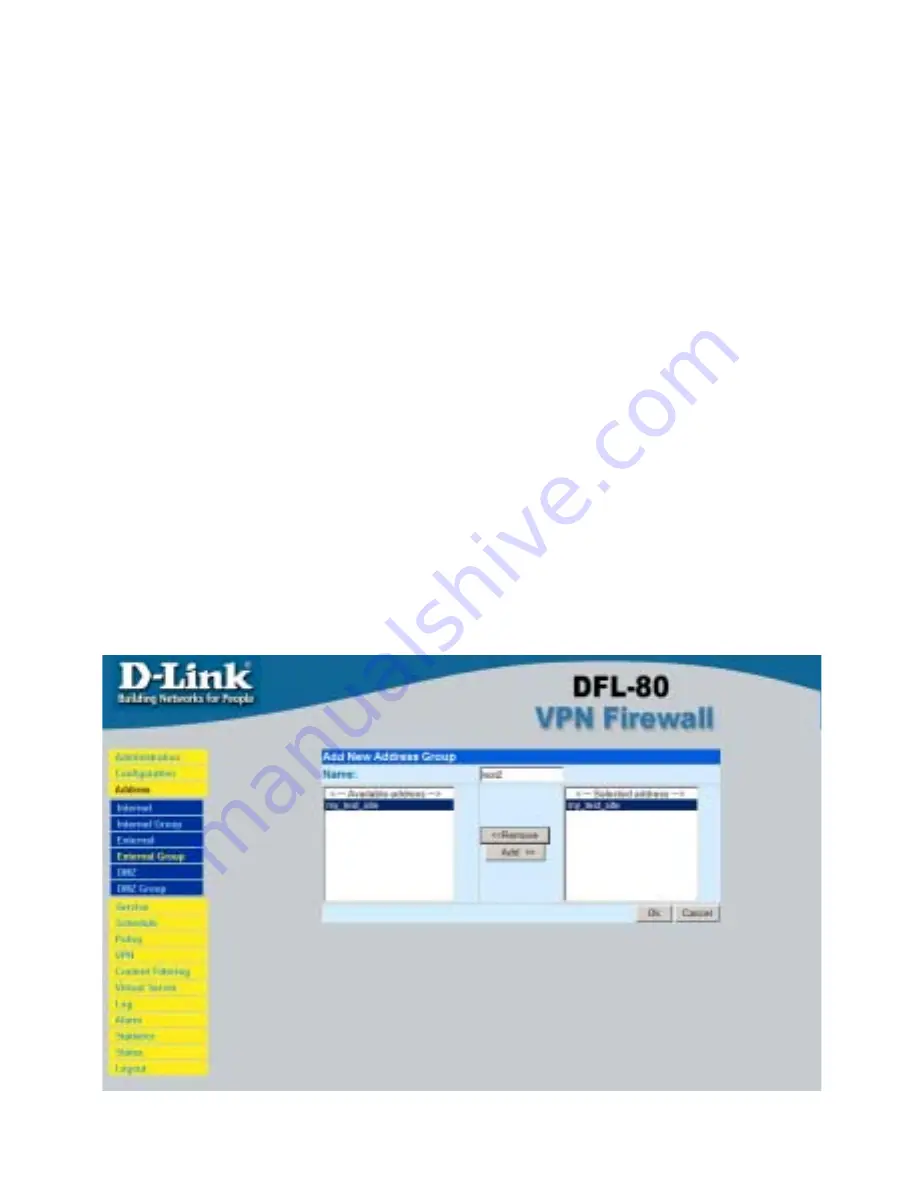
46
Adding an External Group:
Step 1.
In the
External Group
window, click the
New Entry
button and
the
Add New Address Group
window will appear.
Step 2.
In the
Add New Address Group
window the following fields will
appear:
!
Name:
enter the name of the new group.
!
Available Address:
List the names of all the
members of the external network.
!
Selected Address:
List the names to assign to
the new group.
Step 3.
Add members:
Select the names to be added in the
Available
Address
list, and click the
Add>>
button to add them to the
Selected Address
list.
Step
4. Remove members:
Select the names to be removed in the
Selected Address
list, and click the
<<Remove
button to
remove them from the
Selected Address
list.
Step
5.
Click
OK
to add the new group or click
Cancel
to discard
changes.