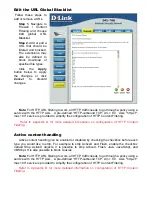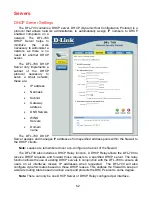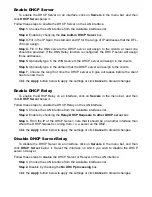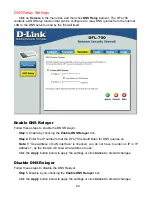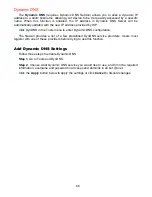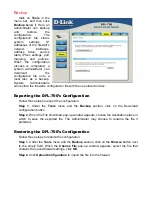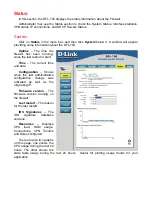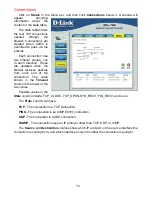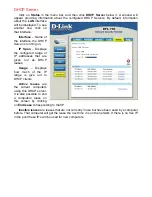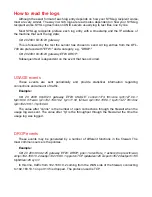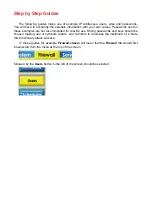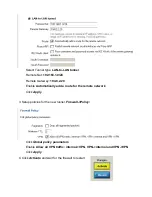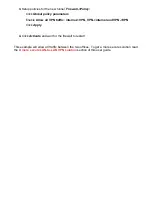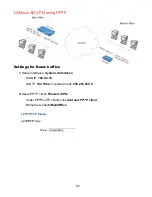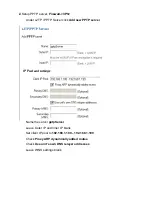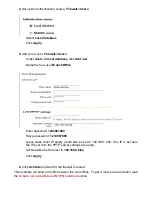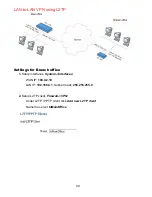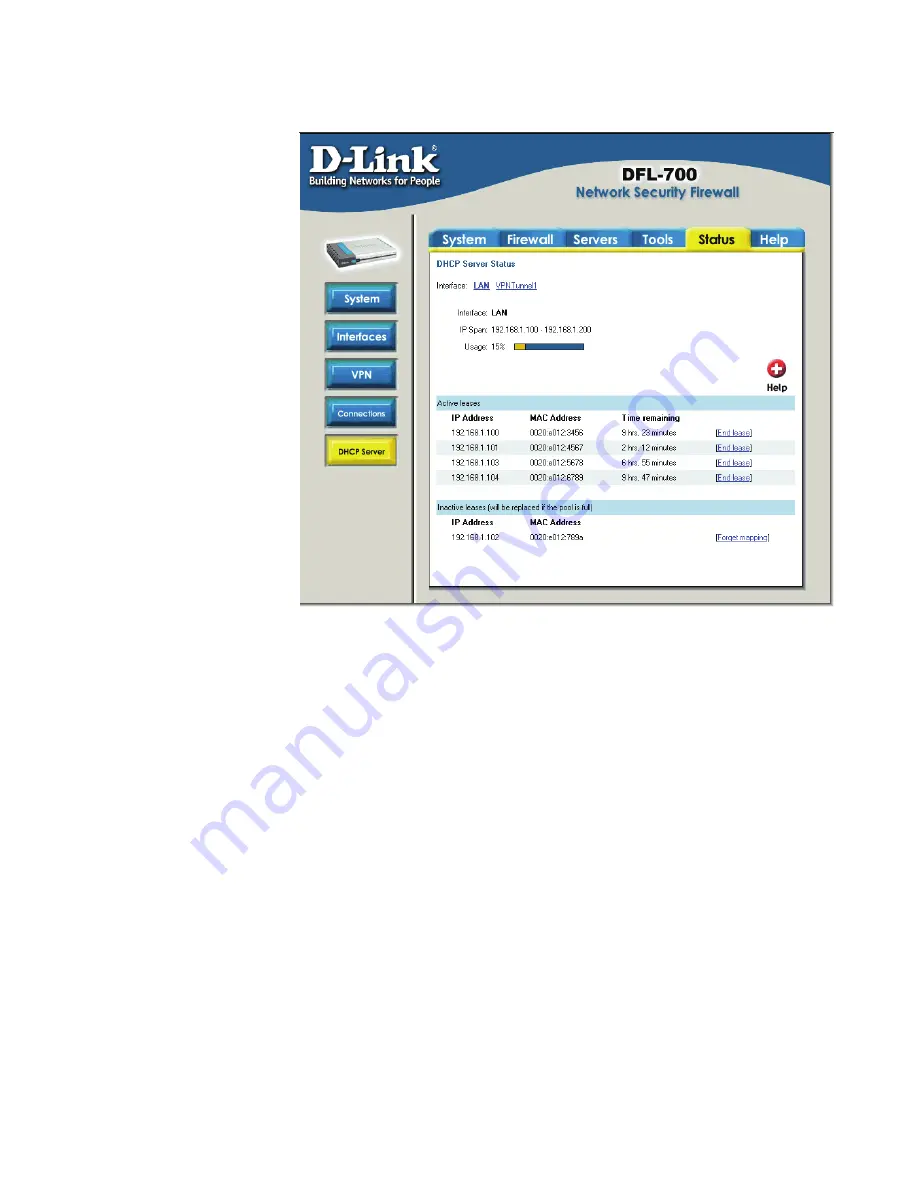
DHCP Server
Click on
Status
in the menu bar, and then click
DHCP Server
below it. A window will
appear providing information about the configured DHCP Servers. By default, information
about the
LAN
interface
will be displayed. To see
another one, click on
that interface.
Interface
– Name of
the interface the DHCP
Server is running on.
IP Span
– Displays
the configured range of
IP addresses that are
given out as DHCP
leases.
Usage
– Displays
how much of the IP
range is give out to
DHCP clients.
Active leases
are
the current computers
using this DHCP server.
It is also possible to end
a computers lease on
this screen by clicking
on
End lease
corresponding to that IP.
Inactive leases
are leases that are not currently in use but have been used by a computer
before. That computer will get the lease the next time it is on the network. If there is no free IP
in the pool these IP’s will be used for new computers.
Summary of Contents for DFL-700 - Security Appliance
Page 1: ...D Link DFL 700 Network Security Firewall Manual Building Networks for People 04 18 2005 TM ...
Page 102: ...102 5 Select Connect to the network at my workplace and click Next ...
Page 103: ...6 Select Virtual Private Network connection and click Next ...
Page 104: ...104 7 Name the connection MainOffice and click Next ...
Page 105: ...8 Select Do not dial the initial connection and click Next ...
Page 106: ...106 9 Type the IP address to the server 194 0 2 20 and click Next 10 Click Finish ...