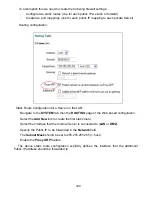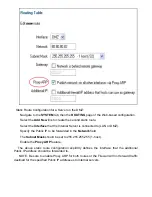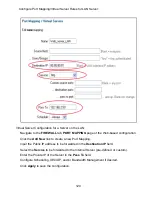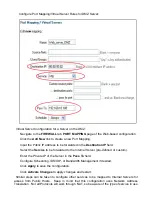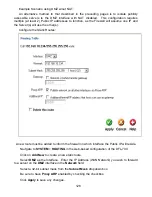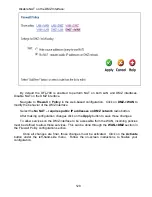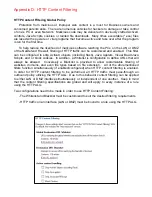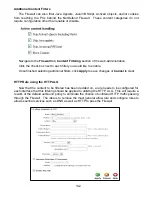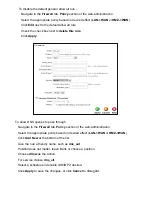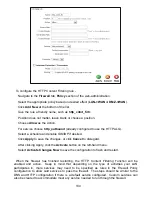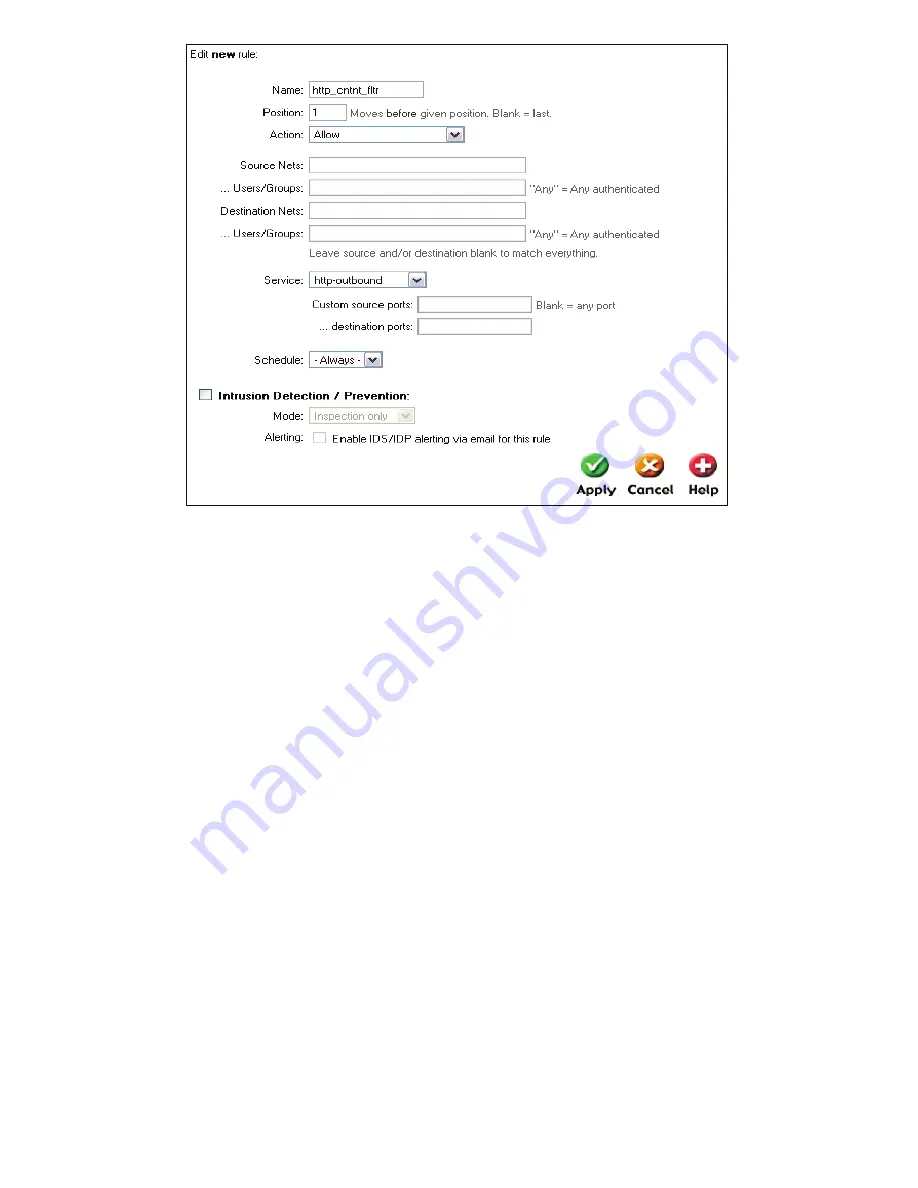
134
To configure the HTTP Content Filtering rule -
Navigate to the
Firewall
tab,
Policy
section of the web-administration.
Select the appropriate policy based on desired effect (
LAN->WAN
or
DMZ->WAN
).
Click
Add New
at the bottom of the list.
Give the rule a friendly name, such as
http_cntnt_filtr
.
Position does not matter, leave blank or choose a position.
Choose
Allow
as the Action.
For service choose
http_outbound
(already configured to use the HTTP ALG).
Select a schedule and enable IDS/IDP if desired.
Click
Apply
to save the changes, or click
Cancel
to disregard.
After clicking Apply, click the
Activate
button on the left-hand menu.
Select
Activate Changes Now
to save the configuration to flash and restart.
When the firewall has finished restarting, the HTTP Content Filtering Function will be
enabled and active. Keep in mind that depending on the type of activities your LAN
participates in, more services may need to be specified as rules in the Firewall Policy
configuration to allow said services to pass the firewall. The steps should be similar to the
DNS and HTTP configuration if there is a default service configured. Custom services can
also be created to accommodate most any service needed to run through the firewall.
Summary of Contents for DFL-700 - Security Appliance
Page 1: ...D Link DFL 700 Network Security Firewall Manual Building Networks for People 04 18 2005 TM ...
Page 102: ...102 5 Select Connect to the network at my workplace and click Next ...
Page 103: ...6 Select Virtual Private Network connection and click Next ...
Page 104: ...104 7 Name the connection MainOffice and click Next ...
Page 105: ...8 Select Do not dial the initial connection and click Next ...
Page 106: ...106 9 Type the IP address to the server 194 0 2 20 and click Next 10 Click Finish ...