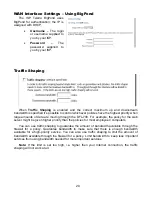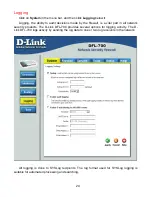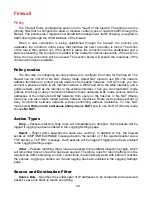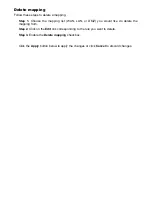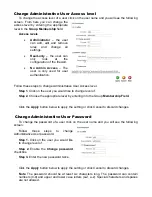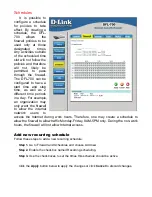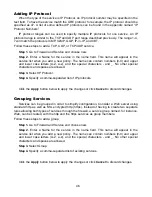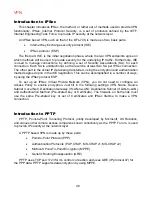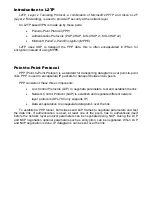34
Port mapping / Virtual Servers
The Port mapping / Virtual Servers configuration section is where you can configure virtual
servers (such as a LAN Web server) on the LAN or DMZ Interfaces to be accessible through
the WAN. One may also regulate how bandwidth management (traffic shaping) is applied to
traffic flowing through the WAN interface of the firewall to the LAN or DMZ. It is also possible
to use Intrusion Detection / Prevention on Port mapped services. These are applied in the
same way as with policies. See the previous chapter for more information.
Mappings are read from top to bottom, and the first matching mapping is carried out.
Add a new mapping
Follow these steps to add a new mapping on the WAN interface.
Step 1.
Click on the
Add new
link.
Step 2.
Fill in the following values:
Name:
Specifies a symbolic name for the rule. This name is used mainly as a rule
reference in log data and for easy reference in the policy list.
Source Nets:
Specify the source networks, leave blank for everyone (0.0.0.0/0).
Source Users/Groups:
Specifies if an authenticated username is needed for this
mapping to match. Either make a list of usernames, separated by a comma (,) or write
Any
for any authenticated user. If it is left blank there is no need for authentication for the
policy.
Destination IP:
Leave empty to use the WAN IP of the firewall, or enter an additional IP
address to be forwarded to the specified Pass To address.
Service:
Either choose a predefined service from the dropdown menu or make a custom
service.
Pass To:
The IP of the server that the traffic should be passed to.
Schedule:
Choose which schedule should be used for this mapping to match. Choose
Always for no scheduling.
Step 4.
If using Traffic shaping, fill in the required information. If not, skip this step.
Click the
Apply
button below to apply the changes or click
Cancel
to discard changes.
Note:
Refer to Appendix C of the manual for details on mapping Public IP addresses to
Internal Servers.
Summary of Contents for DFL-700 - Security Appliance
Page 1: ...D Link DFL 700 Network Security Firewall Manual Building Networks for People 04 18 2005 TM ...
Page 102: ...102 5 Select Connect to the network at my workplace and click Next ...
Page 103: ...6 Select Virtual Private Network connection and click Next ...
Page 104: ...104 7 Name the connection MainOffice and click Next ...
Page 105: ...8 Select Do not dial the initial connection and click Next ...
Page 106: ...106 9 Type the IP address to the server 194 0 2 20 and click Next 10 Click Finish ...