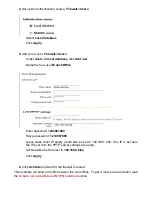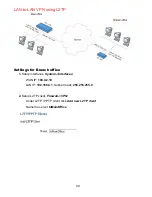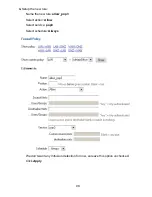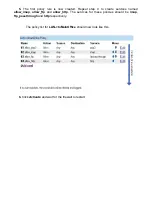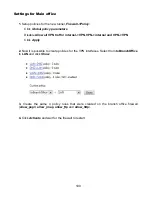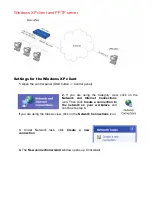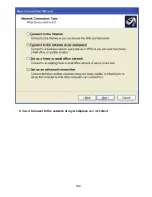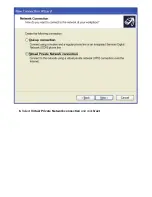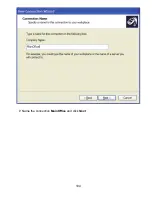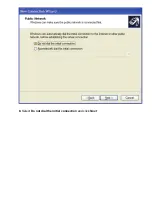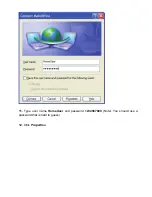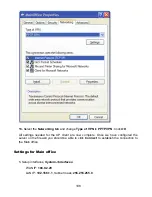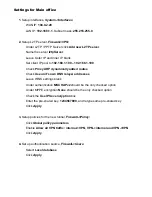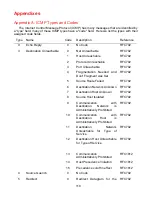Summary of Contents for DFL-700 - Security Appliance
Page 1: ...D Link DFL 700 Network Security Firewall Manual Building Networks for People 04 18 2005 TM ...
Page 102: ...102 5 Select Connect to the network at my workplace and click Next ...
Page 103: ...6 Select Virtual Private Network connection and click Next ...
Page 104: ...104 7 Name the connection MainOffice and click Next ...
Page 105: ...8 Select Do not dial the initial connection and click Next ...
Page 106: ...106 9 Type the IP address to the server 194 0 2 20 and click Next 10 Click Finish ...