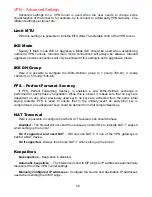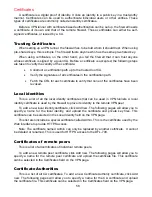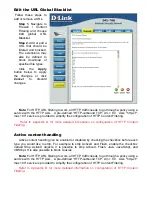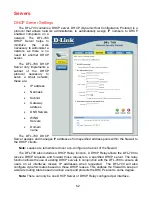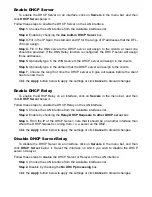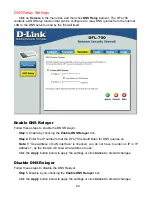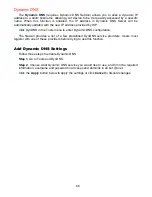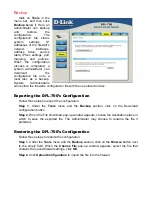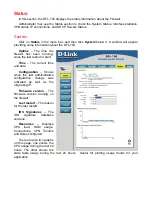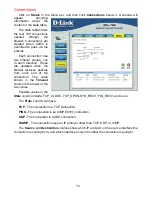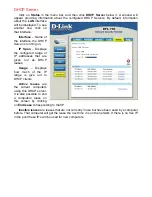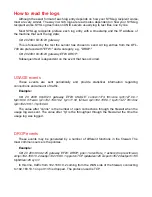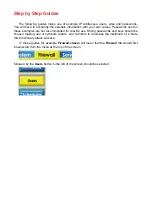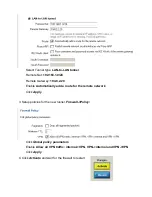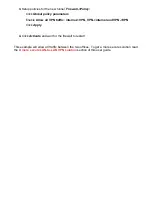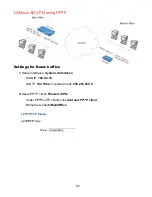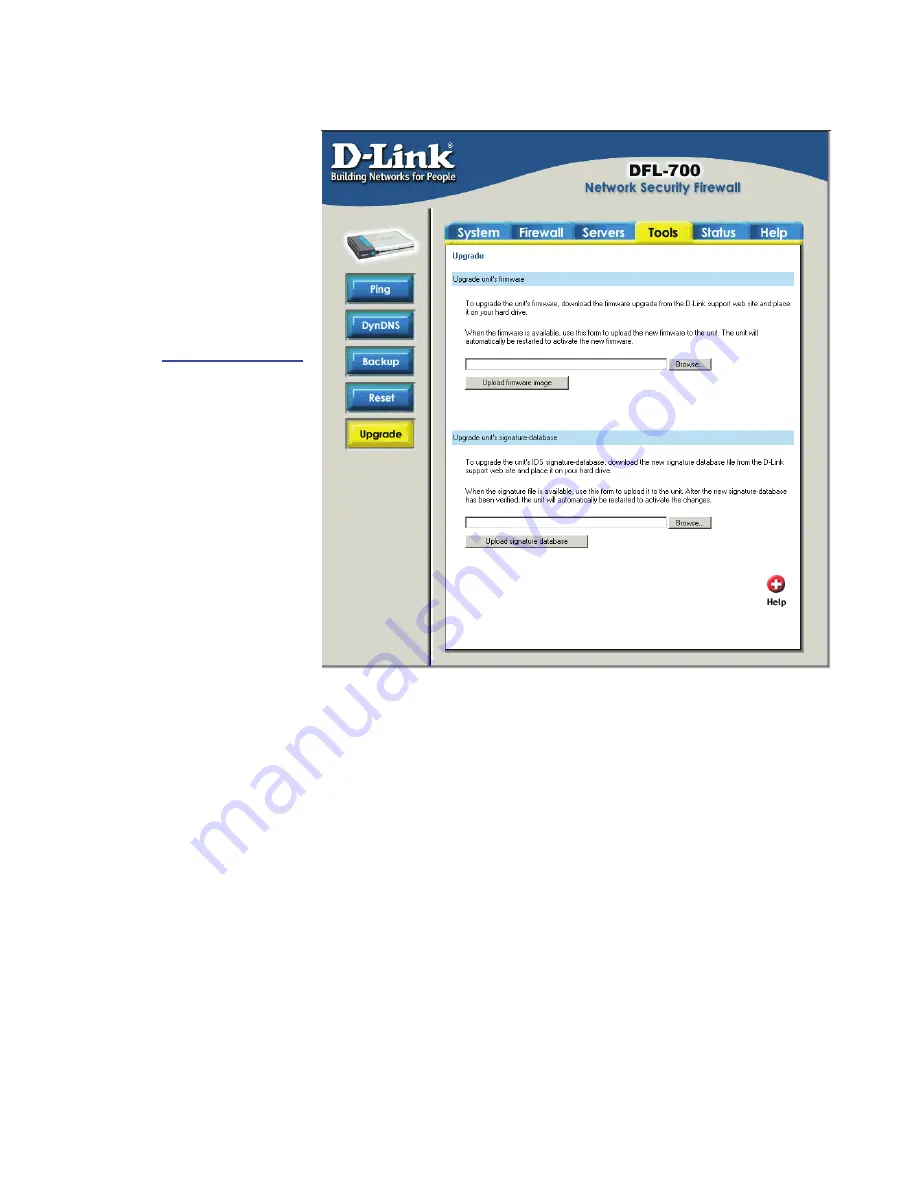
70
Upgrade
The DFL-700’s software, IDS signatures, and system parameters are all stored on a flash
memory card. The flash
memory card is re-writable
and re-readable.
Upgrade
Firmware
To upgrade the
firmware of the DFL-700,
obtain the latest version
from
support.dlink.com
(US). Make sure the
firmware file is stored on
the PC connected to the
firewall. Connect to the
web-based GUI, navigate
to the
Upgrade
/
Tools
menu, click
Browse
,
and
choose the file name of the
newest version of firmware
you wish to load. Click
Upload firmware image
to
load the new firmware and
restart the device.
The updating process will
not overwrite the system
configuration. Though it is not necessary, it is a good idea to backup the system configuration
before upgrading the software.
Upgrade IDS Signature-database
To upgrade the signature-database first download the newest IDS signatures from D-Link.
After downloading the newest version of the software, connect to the firewall’s Web-based
configuration GUI, enter
Upgrade
on the
Tools
menu, click
Browse
in the
Upgrade Unit’s
signature-database
section, and choose the file name of the newest version of the IDS
signatures. Then click
Upload signature database
.
Beginning with firmware version 1.30, the IDS Signature database will automatically
update itself once enabled on a policy.
Summary of Contents for DFL-700 - Security Appliance
Page 1: ...D Link DFL 700 Network Security Firewall Manual Building Networks for People 04 18 2005 TM ...
Page 102: ...102 5 Select Connect to the network at my workplace and click Next ...
Page 103: ...6 Select Virtual Private Network connection and click Next ...
Page 104: ...104 7 Name the connection MainOffice and click Next ...
Page 105: ...8 Select Do not dial the initial connection and click Next ...
Page 106: ...106 9 Type the IP address to the server 194 0 2 20 and click Next 10 Click Finish ...