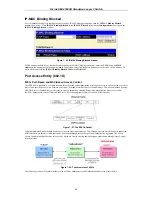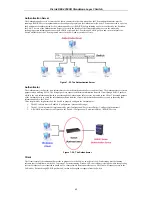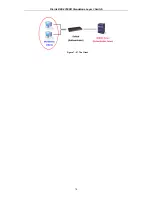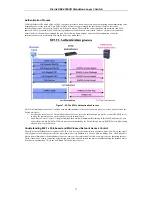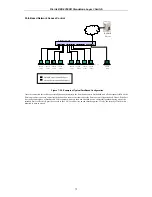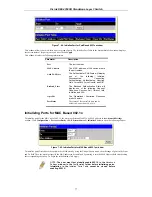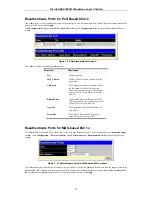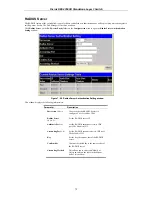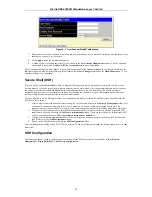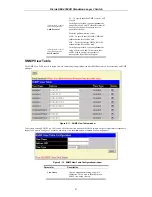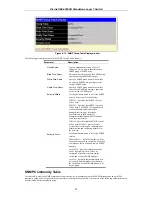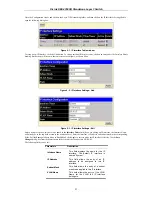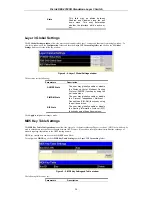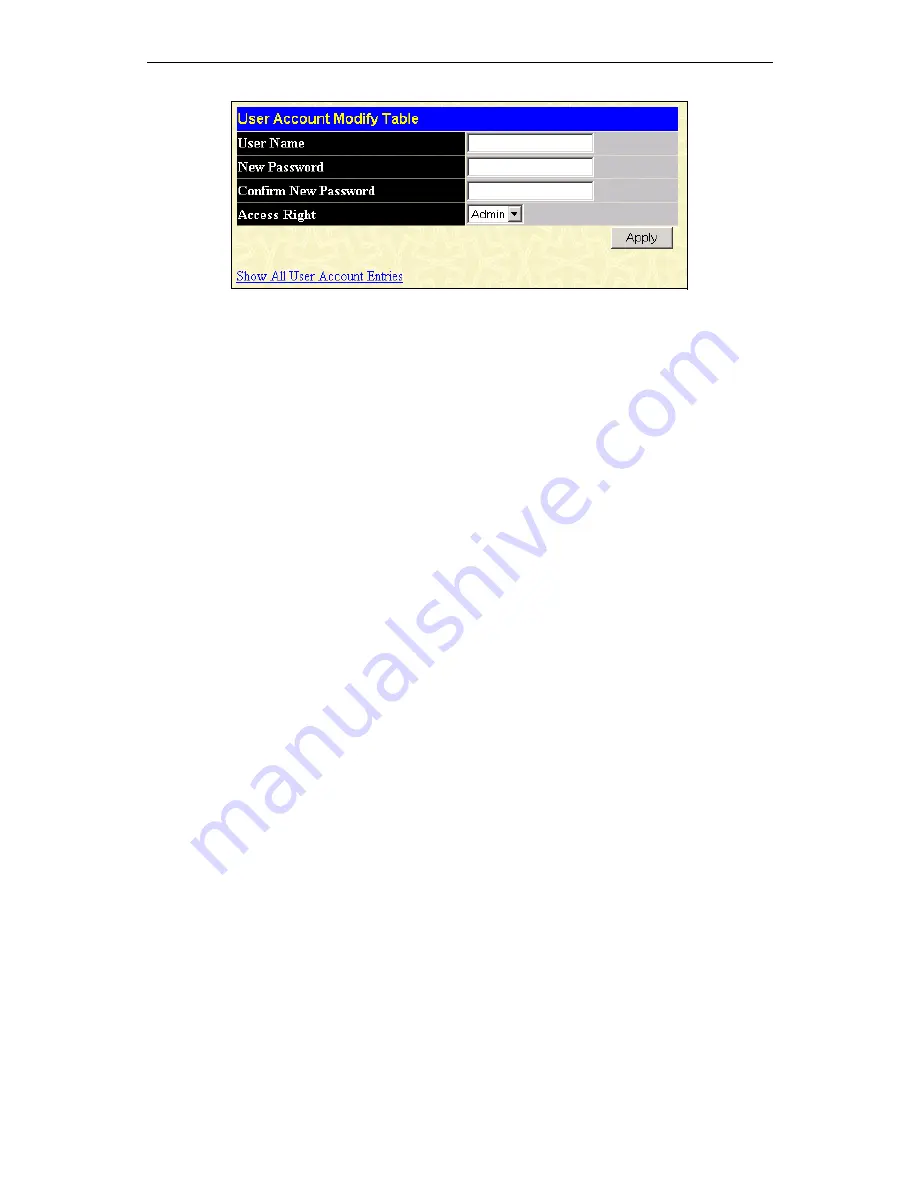
D-Link DES-3350SR Standalone Layer 3 Switch
81
Figure 8 - 3. User Account Modify Table window
1.
Enter the new user name, assign an initial password, and then confirm the new password. Determine whether the new user
should have
Admin
or
User
privileges.
2.
Click
Apply
to make the user addition effective.
3.
A listing of all user accounts and access levels is shown in the
User Account Management
window. This list is updated
when Apply is executed. Click
Show All User Account Entries
to access this window.
Please remember that Apply makes changes to the switch configuration for the
current session only
.
All changes (including User
additions or updates) must be entered into non-volatile ram using the
Save Changes
command on the
Maintenance
menu - if you
want these changes to be permanent.
Secure Shell (SSH)
SSH is an abbreviation of
Secure Shell
, which is a program allowing secure remote login and secure network services over an
insecure network. It allows a secure login to remote host computers, a safe method of executing commands on a remote end node,
and will provide secure encrypted and authenticated communication between two non-trusted hosts. SSH, with its array of
unmatched security features is an essential tool in today’s networking environment. It is a powerful guardian against numerous
existing security hazards that now threaten network communications.
The steps required to use the SSH protocol for secure communication between a remote PC (the SSH client) and the Switch (the
SSH server) are as follows:
1. Create a user account with admin-level access using the User Accounts window in the
Security Management
folder. This
is identical to creating any other admin-level User Account on the Switch, including specifying a password. This
password is used to logon to the Switch, once a secure communication path has been established using the SSH protocol.
2. Configure the User Account to use a specified authorization method to identify users that are allowed to establish SSH
connections with the Switch using the
SSH User Authentication
window. There are three choices as to the method SSH
will use to authorize the user, which are
Host Based
,
Password
and
Public Key
.
3. Configure the encryption algorithm that SSH will use to encrypt and decrypt messages sent between the SSH client and
the SSH server, using the
SSH Algorithm
window.
4. Finally, enable SSH on the Switch using the
SSH Configuration
window.
After completing the preceding steps, a SSH Client on a remote PC can be configured to manage the Switch using a secure, in band
connection.
SSH Configuration
The following window is used to configure and view settings for the SSH server and can be opened by clicking
Security
Management > Secure Shell (SSH) > SSH Server Configuration
:
Summary of Contents for DES-3350SR
Page 1: ...D Link DES 3350SR Standalone Layer 3 Switch User s Guide...
Page 80: ...D Link DES 3350SR Standalone Layer 3 Switch 70 Figure 7 57 The Client...
Page 138: ...D Link DES 3350SR Standalone Layer 3 Switch 128 Click Apply to implement changes made...
Page 160: ...D Link DES 3350SR Standalone Layer 3 Switch 150 Figure 10 33 PIM Neighbor Table...
Page 188: ......