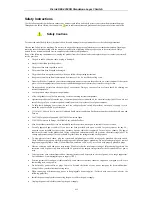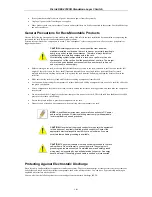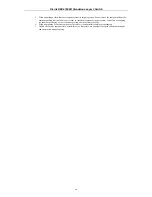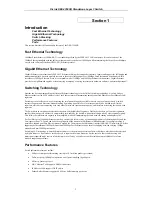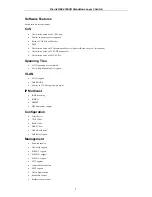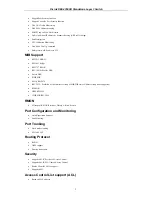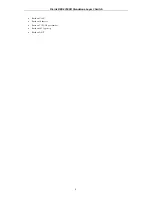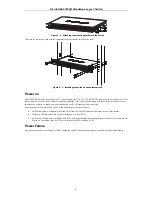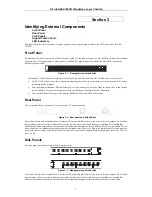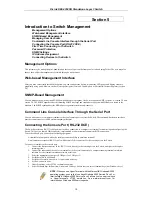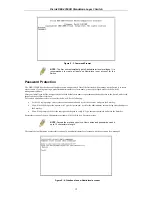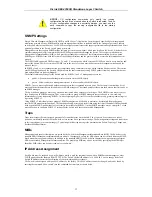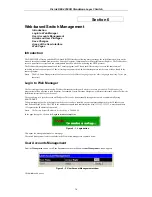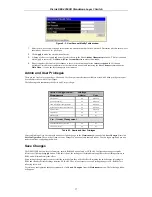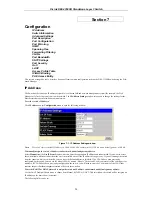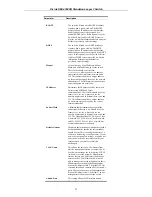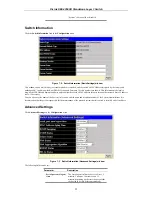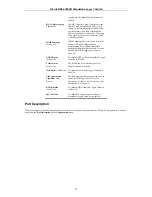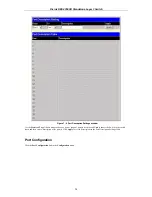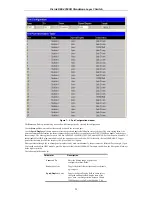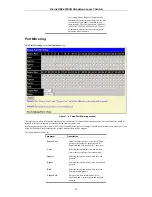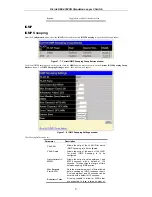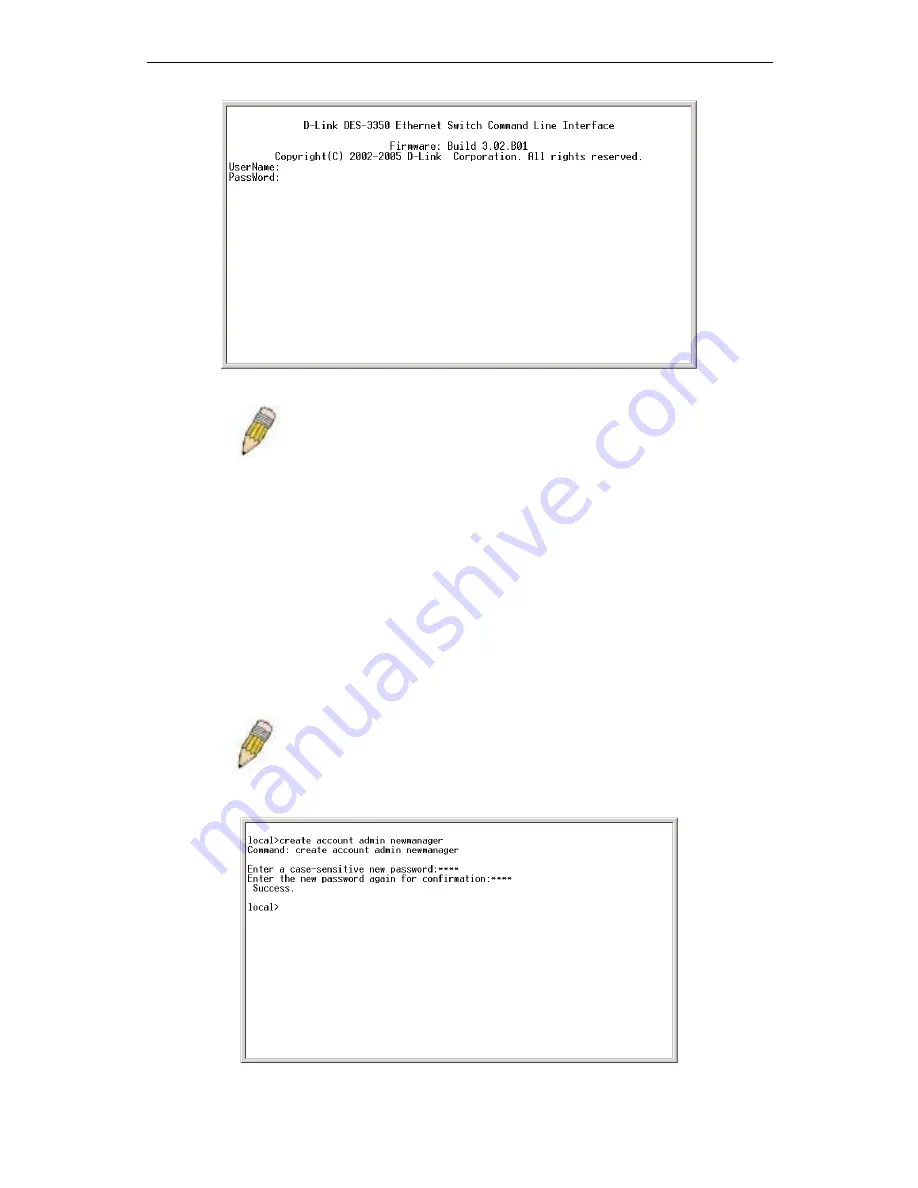
D-Link DES-3350SR Standalone Layer 3 Switch
12
Figure 5 - 3. Command Prompt
NOTE
: The first user automatically gets Administrator level privileges. It is
recommended to create at least one Admin-level user account for the
Switch.
Password Protection
The DES-3350SR does not have a default user name and password. One of the first tasks when settings up the Switch is to create
user accounts. If you log in using a predefined administrator-level user name, you have privileged access to the Switch's
management software.
After your initial login, define new passwords for both default user names to prevent unauthorized access to the Switch, and record
the passwords for future reference.
To create an administrator-level account for the Switch, do the following:
•
At the CLI login prompt, enter create account admin followed by the <user name> and press the Enter key.
•
You will be asked to provide a password. Type the <password> used for the administrator account being created and press
the Enter key.
•
You will be prompted to enter the same password again to verify it. Type the same password and press the Enter key.
Successful creation of the new administrator account will be verified by a Success message.
NOTE
: Passwords are case sensitive. User names and passwords can be
up to 15 characters in length.
The sample below illustrates a successful creation of a new administrator-level account with the user name "newmanager".
Figure 5 - 4.Creation of a new Admin level account
Summary of Contents for DES-3350SR
Page 1: ...D Link DES 3350SR Standalone Layer 3 Switch User s Guide...
Page 80: ...D Link DES 3350SR Standalone Layer 3 Switch 70 Figure 7 57 The Client...
Page 138: ...D Link DES 3350SR Standalone Layer 3 Switch 128 Click Apply to implement changes made...
Page 160: ...D Link DES 3350SR Standalone Layer 3 Switch 150 Figure 10 33 PIM Neighbor Table...
Page 188: ......