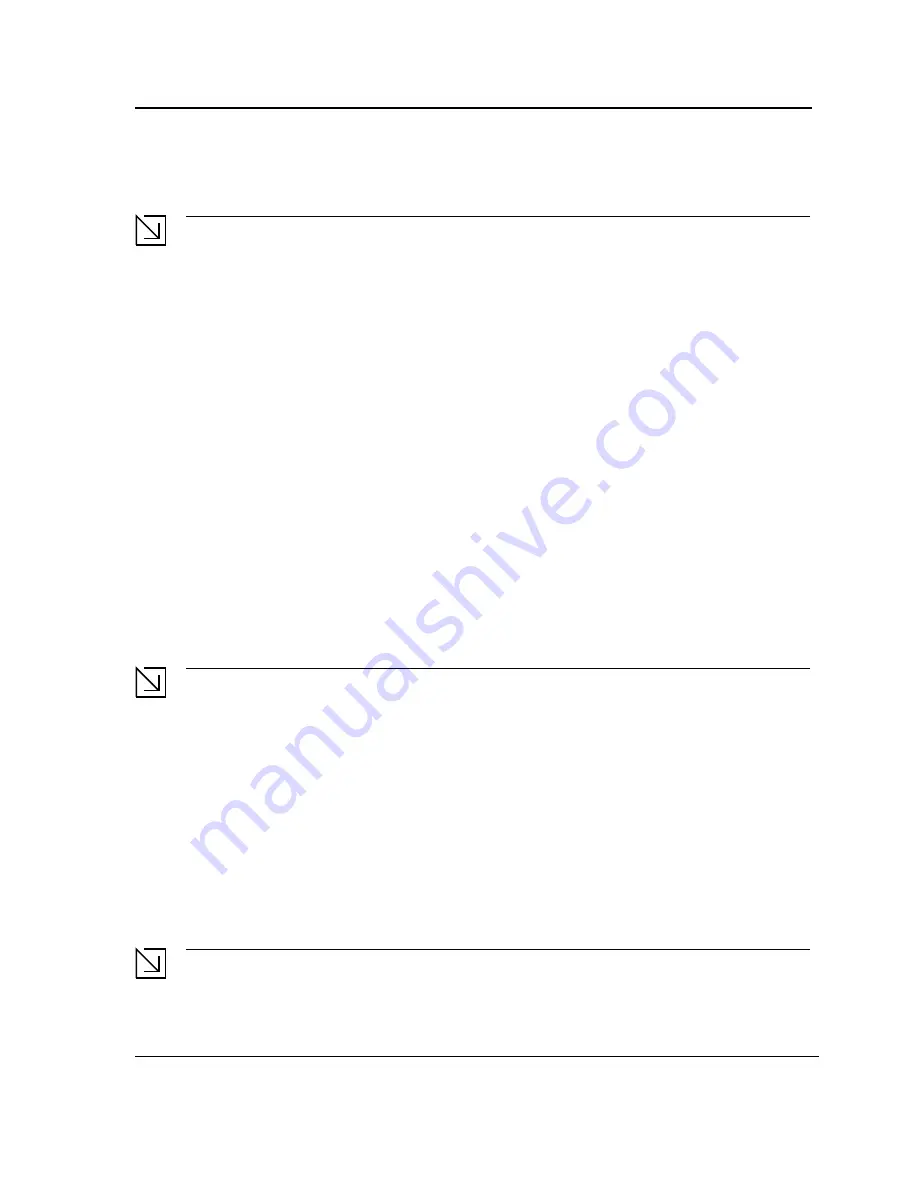
Starting and Configuring the Device
Advanced Configuration
Page 37
The device reboots with no configuration and in 60 seconds starts sending BOOTP requests. The device
receives the IP address automatically.
Note
When the device reboot begins, any input at the ASCII terminal or keyboard automatically cancels the
BOOTP process before completion, and the device does not receive an IP address from the BOOTP
server.
The following example illustrates the process:
console#
enable
console#
delete startup-config
Startup file was deleted
console#
reload
You haven’t saved your changes. Are you sure you want to continue (y/n)[n]?
This command will reset the whole system and disconnect your current session.Do you want
to continue (y/n)[n]?
******************************************************
/*the device reboots */
3.
To verify the IP address, enter the
show ip interface
command. The device is now configured with an IP
address.
Security Management and Password Configuration
System security is handled through the AAA (Authentication, Authorization, and Accounting) mechanism that
manages user access rights, privileges, and management methods. AAA uses both local and remote user
databases. Data encryption is handled through the SSH mechanism.
Note
Support for SSH crypto key was extended. Currently, a 768 bytes SSH crypto key is supported.
The system is delivered with the user name “admin”, and no default password configured; all user names and
passwords are user-defined. If a user-defined user name and/or password is lost, a password recovery procedure
can be initiated from the Startup menu. The procedure is applicable for the local terminal only and allows a one-
time access to the device from the local terminal with no password entered.
The security passwords can be configured for the following services:
•
Console
•
Telnet
•
SSH
•
HTTP
•
HTTPS
Note
When creating a user name the default priority is 1, which allows access but not configuration rights. A
priority of 15 must be set to enable full access and configuration rights to the device. Although user names
Summary of Contents for DES-3010PA - Switch
Page 1: ......
Page 9: ...Page 8 D Link DES 3010PA Installation Guide ...
Page 47: ...D Link DES 3010PA User Guide Page 46 D Link DES 3010PA EWS User Guide ...
Page 263: ...D Link DES 3010PA User Guide Page 262 ...
Page 264: ...Contacting D Link Technical Support Page 263 ...
Page 265: ...D Link DES 3010PA User Guide Page 264 ...
Page 266: ...Contacting D Link Technical Support Page 265 ...
Page 267: ...D Link DES 3010PA User Guide Page 266 ...
Page 268: ...Contacting D Link Technical Support Page 267 ...
Page 269: ...D Link DES 3010PA User Guide Page 268 ...
Page 270: ...Contacting D Link Technical Support Page 269 ...
Page 271: ...D Link DES 3010PA User Guide Page 270 ...
Page 272: ...Contacting D Link Technical Support Page 271 ...
Page 273: ...D Link DES 3010PA User Guide Page 272 ...
Page 274: ...Contacting D Link Technical Support Page 273 ...
Page 275: ...D Link DES 3010PA User Guide Page 274 ...
Page 276: ...Contacting D Link Technical Support Page 275 ...
Page 277: ...D Link DES 3010PA User Guide Page 276 ...
Page 278: ...Contacting D Link Technical Support Page 277 ...
Page 279: ...D Link DES 3010PA User Guide Page 278 ...
Page 280: ...Contacting D Link Technical Support Page 279 ...
Page 281: ...D Link DES 3010PA User Guide Page 280 ...
Page 282: ...Contacting D Link Technical Support Page 281 ...
Page 283: ...D Link DES 3010PA User Guide Page 282 ...
Page 284: ...Contacting D Link Technical Support Page 283 ...
Page 285: ...D Link DES 3010PA User Guide Page 284 ...
Page 286: ...Contacting D Link Technical Support Page 285 ...
Page 287: ...D Link DES 3010PA User Guide Page 286 ...
Page 288: ...Contacting D Link Technical Support Page 287 ...
















































