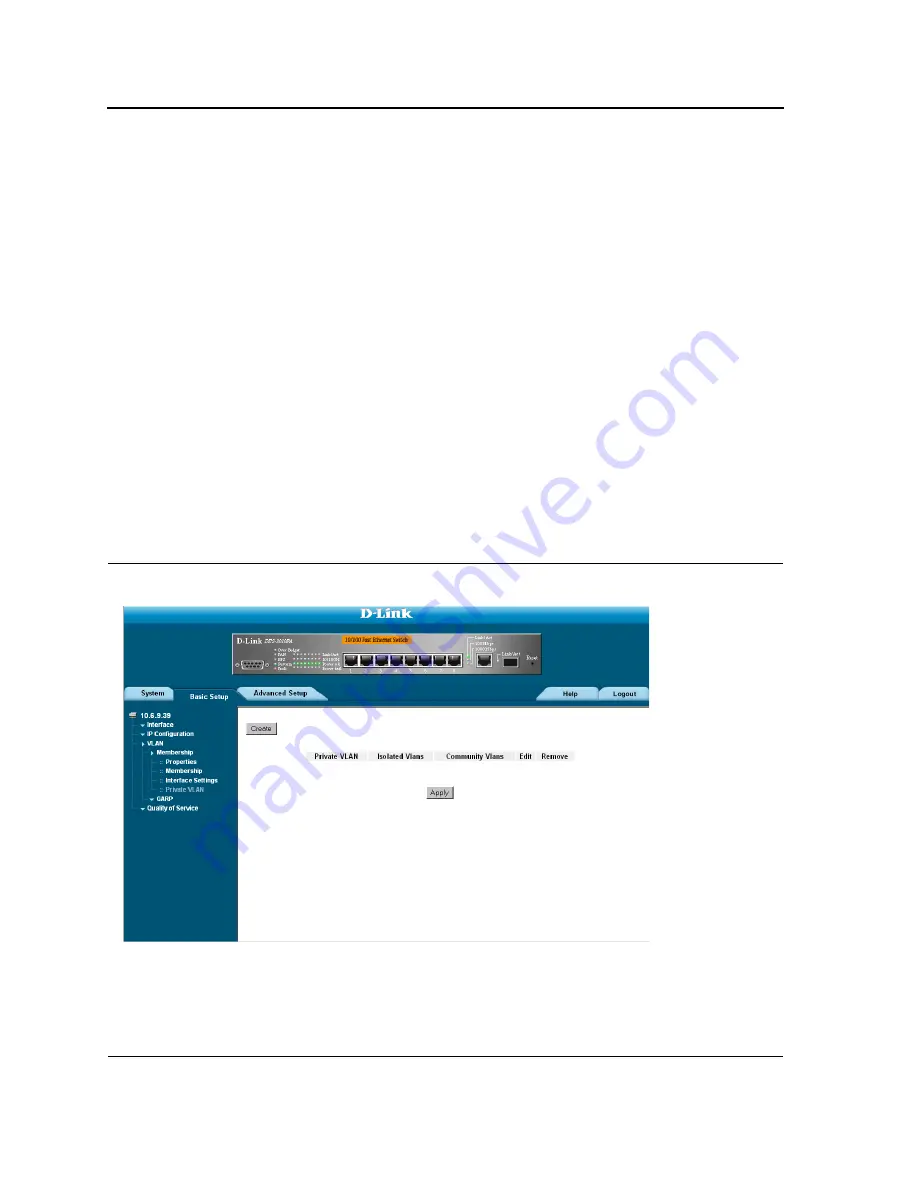
D-Link DES-3010PA User Guide
Page 118
Defining Private VLANs
Private VLANs (PVLAN) increase network security by limiting inter-port communication within a VLAN. Private
VLANs limit network traffic at the Layer 2 level. Network administrators define a Primary VLAN. Within the Primary
VLAN there are Isolated and Community VLANs. Ports cannot be defined as either promiscuous or isolated port if
the ports are existing VLAN members. Previously created VLANs cannot be configured as isolated or community
VLANs. Isolated and Community VLANs are included in the total VLAN count.
Private VLAN ports can have the following states:
Promiscuous
— Promiscuous ports can communicate with all ports within a PVLAN. All promiscuous packets are
automatically assigned to both the Isolated and the Community VLANs.
•
Isolated
— Isolated ports are completely isolated from other ports in the same PVLAN. However isolated
ports can communicate with promiscuous ports. In addition, all traffic to and from isolated ports with VLANs
are blocked, except for traffic from promiscuous ports. All isolated ports are automatically assigned to the Iso-
lated VLAN.
•
Community
— Community ports communicate with other community ports and with promiscuous ports.
Community ports are separated from all other interfaces in other communities or isolated ports in the same
PVLAN. All community ports are automatically assigned to the Community VLAN and to the Private VLAN.
If the Primary VLAN is deleted, both the Isolated and the Community VLANs are also deleted. In addition, the Iso-
lated and Community VLANs only forward untagged traffic. To define Private VLANs:
1.
Click
Basic Setup > VLAN >Private VLANs
. The
Private VLANs Page
opens.
Figure 66: Private VLANs Page
The
Private VLANs Page
contains the following fields:
Summary of Contents for DES-3010PA - Switch
Page 1: ......
Page 9: ...Page 8 D Link DES 3010PA Installation Guide ...
Page 47: ...D Link DES 3010PA User Guide Page 46 D Link DES 3010PA EWS User Guide ...
Page 263: ...D Link DES 3010PA User Guide Page 262 ...
Page 264: ...Contacting D Link Technical Support Page 263 ...
Page 265: ...D Link DES 3010PA User Guide Page 264 ...
Page 266: ...Contacting D Link Technical Support Page 265 ...
Page 267: ...D Link DES 3010PA User Guide Page 266 ...
Page 268: ...Contacting D Link Technical Support Page 267 ...
Page 269: ...D Link DES 3010PA User Guide Page 268 ...
Page 270: ...Contacting D Link Technical Support Page 269 ...
Page 271: ...D Link DES 3010PA User Guide Page 270 ...
Page 272: ...Contacting D Link Technical Support Page 271 ...
Page 273: ...D Link DES 3010PA User Guide Page 272 ...
Page 274: ...Contacting D Link Technical Support Page 273 ...
Page 275: ...D Link DES 3010PA User Guide Page 274 ...
Page 276: ...Contacting D Link Technical Support Page 275 ...
Page 277: ...D Link DES 3010PA User Guide Page 276 ...
Page 278: ...Contacting D Link Technical Support Page 277 ...
Page 279: ...D Link DES 3010PA User Guide Page 278 ...
Page 280: ...Contacting D Link Technical Support Page 279 ...
Page 281: ...D Link DES 3010PA User Guide Page 280 ...
Page 282: ...Contacting D Link Technical Support Page 281 ...
Page 283: ...D Link DES 3010PA User Guide Page 282 ...
Page 284: ...Contacting D Link Technical Support Page 283 ...
Page 285: ...D Link DES 3010PA User Guide Page 284 ...
Page 286: ...Contacting D Link Technical Support Page 285 ...
Page 287: ...D Link DES 3010PA User Guide Page 286 ...
Page 288: ...Contacting D Link Technical Support Page 287 ...






























