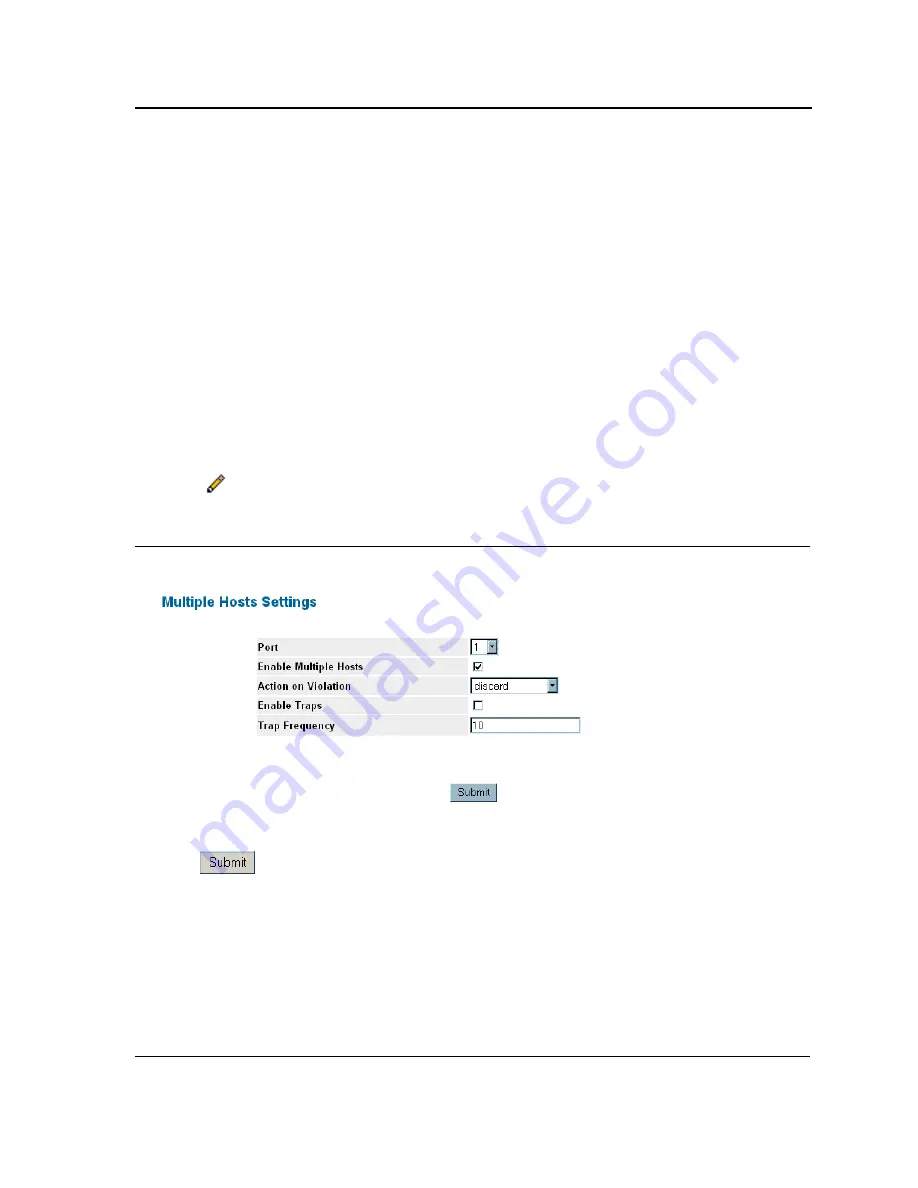
Configuring Device Security
Configuring Network Security
Page 95
•
Traps
— Indicates if traps are enabled for Multiple Hosts. The possible field values are:
–
True
— Indicates that traps are enabled for Multiple hosts.
–
False
— Indicates that traps are disabled for Multiple hosts.
•
Trap Frequency
— Defines the time period by which traps are sent to the host. The Trap Frequency (1-
1000000) field can be defined only if multiple hosts are disabled. The default is 10 seconds.
•
Status
— Indicates the host status. If there is an asterisk (*), the port is either not linked or is down.
The pos-
sible field values are:
–
Unauthorized
— Indicates that either the port control is Force Unauthorized and the port link is down, or
the port control is Auto but a client has not been authenticated via the port.
–
Not in Auto Mode
— Indicates that the port control is Forced Authorized, and clients have full port
access.
–
Single-host Lock
— Indicates that the port control is Auto and a single client has been authenticated via
the port.
–
No Single Host
— Indicates that Multiple Host is enabled.
•
Number of Violations
— Indicates the number of packets that arrived on the interface in single-host mode,
from a host whose MAC address is not the supplicant MAC address.
2.
Click .
The
Multiple Host Settings Page
opens:
Figure 47: Multiple Host Settings Page
3.
Modify the
Port
,
Enable Multiple Hosts
,
Action on Violation
,
Enable Traps
, and
Trap Frequency
fields.
4.
Click
. The multiple host settings are modified, and the device is updated.
Summary of Contents for DES-3010PA - Switch
Page 1: ......
Page 9: ...Page 8 D Link DES 3010PA Installation Guide ...
Page 47: ...D Link DES 3010PA User Guide Page 46 D Link DES 3010PA EWS User Guide ...
Page 263: ...D Link DES 3010PA User Guide Page 262 ...
Page 264: ...Contacting D Link Technical Support Page 263 ...
Page 265: ...D Link DES 3010PA User Guide Page 264 ...
Page 266: ...Contacting D Link Technical Support Page 265 ...
Page 267: ...D Link DES 3010PA User Guide Page 266 ...
Page 268: ...Contacting D Link Technical Support Page 267 ...
Page 269: ...D Link DES 3010PA User Guide Page 268 ...
Page 270: ...Contacting D Link Technical Support Page 269 ...
Page 271: ...D Link DES 3010PA User Guide Page 270 ...
Page 272: ...Contacting D Link Technical Support Page 271 ...
Page 273: ...D Link DES 3010PA User Guide Page 272 ...
Page 274: ...Contacting D Link Technical Support Page 273 ...
Page 275: ...D Link DES 3010PA User Guide Page 274 ...
Page 276: ...Contacting D Link Technical Support Page 275 ...
Page 277: ...D Link DES 3010PA User Guide Page 276 ...
Page 278: ...Contacting D Link Technical Support Page 277 ...
Page 279: ...D Link DES 3010PA User Guide Page 278 ...
Page 280: ...Contacting D Link Technical Support Page 279 ...
Page 281: ...D Link DES 3010PA User Guide Page 280 ...
Page 282: ...Contacting D Link Technical Support Page 281 ...
Page 283: ...D Link DES 3010PA User Guide Page 282 ...
Page 284: ...Contacting D Link Technical Support Page 283 ...
Page 285: ...D Link DES 3010PA User Guide Page 284 ...
Page 286: ...Contacting D Link Technical Support Page 285 ...
Page 287: ...D Link DES 3010PA User Guide Page 286 ...
Page 288: ...Contacting D Link Technical Support Page 287 ...
















































