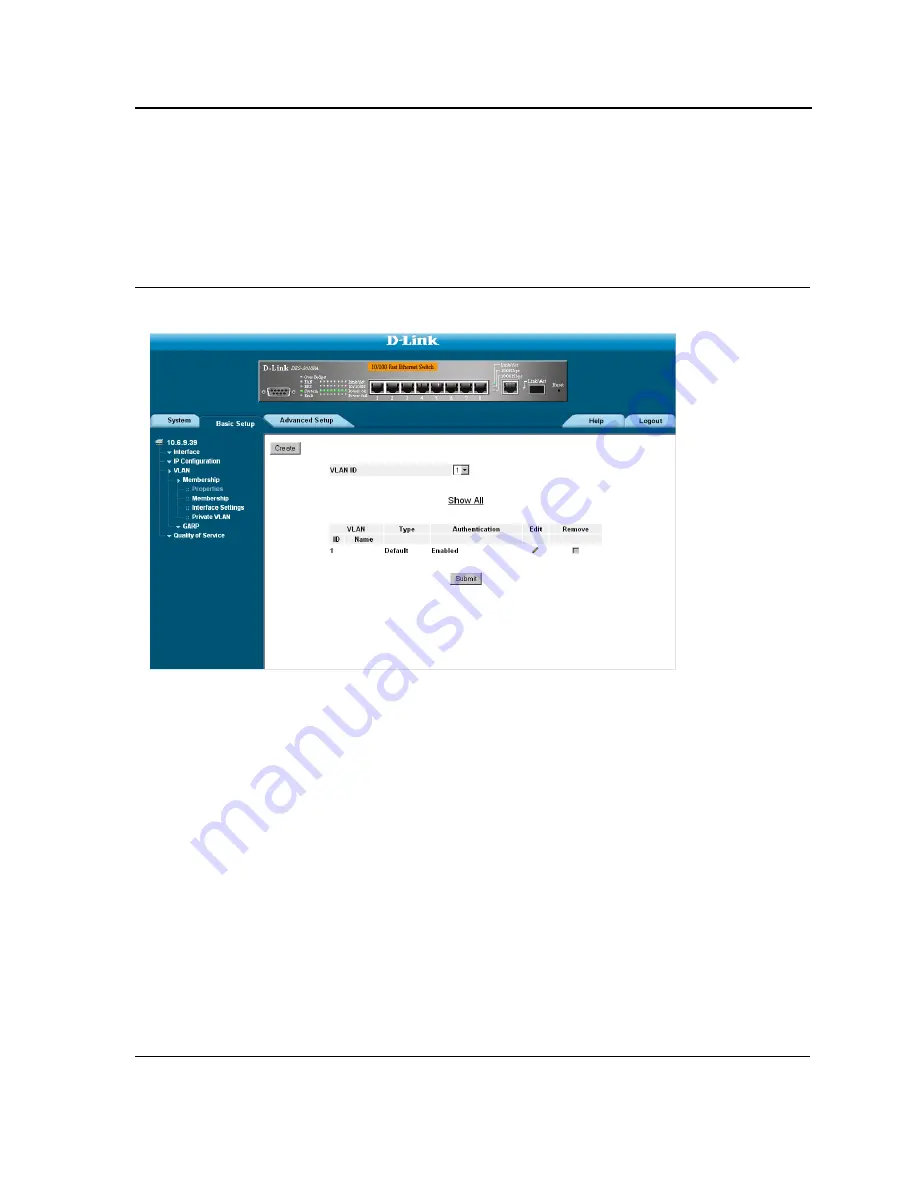
Configuring VLANs
Defining VLAN Properties
Page 113
Defining VLAN Properties
The
VLAN Membership Properties
page provides information and global parameters for configuring and working
with VLANs. To define VLAN properties:
1.
Click
Basic Setup > VLAN > Membership > Properties
. The
VLAN Properties Page
opens.
Figure 61: VLAN Properties Page
The
VLAN Properties
page contains the following fields:
•
VLAN ID
— Displays the VLAN ID.
•
Name
— Displays the user-defined VLAN name.
•
Type
— Displays the VLAN type. The possible field values are:
–
Dynamic
— The VLAN was dynamically created through GARP.
–
Static
— The VLAN is user-defined.
–
Default
— The VLAN is the default VLAN.
•
Authentication
— Indicates whether unauthorized users can access a Guest VLAN. The possible field values
are:
–
Enable
— Enables unauthorized users to use the Guest VLAN.
–
Disable
— Disables unauthorized users from using the Guest VLAN.
•
Remove
— Removes VLANs. The possible field values are:
–
Checked
— Removes the selected VLAN(s).
–
Unchecked
— Maintains VLAN(s).
Summary of Contents for DES-3010PA - Switch
Page 1: ......
Page 9: ...Page 8 D Link DES 3010PA Installation Guide ...
Page 47: ...D Link DES 3010PA User Guide Page 46 D Link DES 3010PA EWS User Guide ...
Page 263: ...D Link DES 3010PA User Guide Page 262 ...
Page 264: ...Contacting D Link Technical Support Page 263 ...
Page 265: ...D Link DES 3010PA User Guide Page 264 ...
Page 266: ...Contacting D Link Technical Support Page 265 ...
Page 267: ...D Link DES 3010PA User Guide Page 266 ...
Page 268: ...Contacting D Link Technical Support Page 267 ...
Page 269: ...D Link DES 3010PA User Guide Page 268 ...
Page 270: ...Contacting D Link Technical Support Page 269 ...
Page 271: ...D Link DES 3010PA User Guide Page 270 ...
Page 272: ...Contacting D Link Technical Support Page 271 ...
Page 273: ...D Link DES 3010PA User Guide Page 272 ...
Page 274: ...Contacting D Link Technical Support Page 273 ...
Page 275: ...D Link DES 3010PA User Guide Page 274 ...
Page 276: ...Contacting D Link Technical Support Page 275 ...
Page 277: ...D Link DES 3010PA User Guide Page 276 ...
Page 278: ...Contacting D Link Technical Support Page 277 ...
Page 279: ...D Link DES 3010PA User Guide Page 278 ...
Page 280: ...Contacting D Link Technical Support Page 279 ...
Page 281: ...D Link DES 3010PA User Guide Page 280 ...
Page 282: ...Contacting D Link Technical Support Page 281 ...
Page 283: ...D Link DES 3010PA User Guide Page 282 ...
Page 284: ...Contacting D Link Technical Support Page 283 ...
Page 285: ...D Link DES 3010PA User Guide Page 284 ...
Page 286: ...Contacting D Link Technical Support Page 285 ...
Page 287: ...D Link DES 3010PA User Guide Page 286 ...
Page 288: ...Contacting D Link Technical Support Page 287 ...
















































