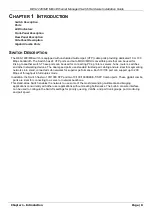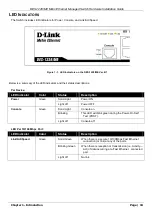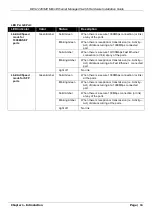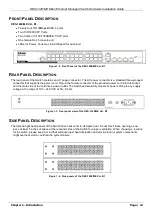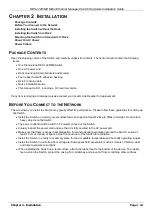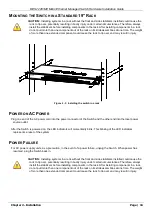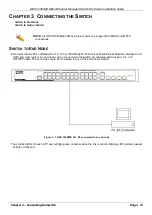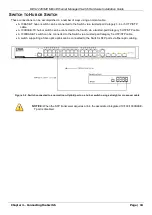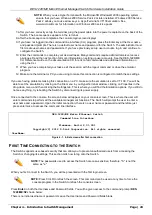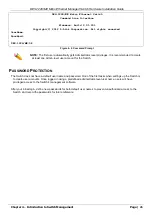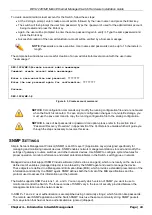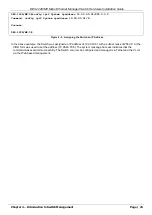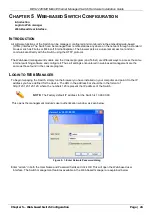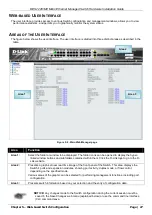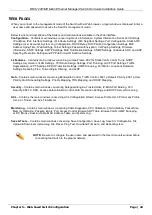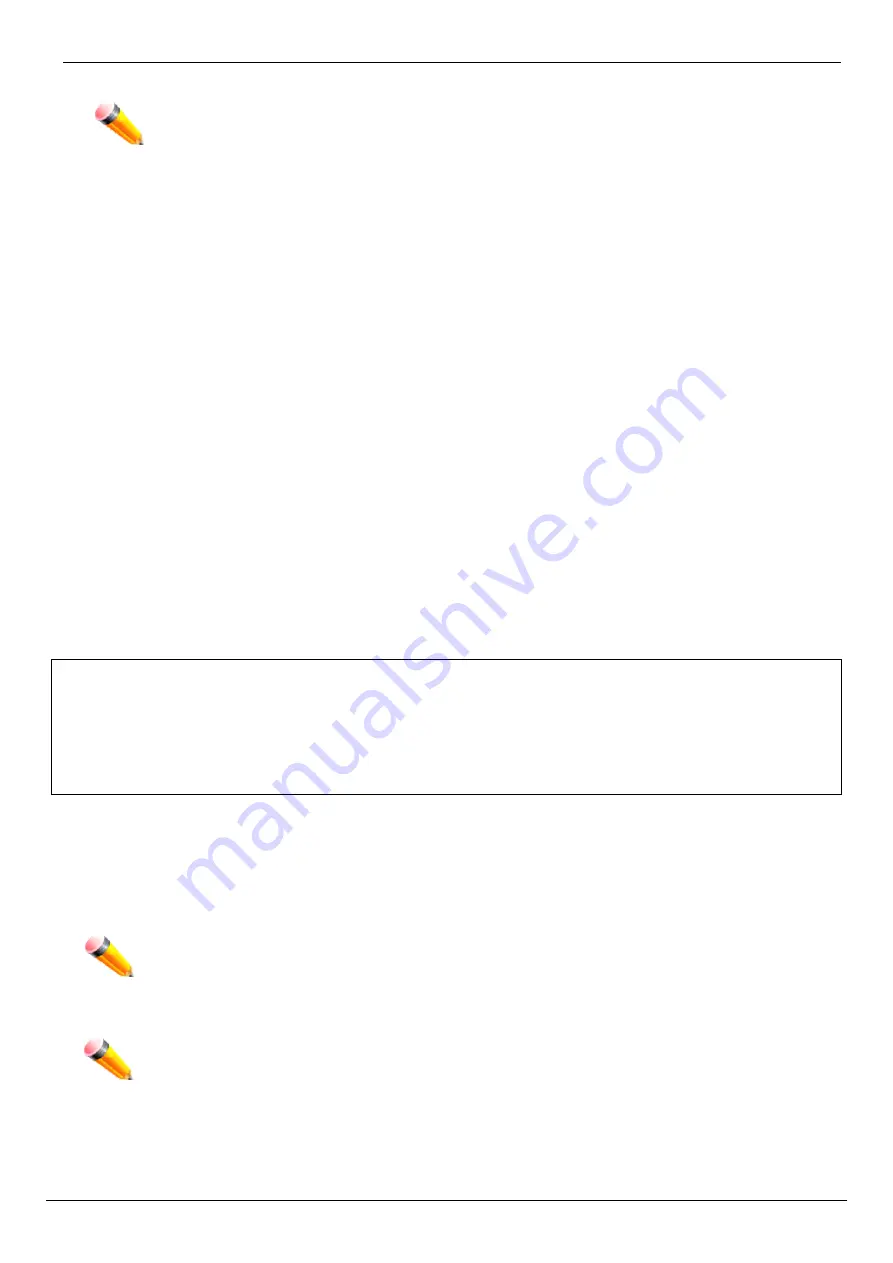
DES-1228/ME Metro Ethernet Managed Switch Hardware Installation Guide
Chapter 4 – Introduction to Switch Management
Page | 20
7. After you have correctly set up the terminal, plug the power cable into the power receptacle on the back of the
Switch. The boot sequence appears in the terminal.
8. After the boot sequence completes, the console login screen displays.
9. If you have not logged into the command line interface (CLI) program, press the Enter key at the User name
and password prompts. There is no default user name and password for the Switch. The administrator must
first create user names and passwords. If you have previously set up user accounts, log in and continue to
configure the Switch.
10. Enter the commands to complete your desired tasks. Many commands require administrator-level access
privileges. Read the next section for more information on setting up user accounts. See the DES-1228/ME
CLI Reference Guide on the documentation CD for a list of all commands and additional information on
using the CLI.
11. When you have completed your tasks, exit the session with the logout command or close the emulator
program.
12. Make sure the terminal or PC you are using to make this connection is configured to match these settings.
If you are having problems making this connection on a PC, make sure the emulation is set to VT-100. You will be
able to set the emulation by clicking on the File menu in you HyperTerminal window, clicking on Properties in the
drop-down menu, and then clicking the Settings tab. This is where you will find the Emulation options. If you still do
not see anything, try rebooting the Switch by disconnecting its power supply.
Once connected to the console, the screen below will appear on your console screen. This is where the user will
enter commands to perform all the available management functions. The Switch will prompt the user to enter a
user name and a password. Upon the initial connection, there is no user name or password and therefore just
press enter twice to access the command line interface.
DES-1228/ME Metro Ethernet Switch
Command Line Interface
Firmware: Build 2.01.001
Copyright(C) 2012 D-Link Corporation. All rights reserved.
UserName:
Figure 4- 1. Initial screen after first connection
F
IRST
T
IME
C
ONNECTING TO THE
S
WITCH
The Switch supports user-based security that can allow you to prevent unauthorized users from accessing the
Switch or changing its settings. This section tells how to log onto the Switch.
NOTE:
The passwords used to access the Switch are case-sensitive; therefore, "S" is not the
same as "s."
When you first connect to the Switch, you will be presented with the first login screen.
NOTE:
Press Ctrl+R to refresh the screen. This command can be used at any time to force the
console program in the Switch to refresh the console screen.
Press
Enter
in both the Username and Password fields. You will be given access to the command prompt
DES-
1228/ME:5#
shown below:
There is no initial username or password. Leave the Username and Password fields blank.
NOTE:
When you use HyperTerminal with the Microsoft® Windows® 2000 operating system,
ensure that you have Windows 2000 Service Pack 2 or later installed. Windows 2000 Service
Pack 2 allows you to use arrow keys in HyperTerminal's VT100 emulation. See
www.microsoft.com for information on Windows 2000 service packs.