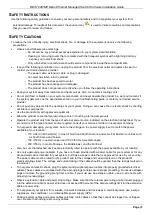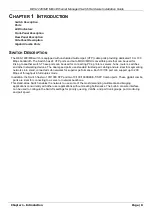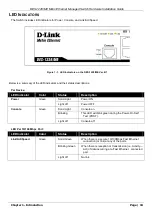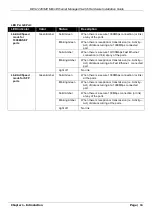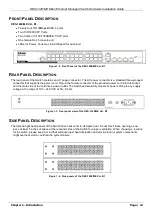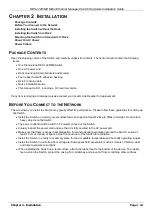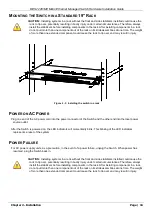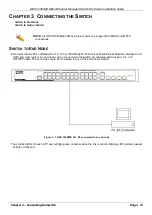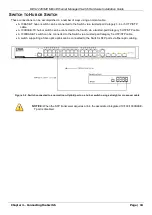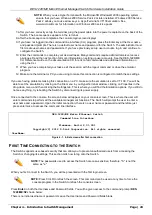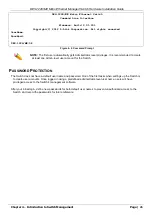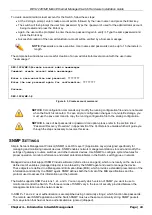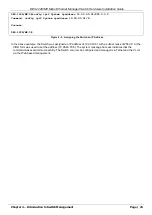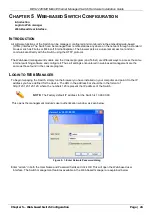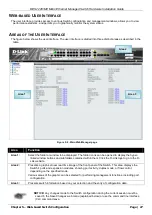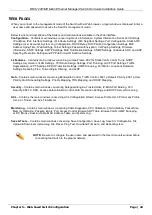DES-1228/ME Metro Ethernet Managed Switch Hardware Installation Guide
Chapter 4 – Introduction to Switch Management
Page | 19
C
HAPTER
4 I
NTRODUCTION TO
S
WITCH
M
ANAGEMENT
Web-based Management Interface
Connecting the Console Port (RS-232 DCE / RJ-45)
First Time Connecting to the Switch
M
ANAGEMENT
O
PTIONS
This system may be managed out-of-band through the console port on the front panel or in-band using Telnet. The
user may also choose the Web-based management, accessible through a web browser.
W
EB
-
BASED
M
ANAGEMENT
I
NTERFACE
After you have successfully installed the Switch, you can configure the Switch, monitor the LED panel, and display
statistics graphically using a Web browser, such as Firefox, or Microsoft® Internet Explorer (version 6.0 and
above).
SNMP-B
ASED
M
ANAGEMENT
You can manage the Switch with an SNMP Server. The Switch supports SNMP version 1.0, version 2.0 and version
3.0. The SNMP agent decodes the incoming SNMP messages and responds to requests with MIB objects stored in
the database. The SNMP agent updates the MIB objects to generate statistics and counters.
C
ONNECTING THE
C
ONSOLE
P
ORT
The Switch includes an RJ-45 serial port that enables a connection to a computer or terminal for monitoring and
configuring the Switch. This port is a female DB-9 connector, implemented as a data terminal equipment (DTE)
connection.
To use the console port, you need the following equipment:
•
A terminal or a computer with both a serial port and the ability to emulate a terminal.
•
A console cable with a male DB-9 connector on one end and an RJ-45 connection on the other. This cable
should be included with the Switch. It establishes the physical connection to the console port.
To connect a terminal to the console port:
Connect the male DB-9 connector on the console cable (shipped with the Switch) to the RS-232 serial port on the
computer running terminal emulation software then insert the RJ-45 connector into the RJ-45 console port on the
front of the Switch.
Set the terminal emulation software as follows:
1. Select the appropriate serial port (COM port 1 or COM port 2).
2. Set the data rate to 9600 baud.
3. Set the data format to 8 data bits, 1 stop bit, and no parity.
4. Set flow control to none.
5. Under Properties, select VT100 for Emulation mode.
6. Select Terminal keys for Function, Arrow, and Ctrl keys. Ensure that you select Terminal keys (not Windows
keys).