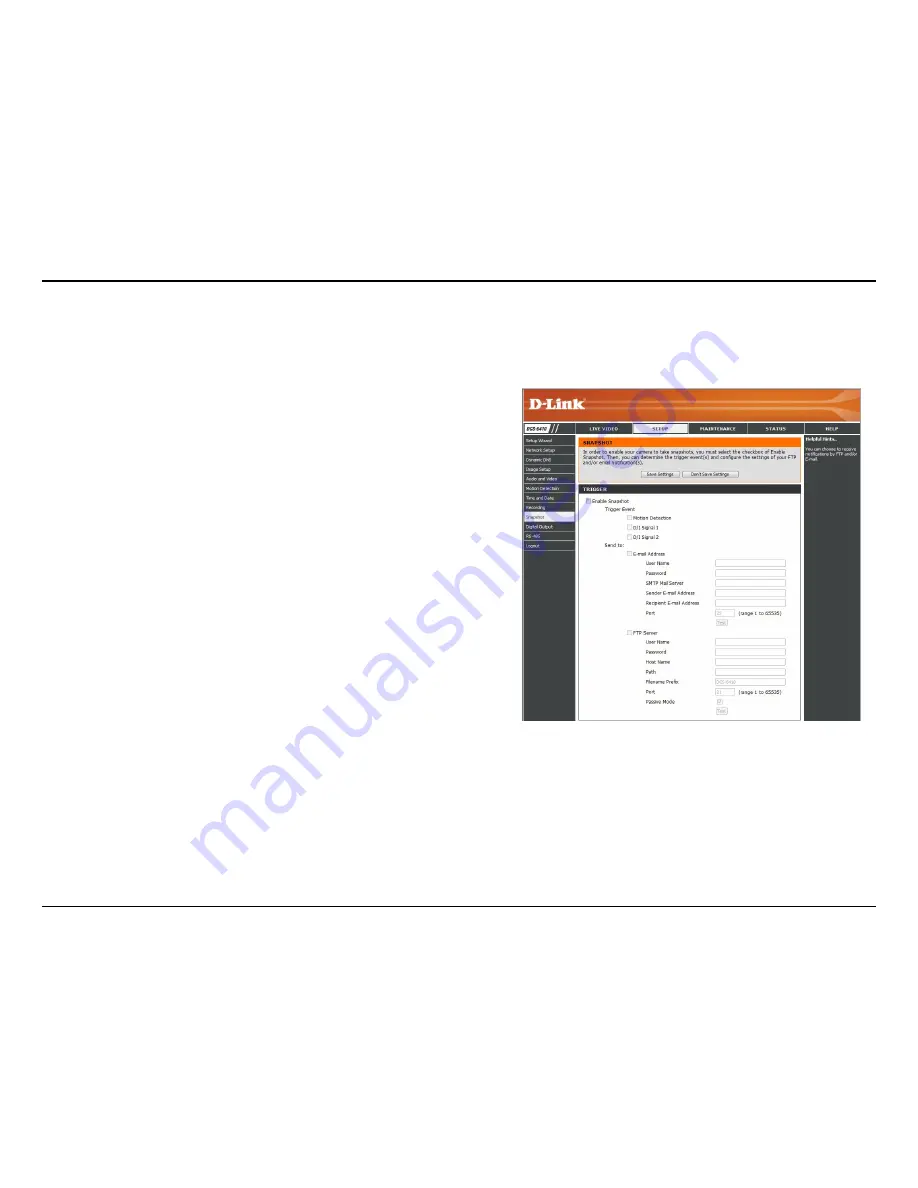
38
D-Link DCS-6410 User Manual
Section 3 - Configuration
Select to enable or disable snapshot event.
Select one or more of the events, such as Motion Detection,
D/I Signal 1 and D/I Signal 2 for the source that triggers
the action.
Select this option if you want to receive snapshot images
via e-mail.
Select this option if you want to receive your snapshot
images via FTP.
The host name of your FTP server.
The directory or path where the images will be uploaded to (for
example: \pub\images).
The prefix that will be added to the filename of each file.
The port of the FTP server. The default port is 25.
Some FTP servers allow clients to use passive mode
when connecting to an FTP, which uses random ports for
transfers.
Snapshot
Enable the
Snapshot
feature so that your camera can take snaphots and send it to your email address or FTP
server.
Enable Snapshot:
Trigger Event:
E-mail Address:
FTP Server:
Host name:
Path:
Prefix Filename:
Port:
Passive mode:
















































