Reviews:
No comments
Related manuals for ECL-IP3B100V

Sentinel
Brand: Unipar Pages: 10

ZKSD3 Series
Brand: ZKTeco Pages: 4

Leak Alert +
Brand: Zircon Pages: 2

HAM221
Brand: Velleman Pages: 3

DWC-MV421TIRB
Brand: Digital Watchdog Pages: 2

IPC-PDB4830-B360
Brand: Dahua Technology Pages: 21

CLA-24
Brand: CALECTRO Pages: 4

MA-C3356-PA
Brand: Milesight Technology Pages: 106

SWIIDCAM+
Brand: SWiiD Pages: 16

IB9387-EH
Brand: Vivotek Pages: 4

PE-7208P
Brand: P&E Pages: 2

SHS-4QM2
Brand: Lorex Pages: 23

VQ1636HR
Brand: Lorex Pages: 2

D5004FH+C1030DP7*4
Brand: Winbook Pages: 81

G-Cam/EWPC-5240
Brand: Geutebruck Pages: 2

DM07
Brand: Mecam Pages: 24

EN1263
Brand: Inovonics Pages: 3
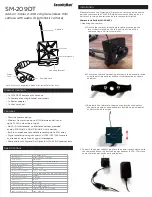
SM-209DT
Brand: SecurityMan Pages: 2

















