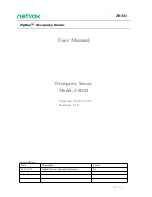1
S
WIID
C
AM
+
™
Z-W
AVE
®
WIRELESS AUTONOMOUS
PTZ
IP
C
AMERA
Installation and User's Guide
I - FOREWORD
S
™
is an autonomous and wireless Z-Wave
®
PTZ IP camera gateway, which is - as its name
implies
– combines :
•
A
wireless IP (Wi-Fi) camera
which has the following features :
(i)
Pan, tilt and zoom (PTZ),
(ii) Twin lens/sensor camera : daylight and IR,
(iii) Two-way voice over IP built-in,
(iv) Local storage on SD card (card not provided),
(v) Time lapse recording,
(vi) Built in multi-level motion and sound sensors as well as sound alarm signal, and
(vii) Easy plug-and-play installation feature
•
A built-in
Z-Wave Plus
®
controller
gateway enabling the user to monitor and control Z-Wave
devices such as sensors, dimmers, power meters, switches, RGBW bulbs, door locks, etc.
•
A built-in
rechargeable battery pack
, the S
™
is autonomous from an energy standpoint,
making it possible for the user to roam wirelessly with the S
™
within the range of the local
Wi-Fi network
The
SView
™
application
is available free on both the Apple App Store and on Google Play
respectively in iOS and Android versions. This application provides an intuitive user interface for setting
up and operating your S
™
.
Finally, the S
™
is both Alexa- and Google Home enabled and is IFTTT compatible.
ZCAM1
EN