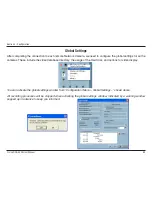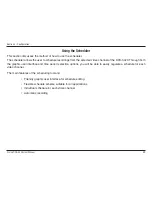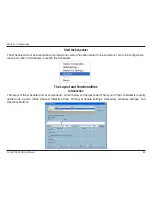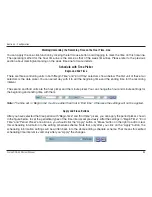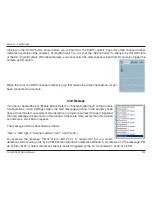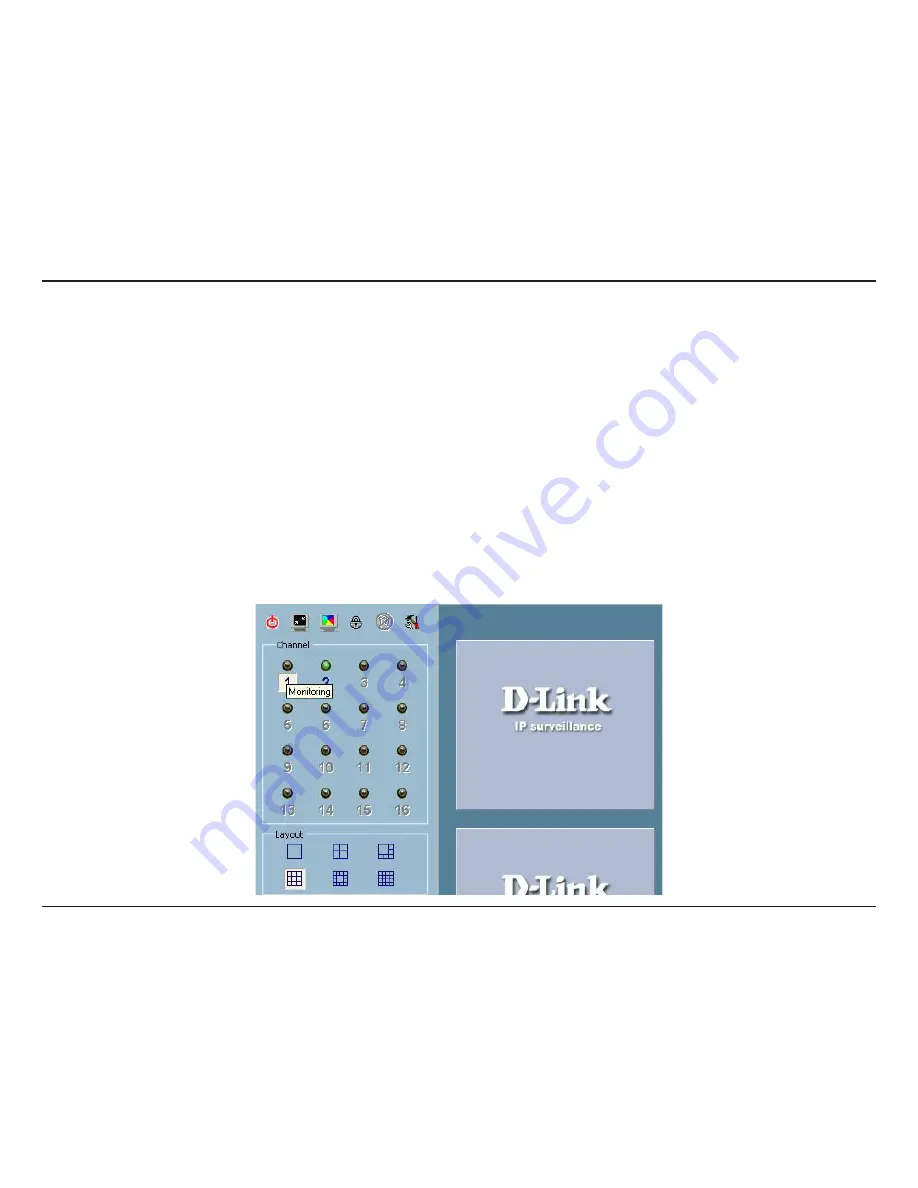
D-Link DCS-340 User Manual
Section 3 - Configuration
Show the video of a specified channel
This section depicts the method of how to show the video of a specific channel in a display window.
Step 1: Move the mouse cursor to the camera you would like display in the window.
Step 2: Press and hold the left mouse button, and then drag it to a display window in the video area on the right side
of the screen. Note that the cursor will change according to the area in order to indicate whether the area is droppable
or not.
Step 3: Release the left mouse button while on top of a display window. The video will appear in the display window
as shown below. In each display layout, only one window can be assigned to a camera. Also, each camera must have
its own separate window when displayed. Once the video is in a display window, it can be dragged and dropped to
other windows. If you drag one camera’s video to a window that already has its own camera’s video, the two cameras
will trade display windows. Dragging and dropping is a very convenient way to manipulate the video channels in the
IP surveillance Software.