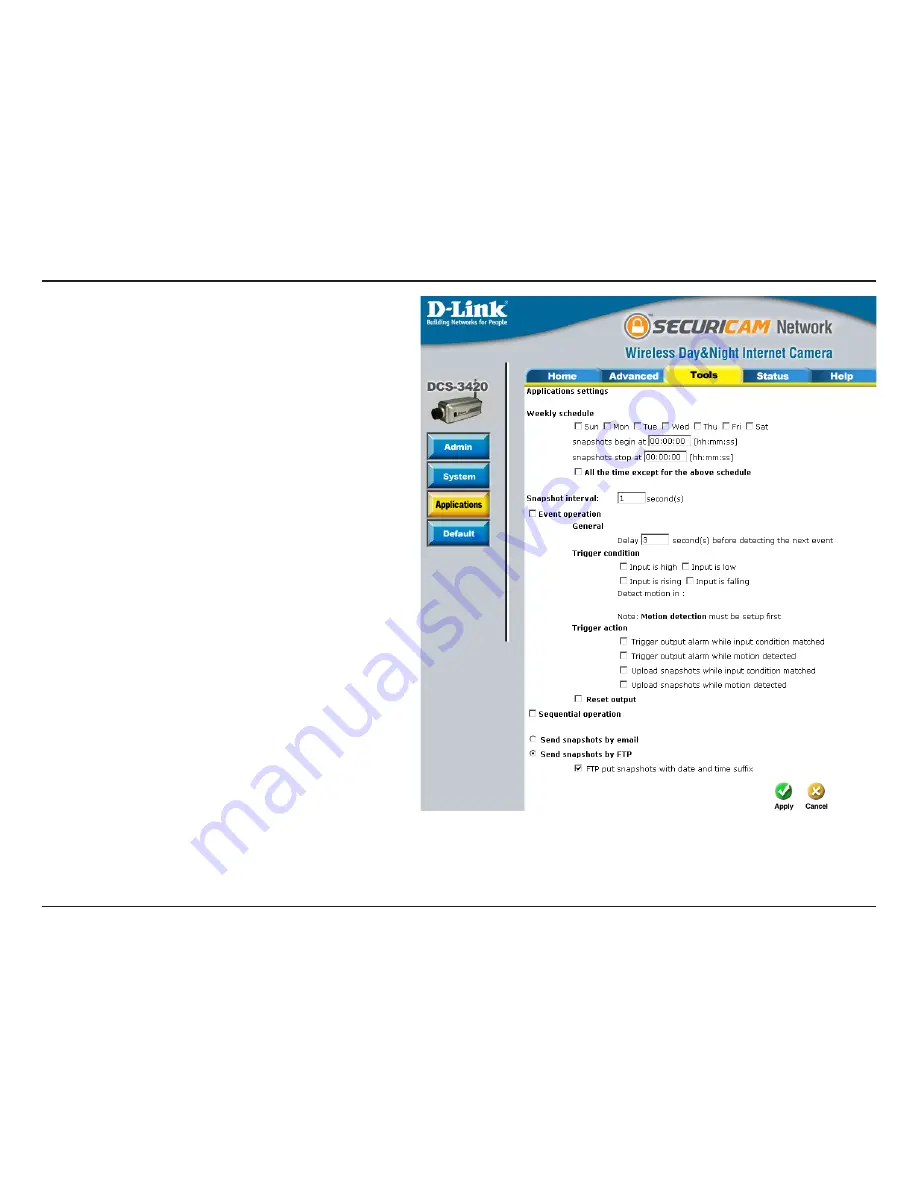
D-Link DCS-340 User Manual
Section 3 - Configuration
For detailed information about each setting, please
refer to Configuration > Advanced > Mail & FTP in the
section titled “Using the DCS-3420 With an Internet
Browser” (page 30). Click the apply button when
finished.
Next, click the Applications button under the Tools tab
to set the application settings for the DCS-3420.
In this window, follow the steps below to set the
application settings for snapshots to be recorded to
an FTP site:
1. Select the weekdays you would like to record and
enter the “Snapshots begin” time and “Snapshots
end” time for the weekly schedule, or select “All the
time except for the above schedule” if you want to
enable full time snapshot recording.
2. Check “Event operation.” Set the delay “before
detecting next event” to avoid continuous false
alarms following the original event. Set the
“Snapshot Interval” to capture the direction of the
moving object.
3. Check the window name.
4. Check “Upload snapshots while motion detected.”
5. Click “Send snapshots by FTP” and check “FTP
put snapshots with date and time suffix.”
6. Click the “Apply” button to save the settings.
Click the apply button when finished. You are now able to record snapshots to your FTP server when motion
detection is triggered.






























