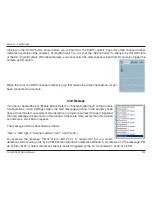11
D-Link DCS-340 User Manual
Section 3 - Configuration
The supported “Play” button is an intelligent play user-interface. The
functionality of this button can vary to fit different circumstances. In
the normal display mode, clicking on the “Play” button can restart the
displaying video sequence.
When you want to stop the displaying video sequence, you can click
on the “Stop” button. Note that once you press the “Stop” button, the
start point will be reset to the start of the present period.
The “Pause” button provides you a way to pause the video sequence
display. When the displaying video is paused, click on the “Pause”
button again to resume the video display.
This button is only valid when the displaying video sequence is paused. It will display the next frame in
that period when you click on the “Forward” button one time.
The camera supports a maximum of x16 fast forward play and minimum of /16 slow forward play. This
function helps you browse the surveillance database with more flexibility. If you want to change the
playing speed, you just need to move the speed indicator. To increase playing speed, move the indicator
in the clockwise direction. And to decrease playing speed, move it in the counterclockwise direction. The
current speed that is set will be shown in the second column of status area.
Play Control
For the play control, the jog dial, shown in the figure below, is used to provide the easiest method of controlling the
video sequence display. All buttons can control the displaying frame in the normal display mode.
Play:
Stop:
Pause/Resume:
Forward:
Fast Play and Slow Play: