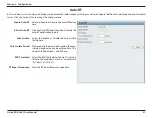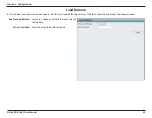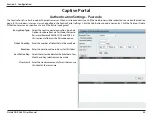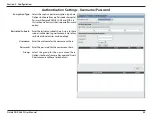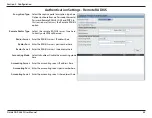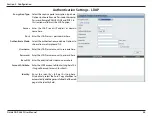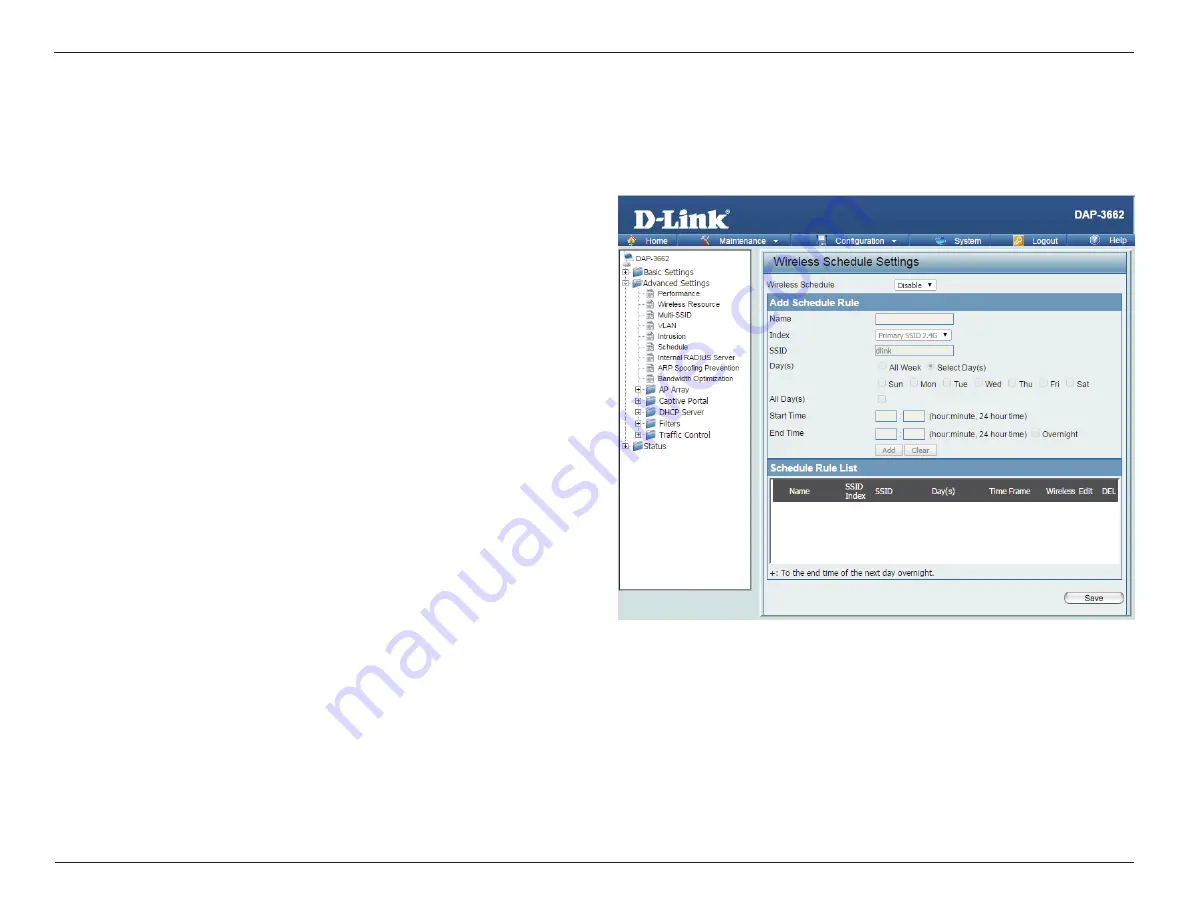
41
D-Link DAP-3662 User Manual
Section 3 - Configuration
Schedule
Use the drop-down menu to
Enable
the device’s scheduling
feature.
Enter a name for the new scheduling rule in the field provided.
Use the drop-down menu to select the desired SSID.
This read-only field indicates the current SSID in use. To create
a new SSID, go to the Wireless Settings window (
Basic Settings
> Wireless)
.
Toggle the radio button between
All Week
and
Select Day(s)
.
If the second option is selected, check the specific days you
want the rule to be effective on.
Check this box to have settings apply 24 hours a day. If the
settings are not to apply 24 hours a day, enter the desired
starting and ending times in the next two fields.
Enter the beginning hour and minute, using a 24-hour clock.
Enter the ending hour and minute, using a 24-hour clock.
Wireless
Schedule:
Name:
Index:
SSID:
Day(s):
All Day(s):
Start Time:
End Time:
The Wireless Schedule Settings window is used to add and modify scheduling rules on the device. When the information for the new schedule rule is
finished, click the
Add
button. To discard the new schedule rule settings, click the
Clear
button. Click the
Save
button to let your changes take effect.