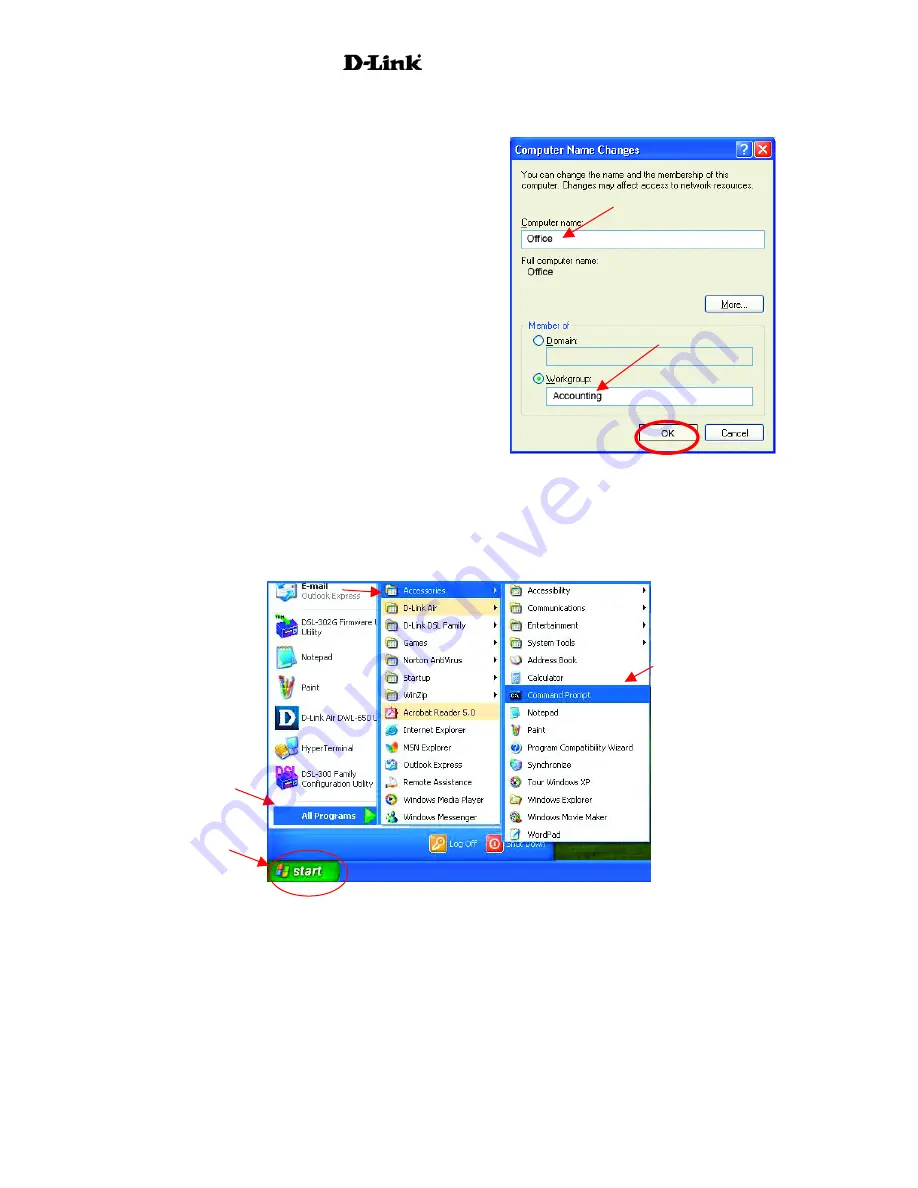
AirPro
DWL-6000AP
Naming your Computer
•
In this window, enter
the
Computer name
.
•
Select
Workgroup
and enter the name of
the
Workgroup
.
•
All computers on your
network must have the
same
Workgroup
name.
•
Click
OK
Checking the IP Address in Windows XP/2000
Go to Start
>
All Programs
>
Accessories
>
Command Prompt
35
Summary of Contents for AirPro DWL-6000AP
Page 72: ...AirPro DWL 6000AP 70 ...






























