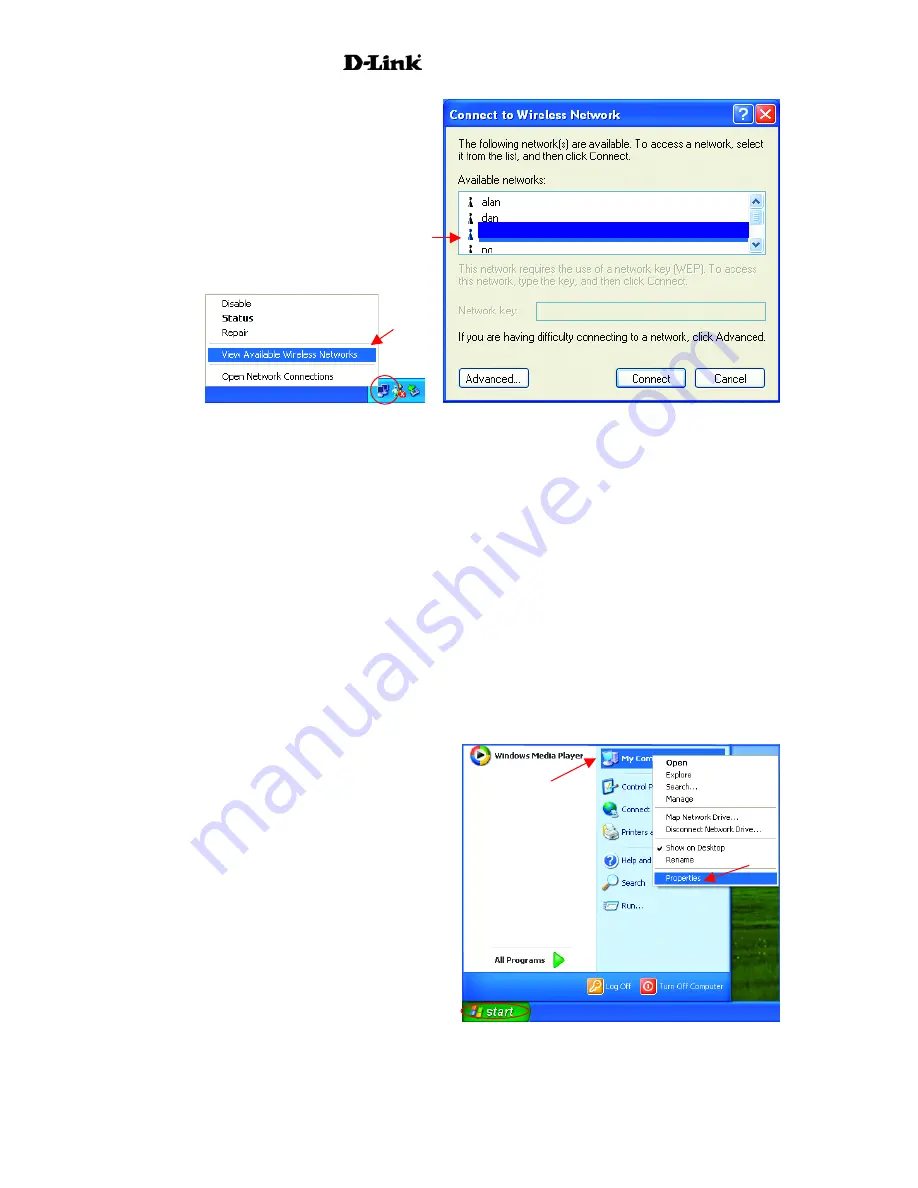
AirPro
DWL-6000AP
default
•
Check that the
IP Address
assigned to the wireless adapter is within the same
IP Address
range
as the access point and gateway.
Since the DWL-6000AP has an IP Address of
192.168.0.50, wireless adapters must have an IP Address in the same range, e.g.,
192.168.0.x. Each device must have a unique IP Address; no two devices may have the
same IP Address. The subnet mask must be the same for all the computers on the network.)
To check the
IP Address
assigned to the wireless adapter,
double-click
on the
Local Area
Connection icon
in the taskbar > select the
Support tab
and the
IP Address
will be
displayed. (Please refer to
Checking the IP Address
in the
Networking Basics
section of
this manual.)
•
If it is necessary to assign a
Static IP Address
to the wireless adapter, please refer to the
appropriate section in
Networking Basics
.
If you are entering a
DNS Server address
you
must also enter the
Default Gateway Address.
(Remember that if you have a DHCP-
capable router, you will not need to assign a Static IP Address. See
Networking Basics:
Assigning a Static IP Address.
)
3. Check that the drivers for the network adapters are installed properly.
You may be using different network adapters than those illustrated here, but this procedure will remain
the same, regardless of the type of network adapters you are using.
•
Go to
Start
•
Right-click
on
My Computer
•
Click
Properties
24
Summary of Contents for AirPro DWL-6000AP
Page 72: ...AirPro DWL 6000AP 70 ...
















































