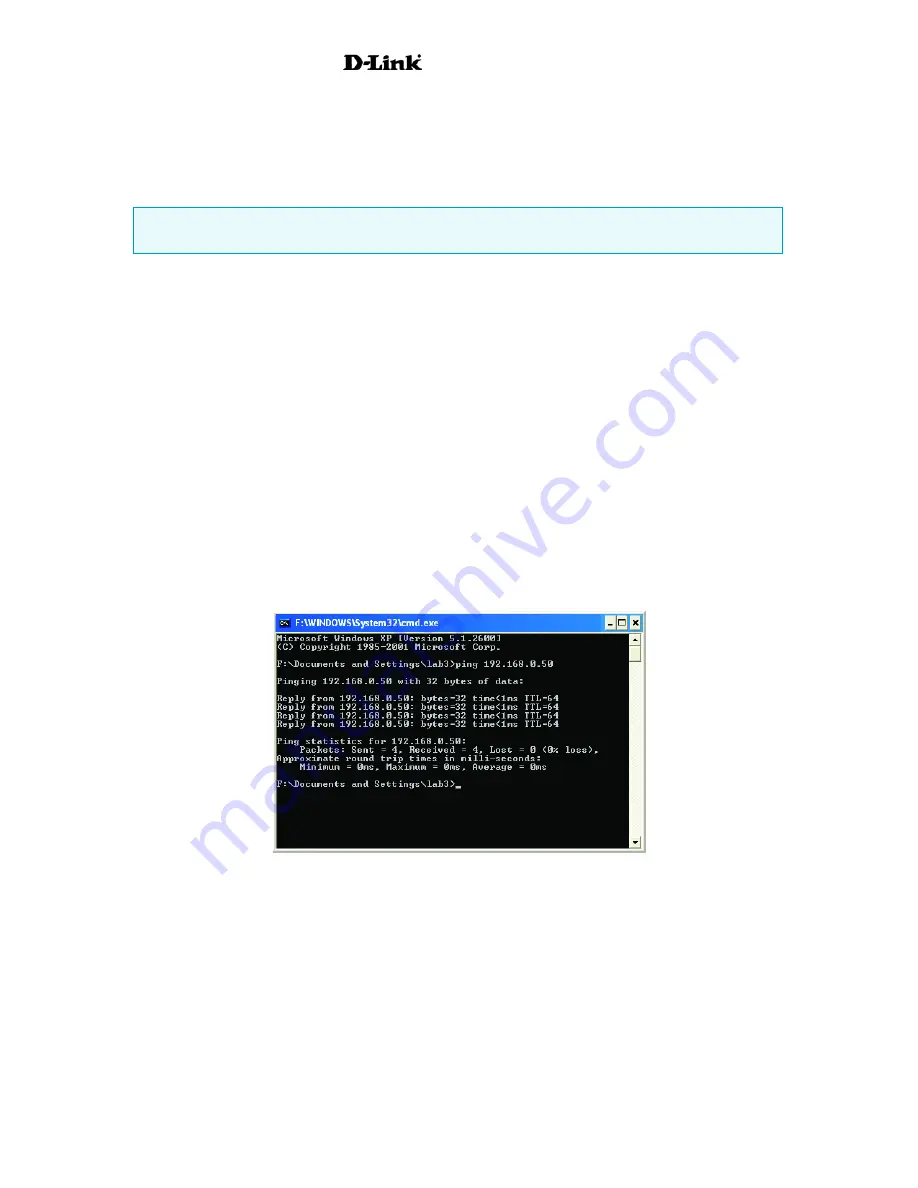
AirPro
DWL-6000AP
7. Troubleshooting
This chapter provides solutions to problems that can occur during the installation and operation of the
DWL-6000AP Wireless Access Point. We cover various aspects of the network setup, including the
network adapters. Please read the following if you are having problems.
Note: It is recommended that you use an Ethernet connection to configure the DWL-6000AP
Access Point.
1. The computer used to configure the DWL-6000AP cannot access the Configuration menu.
•
Check that the
Ethernet LED
on the DWL-6000AP is
ON
. If the
LED
is not
ON
,
check that the cable for the Ethernet connection is securely inserted.
•
Check that the Ethernet Adapter is working properly. Please see item 6 (
Check that
the drivers for the network adapters are installed properly
) in this
Troubleshooting
section to check that the drivers are loaded properly.
•
Check that the
IP Address
is in the same range and subnet as the DWL-6000AP.
Please see
Checking the IP Address
in Windows XP
in the
Networking Basics
section of this manual.
Note: The IP Address of the DWL-6000AP is 192.168.0.50. All the computers on the network must
have a unique IP Address in the same range, e.g., 192.168.0.x. Any computers that have identical IP
Addresses will not be visible on the network. They must all have the same subnet mask, e.g.,
255.255.255.0
•
Do a
Ping test
to make sure that the DWL-6000AP is responding. Go to
Start
>
Run
>Type
Command
>Type
ping 192.168.0.50.
A successful ping will show
four replies.
2. The wireless client cannot access the Internet in the Infrastructure mode.
•
Make sure the wireless client is associated and joined with the correct Access Point. To check
this connection:
Right-click
on the
Local Area Connection icon
in the taskbar> select
View
Available Wireless Networks
. The
Connect to Wireless Network
screen will appear. Please
make sure you have selected the correct available network, as shown in the illustrations below.
23
Summary of Contents for AirPro DWL-6000AP
Page 72: ...AirPro DWL 6000AP 70 ...






























