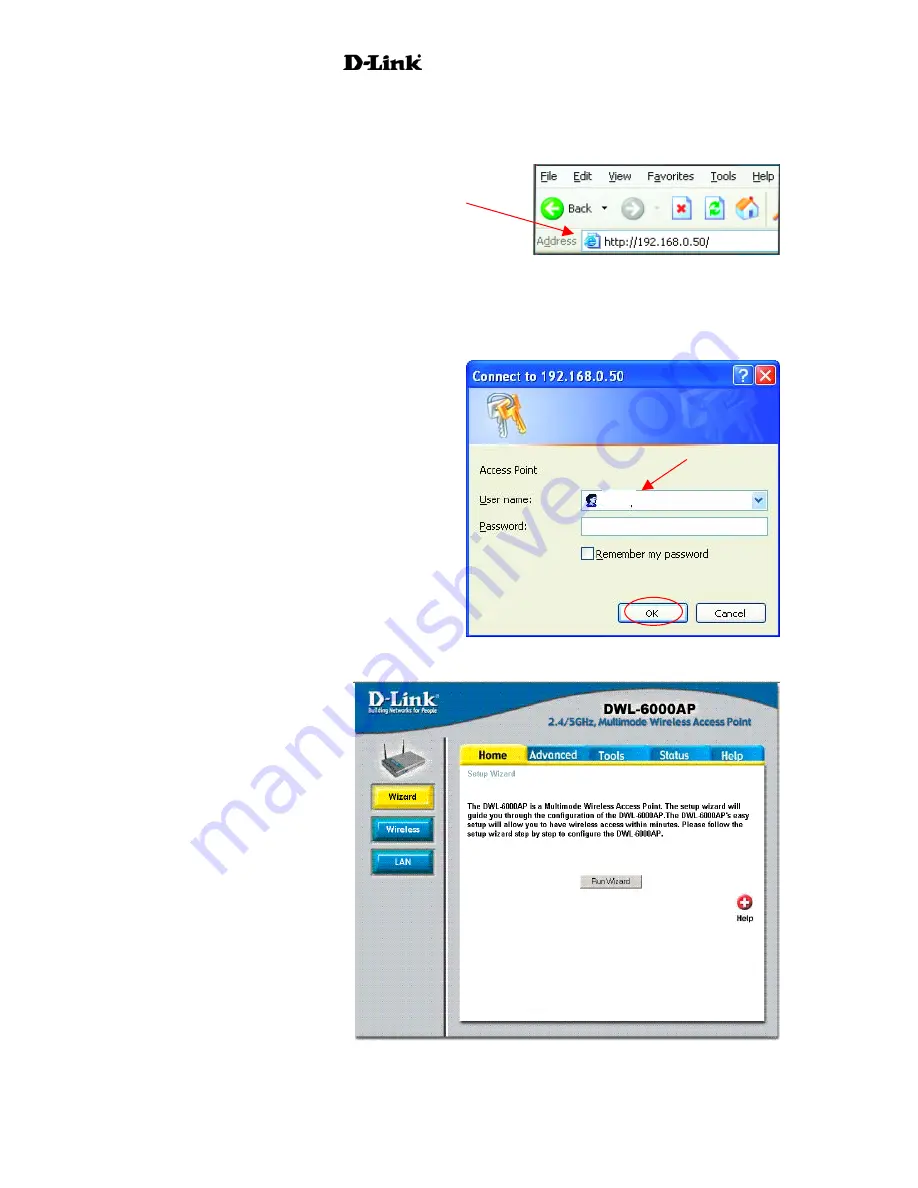
AirPro
DWL-6000AP
Whenever you want to configure your network or the DWL-6000AP, you can access the Configuration
Utility by opening the web-browser and typing in the IP Address of the DWL-6000AP. The DWL-
6000AP default IP Address is shown below:
•
Open the web browser
•
Type in the
IP Address
of the
Access Point
(The IP Address shown in the example above is the default setting. Use this IP address when connecting to a
network consisting of other D-Link devices set to their default settings. If you have changed the IP Address of the
DWL-6000AP to conform to a network other than one with D-Link devices, at their default setting, then input that
IP Address in the web browser, instead of the default IP Address shown.)
•
Type
admin
in the
User Name
field
•
Leave the
Password
blank
•
Click
OK
admin
Home > Wizard
The first page you see
displays the Home tab. You
may opt to use the Setup
Wizard by clicking the Run
Wizard button. This will
bring up the step-by-step
Setup Wizard in a new
window. See the
Quick
Installation Guide
for an
illustrated walk-through of
how to use this feature. To
configure Wireless settings,
click the
Wireless
button.
9
Summary of Contents for AirPro DWL-6000AP
Page 72: ...AirPro DWL 6000AP 70 ...












































