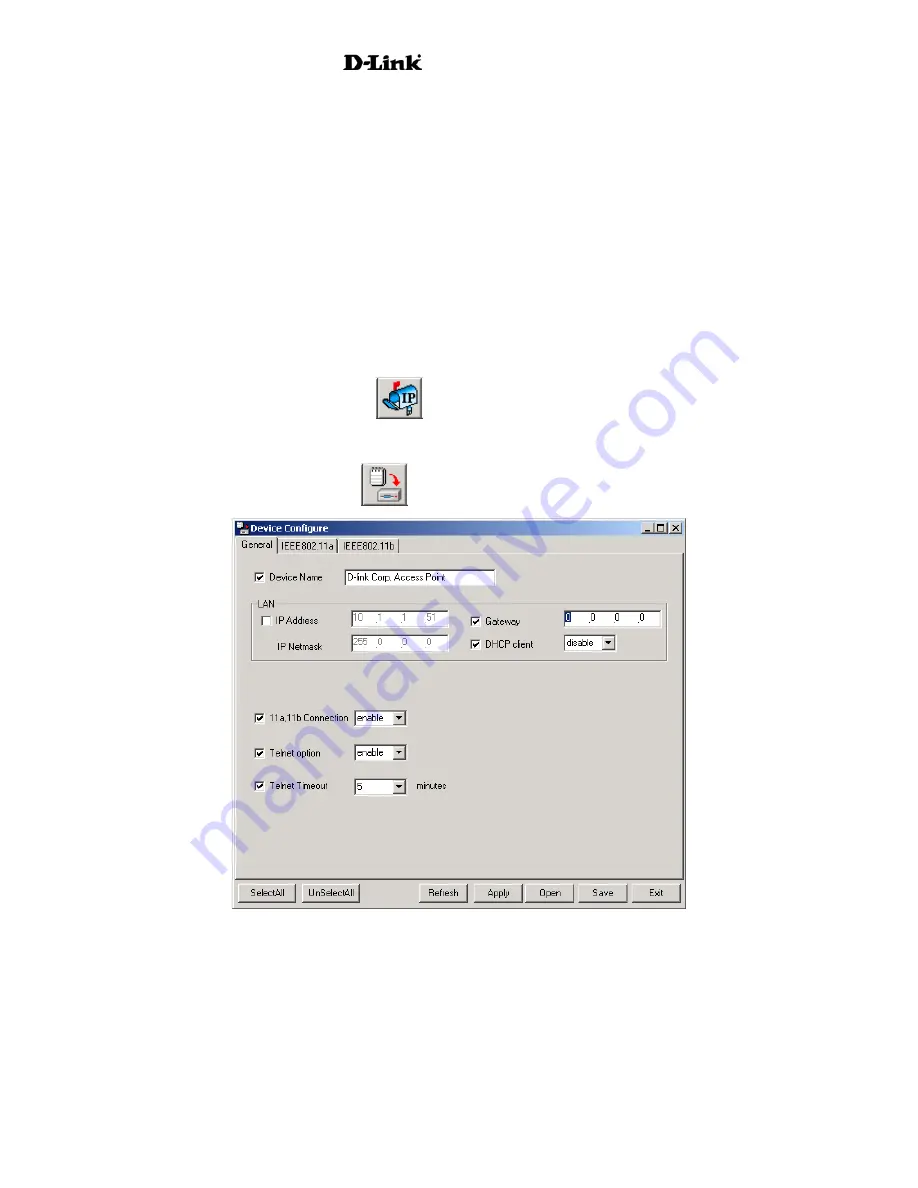
AirPro
DWL-6000AP
Use the Device List to view a summary of basic information for AirPro Access Points on your network.
To configure an Access Point, highlight to select the device and click on the icon representing the
action you wish perform. The icons for device configuration are used to perform the following tasks:
•
Set device IP settings
•
Configure device settings
•
Upgrade device firmware
•
Configure system settings
Configure Access Points
To configure password-enabled DWL-6000 Access Points with the Multiple Access Point Manager you
must first provide the password in the System Settings menu (see below). Click on a single device on
the list or hold the left button down and pull down to select more than a single device. The selected
devices will appear highlighted.
To change the IP settings, click the
icon. This lets you change the IP address and subnet
mask of the device. If you are configuring IP settings for multiple devices, the IP settings are
configured for each device in the order they appear in the Device List.
To change device settings click the
icon. A new windows appears:
Use the Device Configuration menu to configure the same basic and advanced settings available for
configuration in the web manager, including LAN IP settings. The device settings are presented in
three tabs in the Configuration menu for General, IEEE 802.11a and IEEE 802.11b settings.
The buttons along the bottom of the Configuration menu appear with all three tabs. These allow you to
select or unselect all options, apply the settings, open a previously saved device configuration file, or
save the current device settings to a configuration file.
21
Summary of Contents for AirPro DWL-6000AP
Page 72: ...AirPro DWL 6000AP 70 ...






























