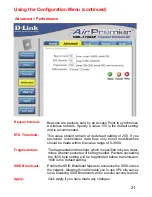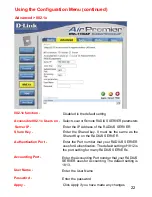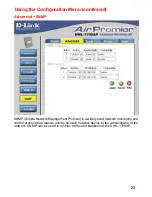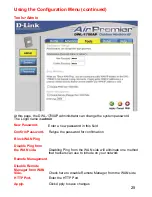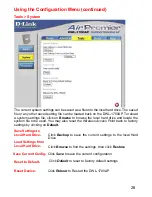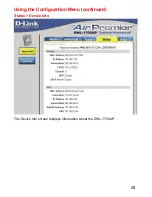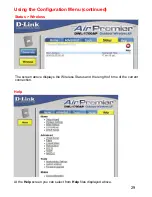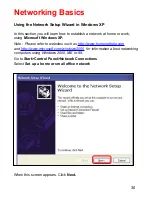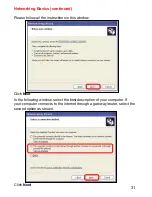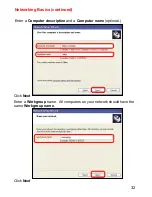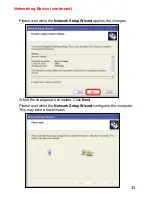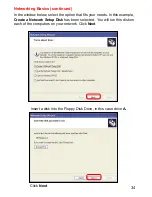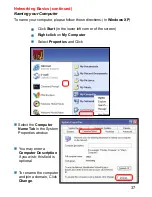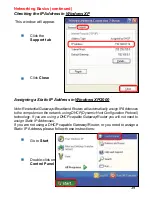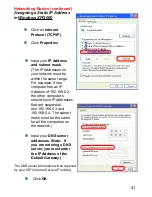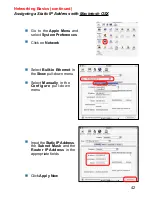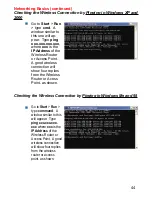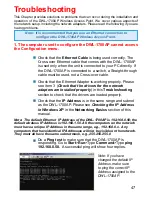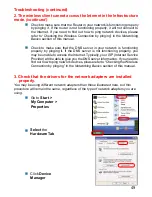Summary of Contents for AirPremier DWL-1700AP
Page 55: ...55 Telnet Configuration continued ...
Page 56: ...56 Telnet Configuration continued ...
Page 57: ...57 Telnet Configuration continued ...
Page 58: ...58 Telnet Configuration continued ...
Page 59: ...59 Telnet Configuration continued ...