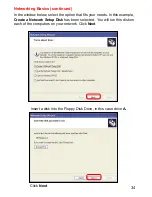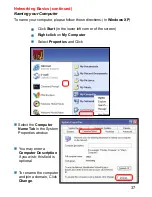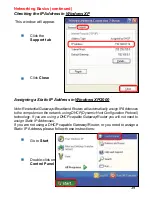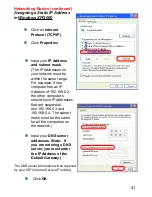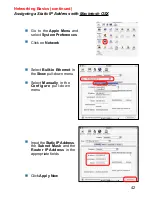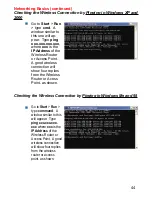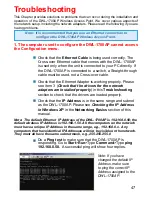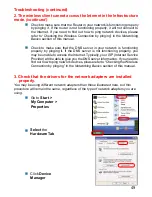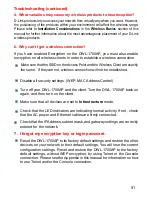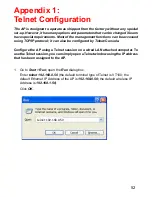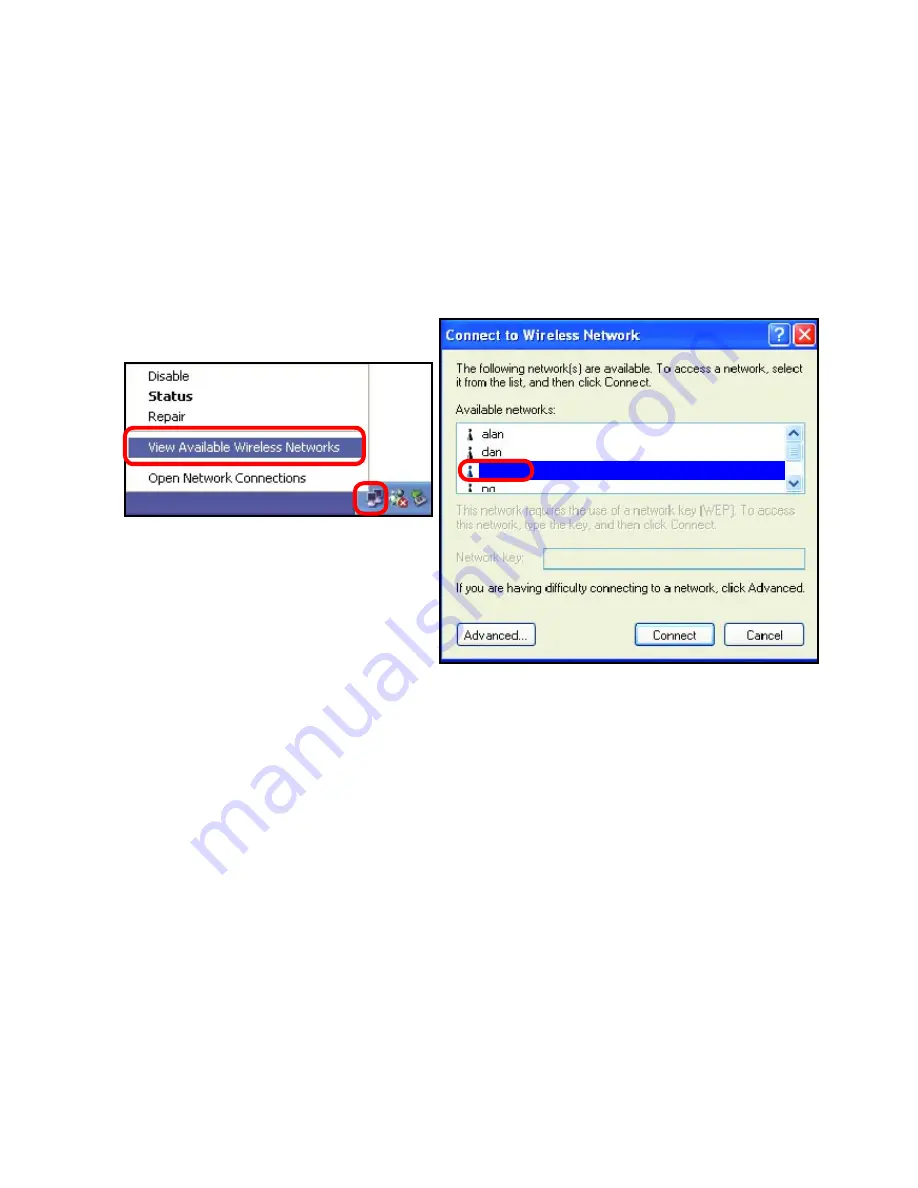
48
2. The wireless client cannot access the Internet in the
Infrastructure mode.
Make sure the wireless client is associated and joined with the correct Access
Point. To check this connection:
Right-click
on the
Local Area Connection
icon
in the taskbar> select
View Available Wireless Networks
. The
Connect to
Wireless Network
screen will appear. Please make sure you have selected the
correct available network, as shown in the illustration below.
Troubleshooting (continued)
Check that the
IP Address
assigned to the wireless adapter is within
the same
IP Address range
as the access point and gateway.
(Since
the DWL-1700AP has a WLAN IP Address of 192.168.1.50, wireless
adapters must have an IP Address in the same range, e.g., 192.168.1.x.
Each device must have a unique IP Address; no two devices may have
the same IP Address. The subnet mask must be the same for all the
computers on the network.)
To check the
IP Address
assigned to the
wireless adapter,
double-click
on the
Local Area Connection icon
in the taskbar > select the
Support tab
and the
IP Address
will be
displayed.
(Please refer to
Checking the IP Address
in the
Networking
Basics
section of this manual.)
If it is necessary to assign a
Static IP Address
to the wireless adapter,
please refer to the appropriate section in
Networking Basics
.
If you
are entering a
DNS Server address
you must also enter the
Default
Gateway Address.
(Remember that if you have a DHCP-capable
router, you will not need to assign a Static IP Address. See
Networking
Basics: Assigning a Static IP Address.
)
default
Summary of Contents for AirPremier DWL-1700AP
Page 55: ...55 Telnet Configuration continued ...
Page 56: ...56 Telnet Configuration continued ...
Page 57: ...57 Telnet Configuration continued ...
Page 58: ...58 Telnet Configuration continued ...
Page 59: ...59 Telnet Configuration continued ...