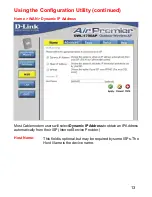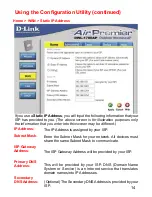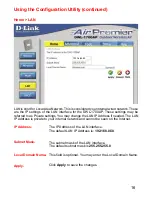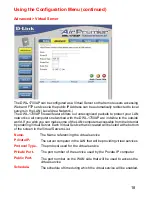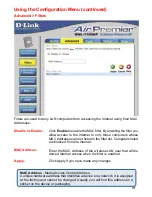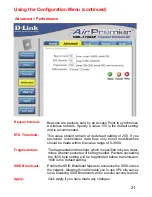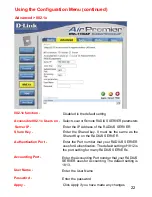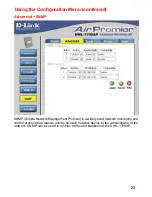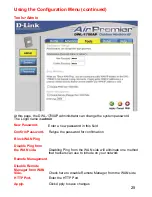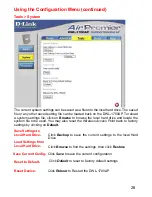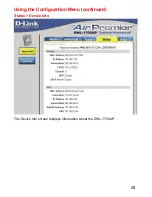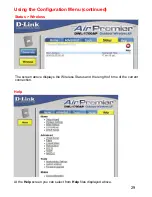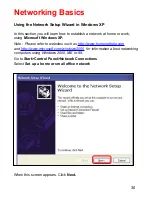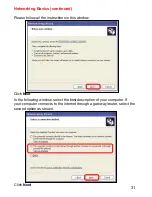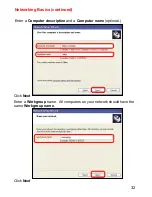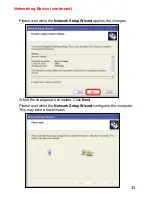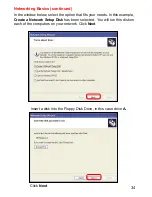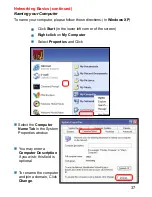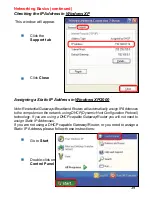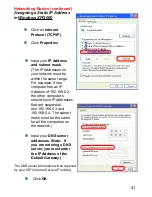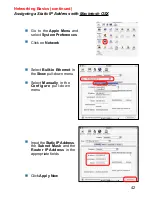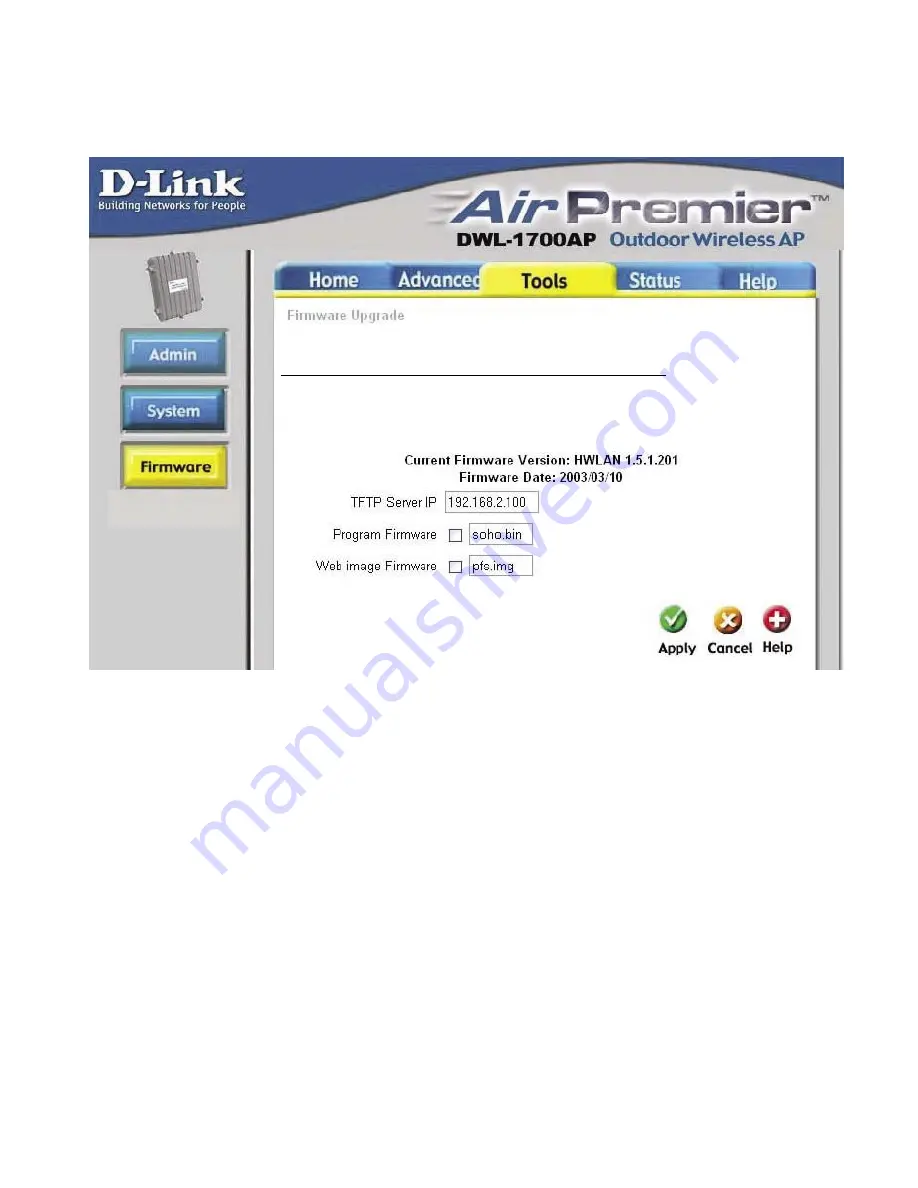
27
Using the Configuration Menu (continued)
Tools > Firmware
Firmware Upgrade-
TFTP Server IP-
Click on the link in this screen to find out if there is an updated
firmware; if so, download the new firmware to your hard drive
and into the TFTP server folder.
Input the IP Address of the computer on the network which has
the TFTP software installed.
You can upgrade the firmware of the Access Point here. Make sure the firmware you
want to use has been copied into the TFTP folder on the computer in your network which
has the TFTP software installed. Remember the names of the firmware upgrade files.
Please check the D-Link support site for firmware updates at http://support.dlink.com.
You can download firmware upgrades to your hard drive from the D-Link support site.
There may be new firmware for your DWL-1700AP available on the D-Link support
website.
Click here to check for a firmware upgrade on our support site.
You will need to download and install TFTP software on a computer in your network.
Copy the firmware upgrade file that you downloaded from our website into the TFTP
folder on your hard-drive
.
Program
Firmware-
Enter the name of the program firmware update file that you
downloaded into the TFTP folder.
Web image
Firmware-
Enter the name of the Web image firmware update file that you
downloaded into the TFTP folder.
Apply-
Click Apply to update the firmware.
Summary of Contents for AirPremier DWL-1700AP
Page 55: ...55 Telnet Configuration continued ...
Page 56: ...56 Telnet Configuration continued ...
Page 57: ...57 Telnet Configuration continued ...
Page 58: ...58 Telnet Configuration continued ...
Page 59: ...59 Telnet Configuration continued ...