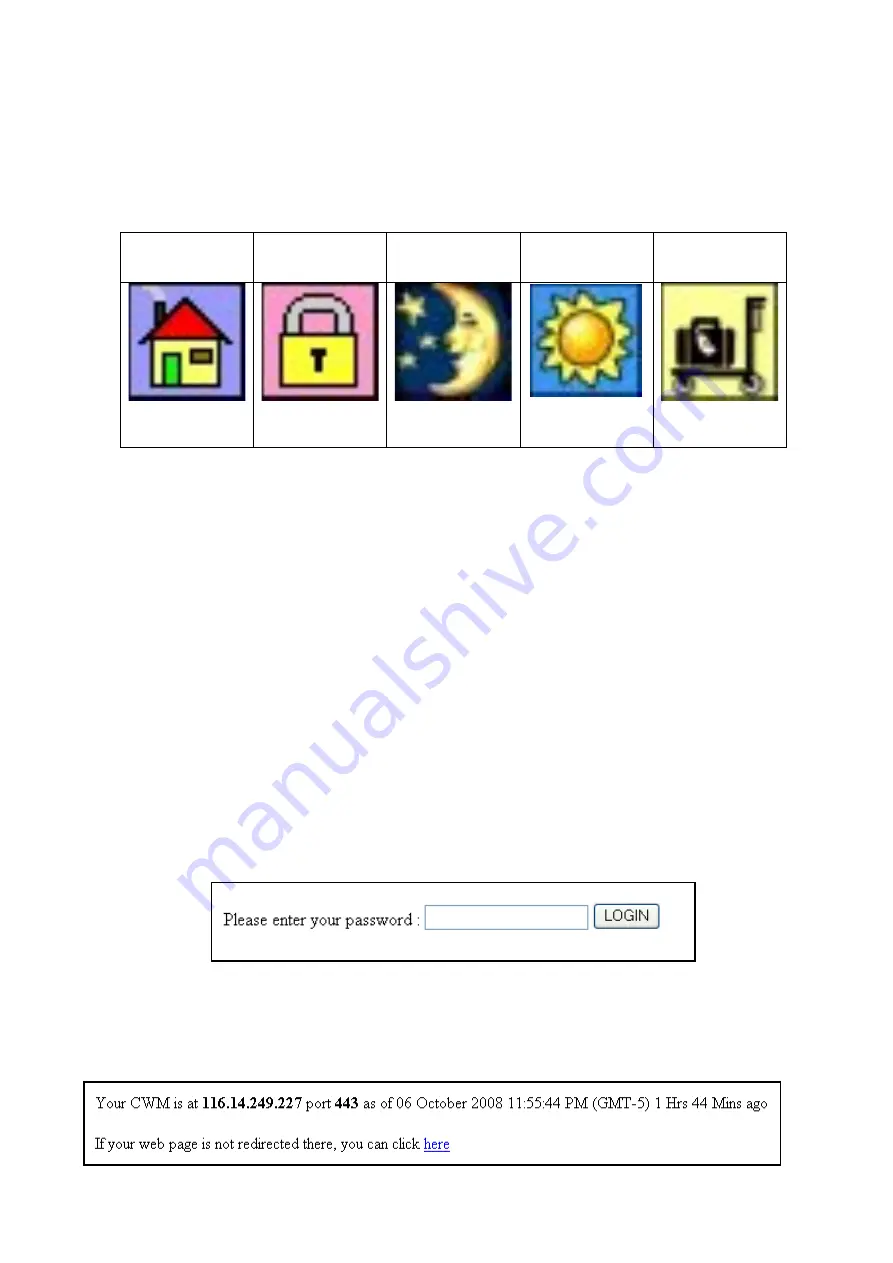
“acknowledge’ announcement is heard when the user clicks on the image
(provided a sound card is installed).
To get best results, keep the left mouse button pressed for a
second or so when clicking on an image. Short clicks tend to get
missed out.
The bottom row of icons is for arming and disarming.
Vacation
Mode
Day
Mode
Night
Mode
Away
Mode
Security
Off
Arm Comfort by clicking on the Away, Day, Night, or Vacation icons. As this is a
security operation, the Sign-in box will appear on screen. Enter user code to
enable the operation. If the code is authorized, the system will be armed after
the programmed exit delays. The Security Mode icon in the 3rd row will change
to the corresponding icon, which is an animated gif. To disarm, click on the
dcfgd dcfgd dcfgd Home icon. Comfort will be disarmed to Security off when the
user code is entered, and the Security Mode icon will change to Home.
The Alarm State icon shows Good, Trouble, Alert or Alarm.
The Text window displays Status messages from Comfort.
If the CWM remote FTP settings have been correctly programmed, then it would
also be possible to access the system from the Internet.
Accessing the CWM via Cytech’s Dynamic IP System
For those who are not accessing via the local network, and are using Cytech’s
dynamic IP system, the CWM can be accessed via:
https://www.cytech-technology.com/dynip/(UserName).php
There, the following login screen will be loaded.
Figure 3.18 - Login Screen of Cytech’s Dynamic IP System
The password is the password set by the user in the dynamic IP setup as
explained earlier in this section. Simply login with the correct password. This
will then load the next screen:
Comfort Webserver Module CWM02
24






























