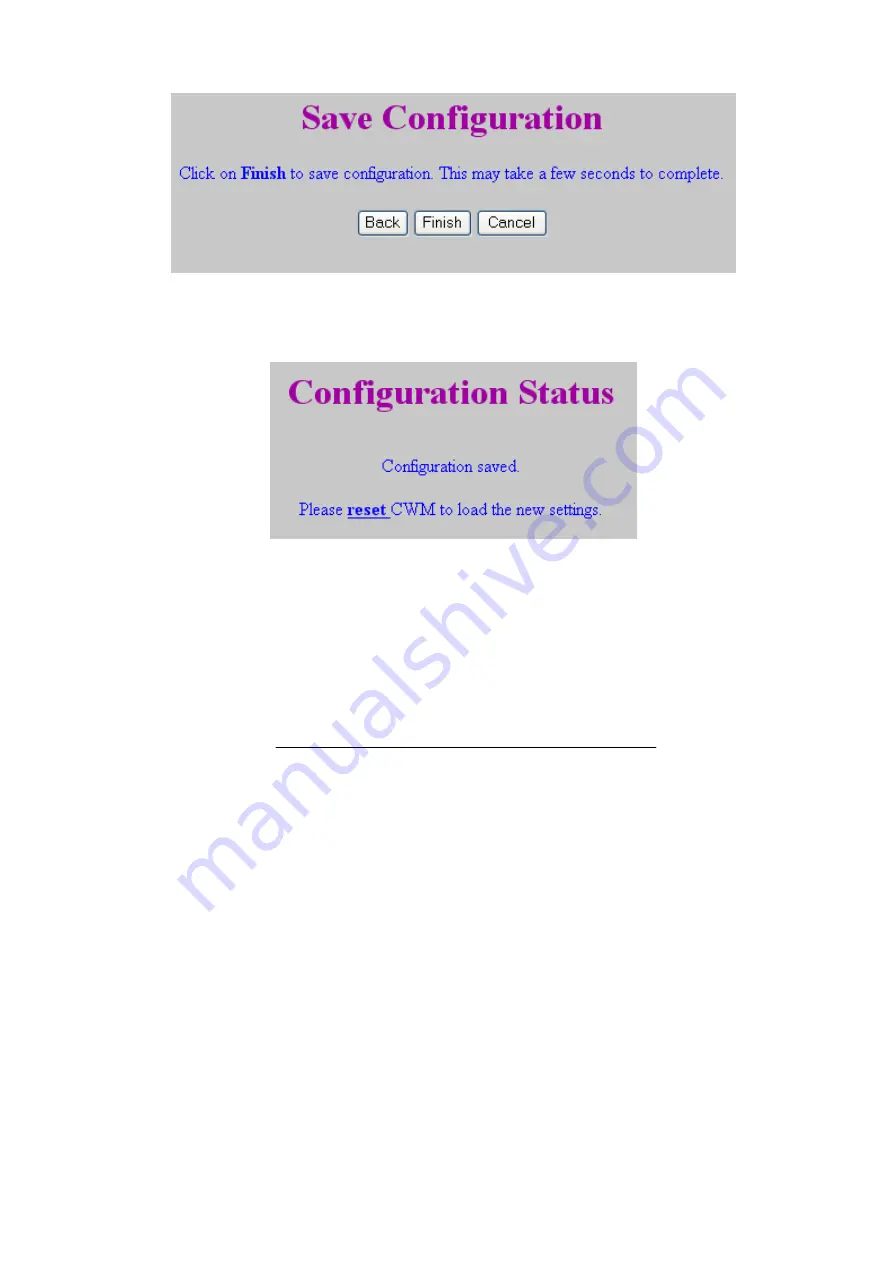
Figure 3.12 - Save Configuration Page
Click Finish to save the configuration.
Figure 3.13 - Configuration Status Page
This shows that the configuration has been saved. Press the Reset link on the
screen to reboot CWM. It is not necessary to switch the power off and on as in
previous versions.
Upgrading the CWM Software
To help facilitate the updating of the CWM, an online updating mechanism has
been set up. To upgrade the CWM, please ensure that it is online. Then, simply
click on the link in https://(IPaddress):(PortNumber)/admin.htm and the CWM
should be updated accordingly.
Changing Password
Here, the Engineer Sign In Option has to be enabled again (by pressing F, 0 on
keypad). It is also needed to enabled again if the CWM has been reset.
Selecting this option allows the Password to be changed. This will replace the
existing password. However, note that the user name will still be maintained as
“admin”.
Comfort Webserver Module CWM02
20






























