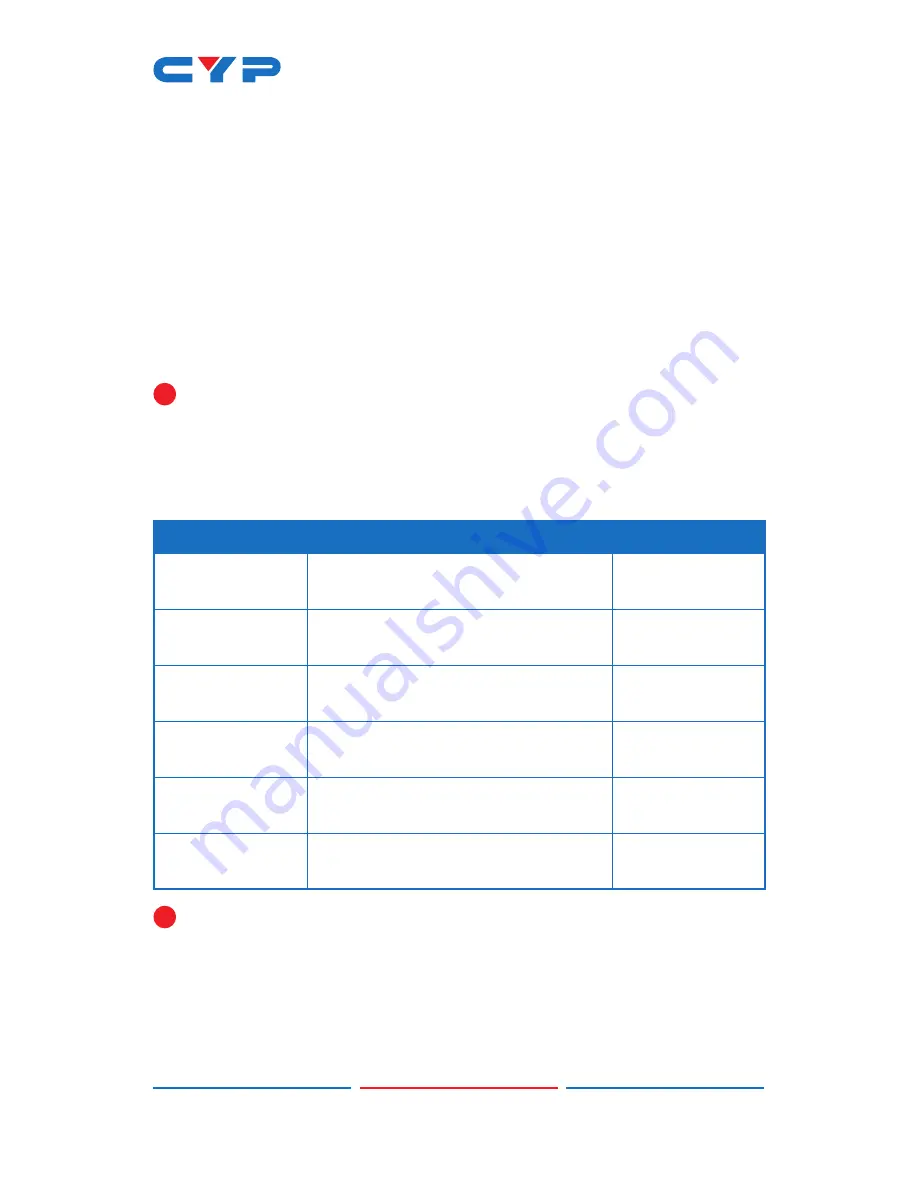
33
transferred to the default download location on your PC.
(3) EDID Mode
The EDID Mode section provides controls for how to assign EDID to
the unit’s inputs. Selecting “Appoint” allows for different EDID to be
assigned to each individual input, selecting “ALL” allows for a single
EDID to be assigned to all inputs.
(4) Set EDID Input Content
Click on the preferred input(s) to open the EDID Source management
window. Multiple inputs can be selected at once, if desired. Select the
new EDID source to use and the change will occur immediately.
!
Note: In most cases, assigning a new EDID to an input will cause
the affected input to briefly blink out while the source adapts to
the new information.
(5) Unit's Default EDIDs
This unit provides the following 6 default EDIDs:
Unt's Default EDIDs
FHD/2CH
1920×1080p@60Hz (148MHz) &
8-bit color
LPCM 2.0
FHD/MCH
1920×1080p@60Hz (148MHz) &
8-bit color
LPCM 7.1 &
Bitstream
UHD/2CH
3840×2160p@30Hz (297MHz) &
Deep Color (8/10/12-bit)
LPCM 2.0
UHD/MCH
3840×2160p@30Hz (297MHz) &
Deep Color (8/10/12-bit)
LPCM 7.1 &
Bitstream
UHD
+
/2CH
3840×2160p@60Hz (594MHz) &
Deep Color (8/10/12-bit)
LPCM 2.0
UHD
+
/MCH
3840×2160p@60Hz (594MHz) &
Deep Color (8/10/12-bit)
LPCM 7.1 &
Bitstream
!
Note: In some rare cases it is possible for custom or external EDIDs
to cause compatibility issues with certain sources. If this happens,
it is recommended to switch to one of the 6 default EDIDs for
maximum compatibility.
Summary of Contents for CDPS-U42HPIP
Page 1: ...CDPS U42HPIP 4K UHD 4 2 HDMI Multiviewer Operation Manual Operation Manual ...
Page 2: ......
Page 46: ...41 ACRONYM COMPLETE TERM UHD Ultra HD ...
Page 47: ......
Page 48: ...CYPRESS TECHNOLOGY CO LTD www cypress com tw ...

























