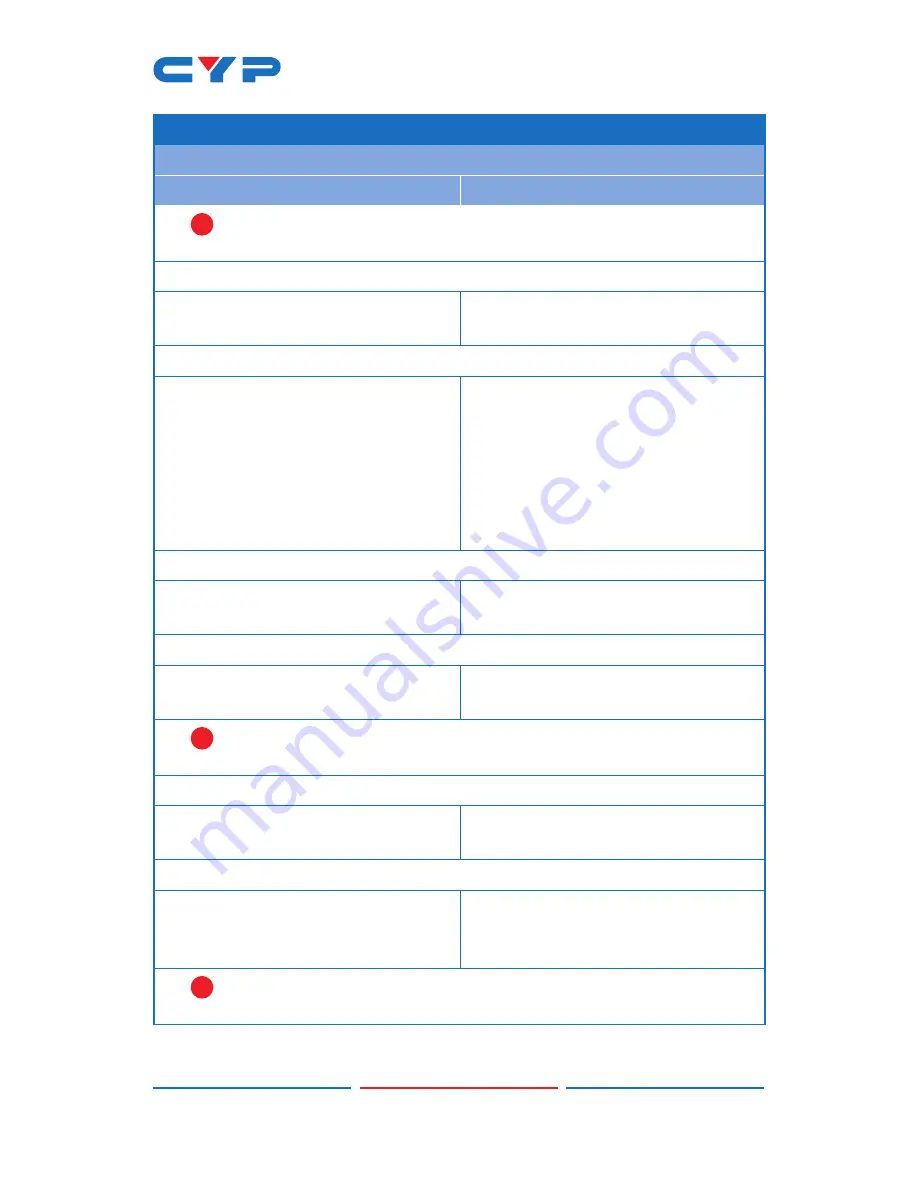
15
6.6.5 OSD Commands
COMMAND
DESCRIPTION
VARIABLES
!
Note: Enabling the info banner will automatically disable display of
the graphic logo.
GET OUT A OSD BANNER DISPLAY
Show the current state of the OSD
info banner display.
SET OUT A OSD BANNER LOCATION
N1
Set the position of the OSD info
banner.
Available values for
N1
:
0 [Upper-left]
1 [Middle-left]
2 [Lower-left]
3 [Upper-right]
4 [Middle-right]
5 [Lower-right]
GET OUT A OSD BANNER LOCATION
Show the current position of the
OSD info banner.
SET OUT A INFO LOGO DISPLAY
N1
Enable or disable the graphic
logo.
N1
= ON, OFF [Graphic logo state]
!
Note: Enabling the graphic logo will automatically disable display of
the info banner.
GET OUT A INFO LOGO DISPLAY
Show the current status of the
graphic logo display.
SET OUT A INFO LOGO HPOSITION
N1
Set the horizontal position of the
top left corner of the graphic
logo (in pixels).
N1
= 0~?
[Horizontal position]
!
Note: The maximum value depends on, and cannot exceed, the
current output resolution’s width minus 1.
Summary of Contents for CDPS-U42HPIP
Page 1: ...CDPS U42HPIP 4K UHD 4 2 HDMI Multiviewer Operation Manual Operation Manual ...
Page 2: ......
Page 46: ...41 ACRONYM COMPLETE TERM UHD Ultra HD ...
Page 47: ......
Page 48: ...CYPRESS TECHNOLOGY CO LTD www cypress com tw ...






























