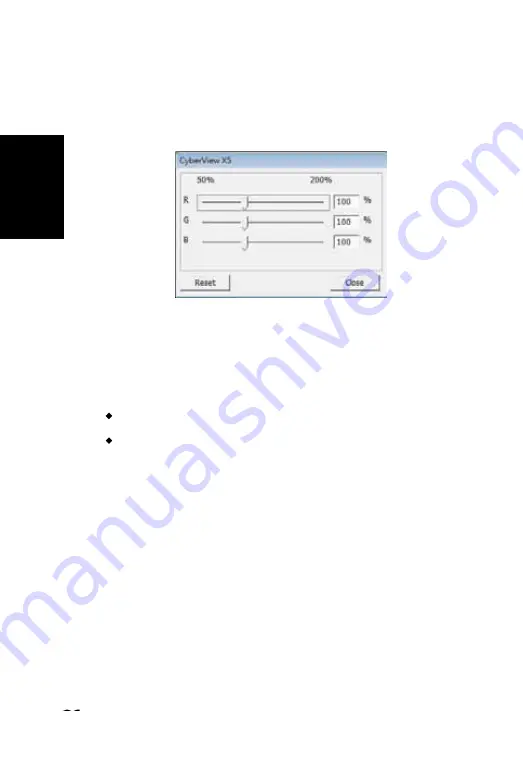
ENGLISH
27
ENGLISH
26
Menu Commands -
Windows
1.
Exposure Setting: To adjust the exposure time (R, G, B) press ”Reset” to restore to
the default setting.
Menu Commands -
Help
• Update:
Firmware: Upgrade the fi rmware version, select the path where the fi le of
fi rmware has been saved. (These fi les may be downloaded from our website)
• About:
Displays system information (including operation system, CPU), product
information (including product name, model name, hardware version, fi rmware ver-
sion, software version, device information including interface and optical
resolution).
Function Bar Diagram
In order to optimize scanned image quality, please select your fi lm type
and brand from the toolbar:
Prescan:
Pre-scan the current fi lm, press drop down for more options.
Scan:
Scan fi lm, press drop down button for more options.
Image Adjustment
:
Press drop down button for more options.
Backward One Frame:
Moves fi lm back one frame.
Forward One Frame:
Moves fi lm forward one frame.
Reload Magazine:
Reset the frame number, the location number will be
returned to 1.
Set Current Position:
Change the current slide position number in the
magazine.
Go to:
A pop-up dialogue box will prompt to enter which frame to change to.
II. Preview Window Area
[Fixed Windows]
Toolbar Diagram
Select scan area
: more than one selection can be made at a time.
Zoom In
:
To magnify the image where the cursor is currently located. The image
will be magnifi ed with every click until the maximum multiple (1000%) is
reached.
Zoom Out
:
To reduce the size of the viewed image click the Zoom Out cursor to
the desired area, the image will reduce by half with every click until the lowest
multiple (25%) is reached.
Rotate 90 Left
:
To rotate the image counter clockwise 90 degrees.
Rotate 90 Right
:
To rotate the image clockwise 90 degrees.
Flip Horizontal
:
To Flip the image 180 degrees horizontally.
Flip Vertical
:
To Flip the image 180 degrees vertically.
Revert
:
Discard all modifi cations and restores the image back to the original state
in preview windows.
Negative
Positive (also known as Slide)
Black and White
26
Summary of Contents for X5-MS
Page 1: ...ENGLISH 1 User s Manual CyberView X5 MS ENGLISH...
Page 22: ...ENGLISH 22 USER INTERFACE 22...
Page 32: ...32...
Page 33: ...CyberView X5 MS Manual del usuario ESPA OL...
Page 54: ...22 ESPA OL INTERFAZ DEL USUARIO I rea de la ventana principal ESPA OL...
Page 64: ...64...
Page 65: ...CyberView X5 MS Manuel d utilisation FRAN AIS...
Page 86: ...22 FRAN AIS INTERFACE UTILISATEUR I Section de la fen tre principale FRAN AIS...
Page 96: ......
Page 97: ...CyberView X5 MS Manual do Usu rio PORTUGU S DO BRASIL...
Page 118: ...22 PORTUGU S DO BRASIL INTERFACE DO USU RIO I rea da Janela Principal PORTUGU S DO BRASIL...
Page 128: ......






























