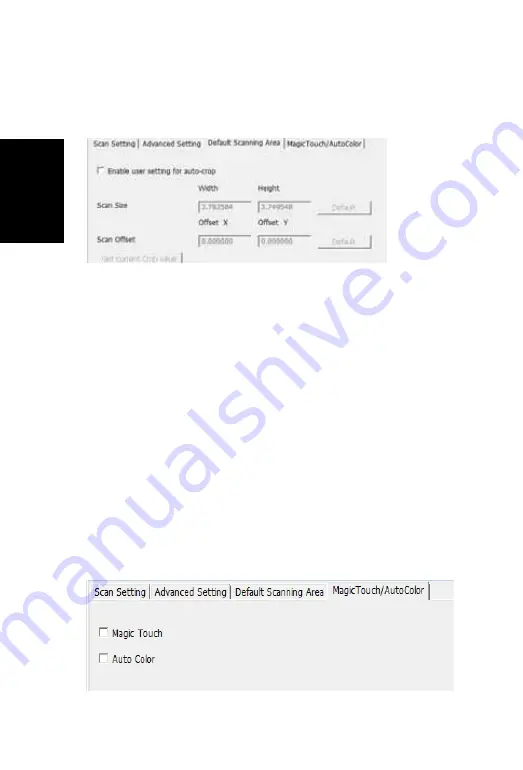
ENGLISH
21
ENGLISH
20
Auto Color takes the guesswork out of the scanning process to streamline the
workfl ow and achieve the best results. Proprietary color enhancement
technology is applied to scanned images to provide the most accurate color
adjustment, resulting in vibrant images with optimal brightness, contrast and
saturation.
Magic Touch / Auto Color
Enable / disable Magic Touch and Auto Color adjustment to
scans.
Magic Touch is a powerful dust and scratch removal technology that does away
with the hassle of learning complex and tedious software techniques. Being
hardware-based, it works seamlessly with the scanning process to ensure the
best possible results when bringing images into the computer. Dust, scratches
and other fl aws are intelligently detected and eliminated, restoring the image to
its original beauty.
Scanning with Magic Touch requires longer scanning times, the feature is turned
off by default.
Default Scanning Area
Adjust the scanning size as well as adjust the “Scan Off set” setting to move
the image position of slide.
To Scan a Single slide
- Choose “Scan Current Frame” to scan the slide loaded
into the scanner or “Multi-Scan…” to input the number of slides to be scanned
based on their location in the magazine.
1. Scan Current Frame > Scan the current slide.
2. Scan Selected to File… > Scan the selected slide(s) to a specifi ed path.
3. Multi-Scan to File… > Scan slide(s) numbers and/or range.
STEP 6 – Scan
STEP 7 – Exit
All scanned images will be saved to the directory location set previously,
the factory default locations are:
Windows:
C:\Users\[YOUR NAME\Documents;
MAC:
Mac HD\Users\[YOUR NAME]\Pictures\Cyberview Images),
Select “Scan > Exit” to close the driver. Scanned image fi les can be open/edited
with any image editing software.
NOTE:
If using the supplied image editor, for help with this application see the users Help
from within the application or browse the supplied DVD for the help documentation.
20
Summary of Contents for X5-MS
Page 1: ...ENGLISH 1 User s Manual CyberView X5 MS ENGLISH...
Page 22: ...ENGLISH 22 USER INTERFACE 22...
Page 32: ...32...
Page 33: ...CyberView X5 MS Manual del usuario ESPA OL...
Page 54: ...22 ESPA OL INTERFAZ DEL USUARIO I rea de la ventana principal ESPA OL...
Page 64: ...64...
Page 65: ...CyberView X5 MS Manuel d utilisation FRAN AIS...
Page 86: ...22 FRAN AIS INTERFACE UTILISATEUR I Section de la fen tre principale FRAN AIS...
Page 96: ......
Page 97: ...CyberView X5 MS Manual do Usu rio PORTUGU S DO BRASIL...
Page 118: ...22 PORTUGU S DO BRASIL INTERFACE DO USU RIO I rea da Janela Principal PORTUGU S DO BRASIL...
Page 128: ......






























