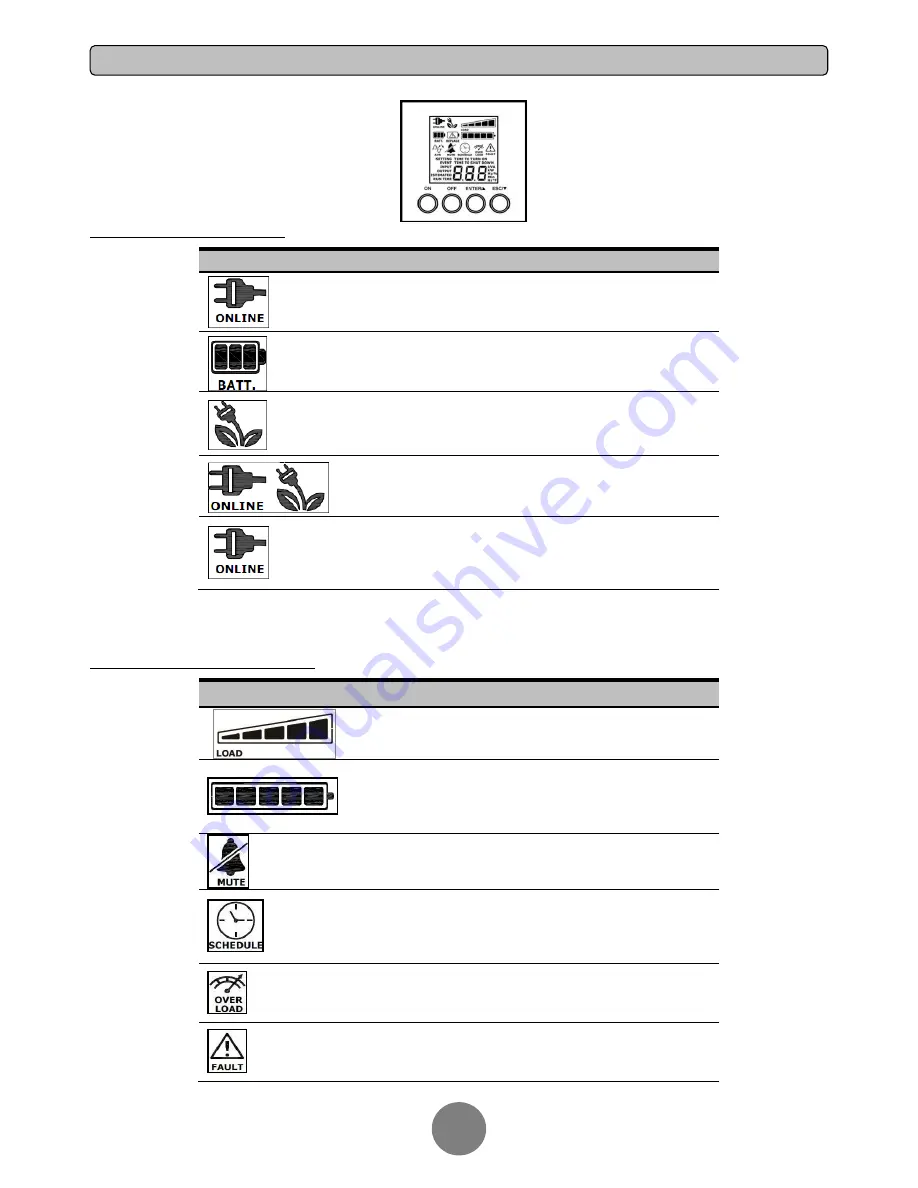
Copyright © 2012 CyberPower Systems, Inc.
9
BASIC OPERATION
LCD SCREEN
– UPS STATUS
LCD Screen
UPS Status Description
UPS is operating in Line Mode.
UPS is operating in Battery Mode.
UPS is operating in Bypass Mode.
UPS is operating in ECO (Economy) Mode.*
UPS is operating in Converter Mode when this icon blinking**.
*) When operating in ECO Mode, the efficiency of UPS is higher than that in online mode, but transfer time should not be 0ms
**) When operating in Converter Mode, the frequency of output should be always 50Hz or 60Hz, but load capacity will be
derated.
DEFINITIONS FOR OTHER ICONS
LCD Screen
Description
LOAD capacity:
This meter displays the approximate output
load level (in 20% increments) of the UPS outlets.
BATTERY capacity:
This meter displays the approximate
charge level (in
20% increments) of the UPS’s internal
battery. During a blackout or severe brownout, the UPS
switches to battery power, the BATTERY icon appears, and
the charge level decreases.
MUTE:
This icon appears whenever the UPS is in silent
mode. The alarm does not beep during silent mode until the
battery reaches low capacity.
SCHEDULE:
Users can setup the schedule to turn on and
shut down the computer and UPS through PowerPanel®
Personal Edition software. The LCD display will show how
much time is left before the UPS will turn back on or shut
down.
OVER LOAD:
This icon appears and an alarm sounds to
indicate the outlets are overloaded. To clear the overload,
unplug some of your equipment from the battery-supplied
outlets until the icon turns off and the alarm stops.
FAULT:
This icon appears if there is a problem with the UPS.
Please refer to “Event ID Descriptions”.



































