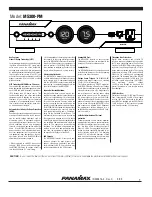©2020 Cyber Power Systems (USA), Inc. All rights reserved. All other trademarks are the property of their respective owners.
27
LIMITED WARRANTY CONT.
Some States or Provinces do not allow the exclusion or limitation of incidental or consequential
damages, or forum selection clauses, so those limitations may not apply to you. This Warranty
gives you specific legal rights and you may have other rights, which vary from State to State or
Province to Province. Additionally, State or Provincial law may adjust the terms of the Warranty or
the State or Province may impose additional obligations, or additional "implied warranties." To the
extent necessary to comply with those laws, the terms of this Warranty should be read to adjust to
those requirements only to the extent necessary to comply with such local law. Where any term of
this Warranty is prohibited by such laws, that term shall be null and void, but the remainder of the
Limited Warranty shall remain in full force and effect.
This Warranty is governed by the laws of the United States and the State of Minnesota, without
reference to conflict of law principles. The application of the United Nations Convention on
Contracts for the International Sale of Goods is expressly excluded. Unless prohibited by law,
any action to enforce the terms of this Warranty or for any other claim you may have associated
with the Product, shall be brought in the State or Federal Court serving Scott County, State of
Minnesota, United States of America. However, before bringing a claim for a breach of a warranty,
a claimant shall pursue a Warranty with CyberPower as set forth in this Warranty; however to the
extent the claimant's claim is not for a breach of warranty this informal mechanism shall not be
required.
How Do You Open A Warranty Claim?
1. Call us at (877) 297-6937 or write to us at Cyber Power Systems (USA), Inc., 4241 12th Ave.
E., STE 400, Shakopee, MN 55379, or send us an e-mail message to [email protected] for
instructions, within 10 days of the occurrence.
2. When you contact CyberPower, identify the Product, the Purchase Date, and Request a Claim Number.
Who Pays For Shipping? Cont.
This Warranty is valid in all 50 U.S. states, the District of Colombia, Puerto Rico, and Canada. All
other countries or territories are expressly excluded. The Warranty is null and void if CyberPower
or its representative determines, in its sole discretion, that the Product or Connected Equipment
has been improperly installed, operated, applied or maintained, operated in a failure mode or not
in compliance with any license, instructions, labels, or warnings provided with the Product or the
Connected Equipment, or if the Product or Connected Equipment has been altered in any way or
tampered with. The Product must have been used at all times within the limitations of the Product’s
ratings and specifications.
CyberPower reserves the right of subrogation under any existing insurance policies the Initial
Customer may have. CyberPower’s obligation is reduced by any amounts that the Initial Customer
is entitled to recover from other sources including insurance, other warranty, or extended warranty
coverage, whether or not the Initial Customer makes a claim for recovery.