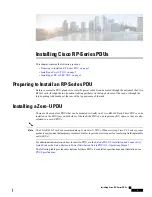©2020 Cyber Power Systems (USA), Inc. All rights reserved. All other trademarks are the property of their respective owners.
25
LIMITED WARRANTY
Thank you for purchasing a CyberPower product. This manual contains important information
regarding the safety, installation, operation, maintenance, and storage of this CyberPower MBP63A2
("Product"). Failure to read this guide and follow all directions could result in injury and/or property
damage. Carefully read all instructions before installing and using the Product and pay special
attention to all CAUTION and WARNING statements. Misusing or incorrectly connecting the Product
may damage the Product or any equipment connected to the Product ("Connected Equipment") or
create hazardous conditions. Failure to follow these instructions will void the Product's Warranty.
By using the Product you consent to be bound by and become a party to the terms and conditions
of this Limited Warranty (together referred to as the “Warranty”). If you do not agree to the terms
and conditions of this Warranty, you should return the Product for a full refund prior to using it.
Who is Providing this Warranty?
Cyber Power Systems, (USA) Inc. (“CyberPower”) is the warrantor under this Warranty. Except
as required by law, this Warranty only covers the original purchaser ("Initial Customer"). The
Warranty may not be transferred to any third party and coverage ends if the Initial Customer sells
or otherwise transfers the Product. To be covered the Initial Customer must still be the owner of the
Product at the time of the failure that results in the claim made under this Warranty ("Occurrence").
TO THE FULLEST EXTENT PERMITTED BY LAW, CYBERPOWER SHALL HAVE NO LIABILITY
FOR DIRECT, INDIRECT, SPECIAL, INCIDENTAL, PUNITIVE, MULTIPLE, OR CONSEQUENTIAL
DAMAGES OF ANY KIND, WHETHER FOR DAMAGE TO OR LOSS OF PROPERTY, FOR INJURY
OR DAMAGE TO BUSINESS, BUSINESS INTERRUPTION, LOSS OF INFORMATION OR DATA, OR
LOSS OF PROFITS, REVENUES OR GOODWILL. CYBERPOWER SHALL HAVE NO LIABILITY FOR
PERSONAL INJURY UNDER THIS WARRANTY. THESE EXCLUSIONS APPLY REGARDLESS OF
CAUSE, WHETHER ARISING UNDER BREACH OF CONTRACT, TORT (INCLUDING NEGLIGENCE
OR FAULT), STRICT LIABILITY OR OTHERWISE, EVEN IF ADVISED OF THE POSSIBILITY OF
SUCH. THE PREVAILING PARTY SHALL BE ENTITLED TO THEIR COSTS, DISBURSEMENTS
AND REASONABLE ATTORNEY'S FEES AND FOR ANY CLAIM UNDER THE WARRANTY OR
OTHERWISE ASSOCIATED WITH THE PRODUCT.
PRODUCT REGISTRATION
CyberPower requests that you complete and return the Warranty Registration Card enclosed with
the Product or register the Product at its website (www.cyberpowersystems.com/registration) to
establish that you are the Initial Customer of the Product, and therefore entitled coverage under the
Limited Warranty (Registration is not required for coverage, but note: if you do not register your
purchase, you will be required to provide proof of purchase.)